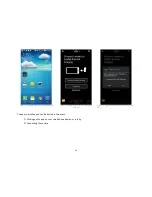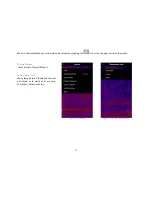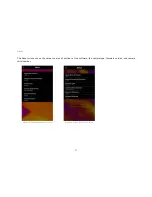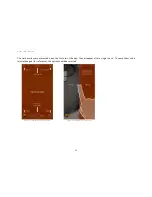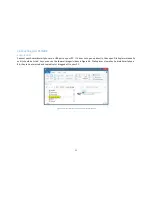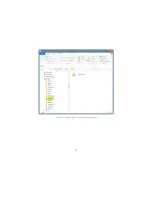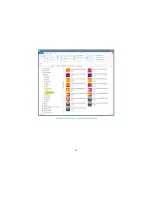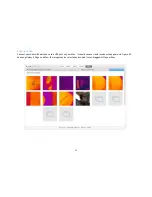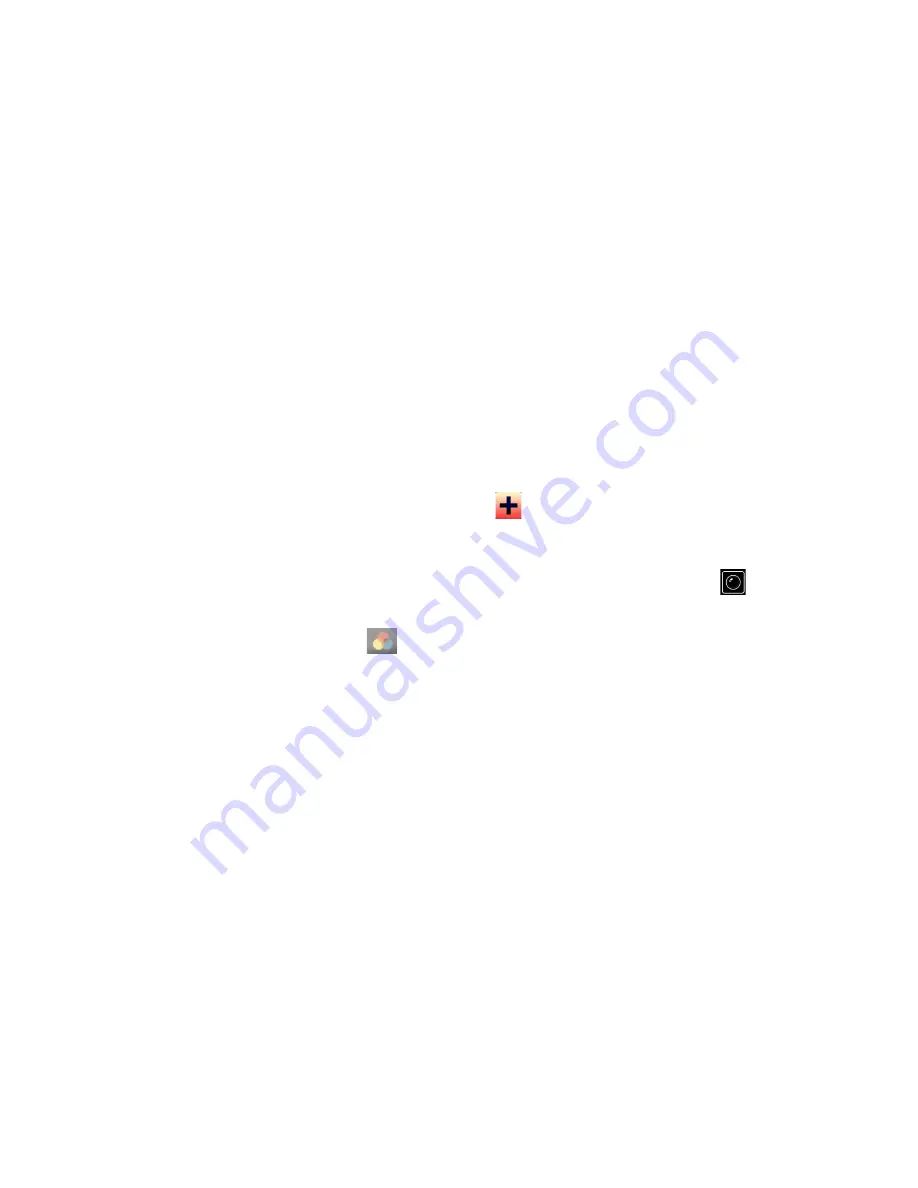
28
Help
Tutorials
The Basics
A thermal imaging device lets the user see differences in heat to better identify objects when natural vision can’t. Heat can’t
hide, even in the dark.
To take a picture or video of the thermal image you are viewing simply select the camera mode you want and tap the big
round button at the bottom of the screen (or side if your smartphone is horizontal).
Any images or videos you take can be reviewed by visiting the media gallery, which can be accessed through the button next
to the photo camera icon.
For some advanced picture options you can turn on (the
icon in the upper right corner) and slide back and
forth between thermal view and standard view. images can even be reviewed later, in swipe mode from the app’s
media gallery.
If checking temperature is what you are after, just switch to a different thermal mode through the button
next to the
video camera icon.
While there you can also tap the color palette
button to change the color scheme of your thermal images.
Summary of Contents for Compact
Page 1: ......
Page 2: ...2 Copyright 2016 Seek Thermal Inc ...
Page 7: ...7 Figure 3 Compact or CompactXR in both platforms ...
Page 25: ...25 4 3 Figure 44 Sample 4 3 Aspect Ratio Portrait Figure 45 Sample 4 3 Aspect Ratio Landscape ...
Page 30: ...30 Figure 54 High Low Thermal Mode Figure 55 Threshold Thermal Mode ...
Page 36: ...36 Figure 64 File Explorer View of an Android Smartphone 2 ...
Page 37: ...37 Figure 65 File Explorer View of an Android Smartphone 3 ...
Page 38: ...38 Figure 66 File Explorer View of an Android Smartphone 4 ...
Page 41: ...41 Figure 69 File Explorer View of an iPhone iPad 2 ...
Page 42: ...42 Figure 70 File Explorer View of an iPhone iPad 3 ...
Page 43: ...43 Figure 71 File Explorer View of an iPhone iPad 4 ...