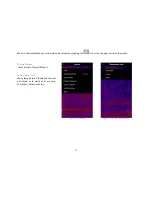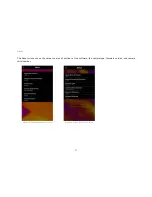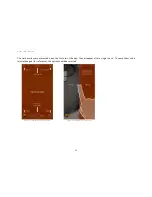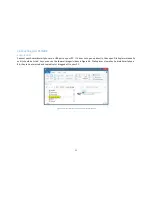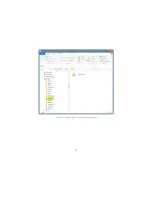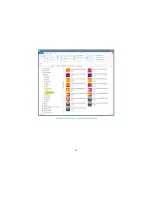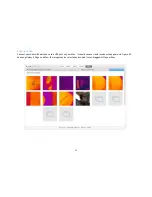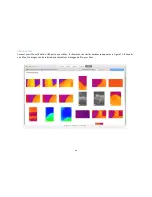31
allows you to swipe from side to side across an image to display it in standard and thermal views. The standard
image comes from your mobile device’s native camera, and appears on the left. The thermal image appears on the right.
Any photos you take with on can be reviewed, in swipe mode, from the app, from the app’s media gallery.
To align the thermal image with the standard image, simply double-tap to go into the alignment mode. Then you
can pan and magnify the standard image until it aligns with the thermal image. The pan and mag co-ordinates display in the
lower left hand corner. Once you are satisfied simply double-tap again to lock your settings. There are different settings for
portrait vs. landscape.
Figure 56: Sample Image #1
Figure 57: Sample Image #2
Summary of Contents for Compact
Page 1: ......
Page 2: ...2 Copyright 2016 Seek Thermal Inc ...
Page 7: ...7 Figure 3 Compact or CompactXR in both platforms ...
Page 25: ...25 4 3 Figure 44 Sample 4 3 Aspect Ratio Portrait Figure 45 Sample 4 3 Aspect Ratio Landscape ...
Page 30: ...30 Figure 54 High Low Thermal Mode Figure 55 Threshold Thermal Mode ...
Page 36: ...36 Figure 64 File Explorer View of an Android Smartphone 2 ...
Page 37: ...37 Figure 65 File Explorer View of an Android Smartphone 3 ...
Page 38: ...38 Figure 66 File Explorer View of an Android Smartphone 4 ...
Page 41: ...41 Figure 69 File Explorer View of an iPhone iPad 2 ...
Page 42: ...42 Figure 70 File Explorer View of an iPhone iPad 3 ...
Page 43: ...43 Figure 71 File Explorer View of an iPhone iPad 4 ...