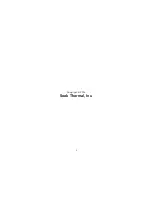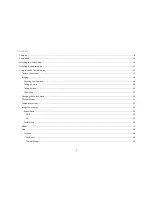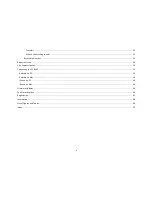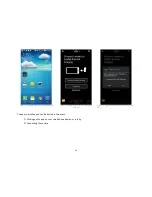4
........................................................................................................................................................................................ 31
What is that clicking sound? .......................................................................................................................................................... 32
Reset Help Overlays ........................................................................................................................................................................... 33
Report an Issue .............................................................................................................................................................................................. 34
Visit Support Center ....................................................................................................................................................................................... 34
Connecting to a PC/MAC ............................................................................................................................................................................... 35
Android on PC ............................................................................................................................................................................................ 35
Android on Mac ......................................................................................................................................................................................... 39
iPhone on PC .............................................................................................................................................................................................. 40
iPhone on Mac ........................................................................................................................................................................................... 44
Firmware Updates ......................................................................................................................................................................................... 45
The Protective Case ....................................................................................................................................................................................... 46
Registration ................................................................................................................................................................................................... 47
Localization .................................................................................................................................................................................................... 48
List of Figures and Tables ............................................................................................................................................................................... 49
Index .............................................................................................................................................................................................................. 52
Summary of Contents for Compact
Page 1: ......
Page 2: ...2 Copyright 2016 Seek Thermal Inc ...
Page 7: ...7 Figure 3 Compact or CompactXR in both platforms ...
Page 25: ...25 4 3 Figure 44 Sample 4 3 Aspect Ratio Portrait Figure 45 Sample 4 3 Aspect Ratio Landscape ...
Page 30: ...30 Figure 54 High Low Thermal Mode Figure 55 Threshold Thermal Mode ...
Page 36: ...36 Figure 64 File Explorer View of an Android Smartphone 2 ...
Page 37: ...37 Figure 65 File Explorer View of an Android Smartphone 3 ...
Page 38: ...38 Figure 66 File Explorer View of an Android Smartphone 4 ...
Page 41: ...41 Figure 69 File Explorer View of an iPhone iPad 2 ...
Page 42: ...42 Figure 70 File Explorer View of an iPhone iPad 3 ...
Page 43: ...43 Figure 71 File Explorer View of an iPhone iPad 4 ...