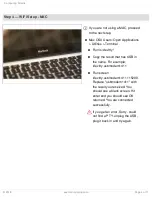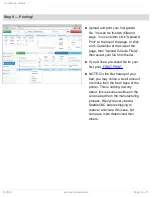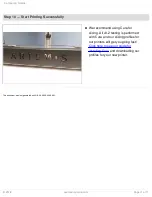Step 8 — Loading Filament
You can load filament by heating the hot end up to 220 degrees and manually feeding the filament
in through the EZR and boden tube, or by using the "Filament Load" macro
If your printer didn't come with the macro, you can find the gcode with our
setup the macro on your printer
To use the load filament macro, hold in the red button on the EZR extruder and press the filament
in until it is just peeking out the side with the boden tube. Then click "Filament Load" under User-
Defined Macros, and click OK.
Click here for the guide on creating macros.
Click here to go to the list of SeeMeCNC Macros.
Configuring Artemis
© 2018
seemecnc.dozuki.com/
Page 9 of 11