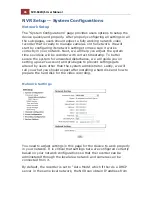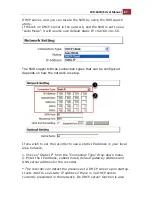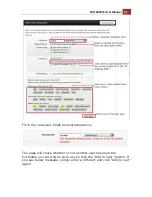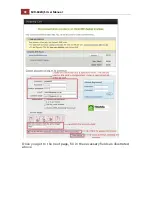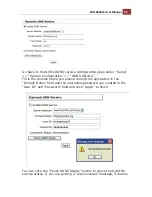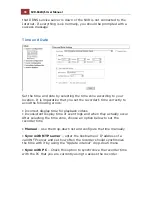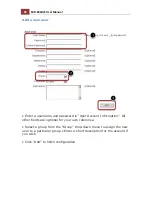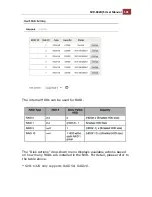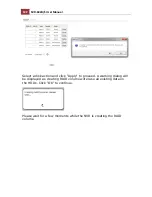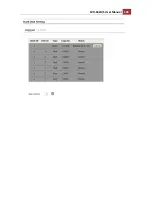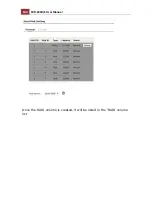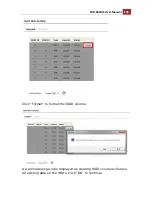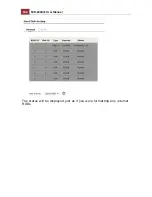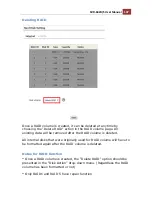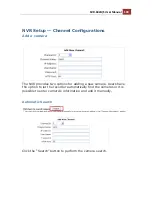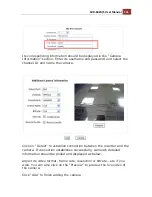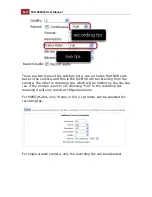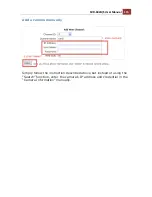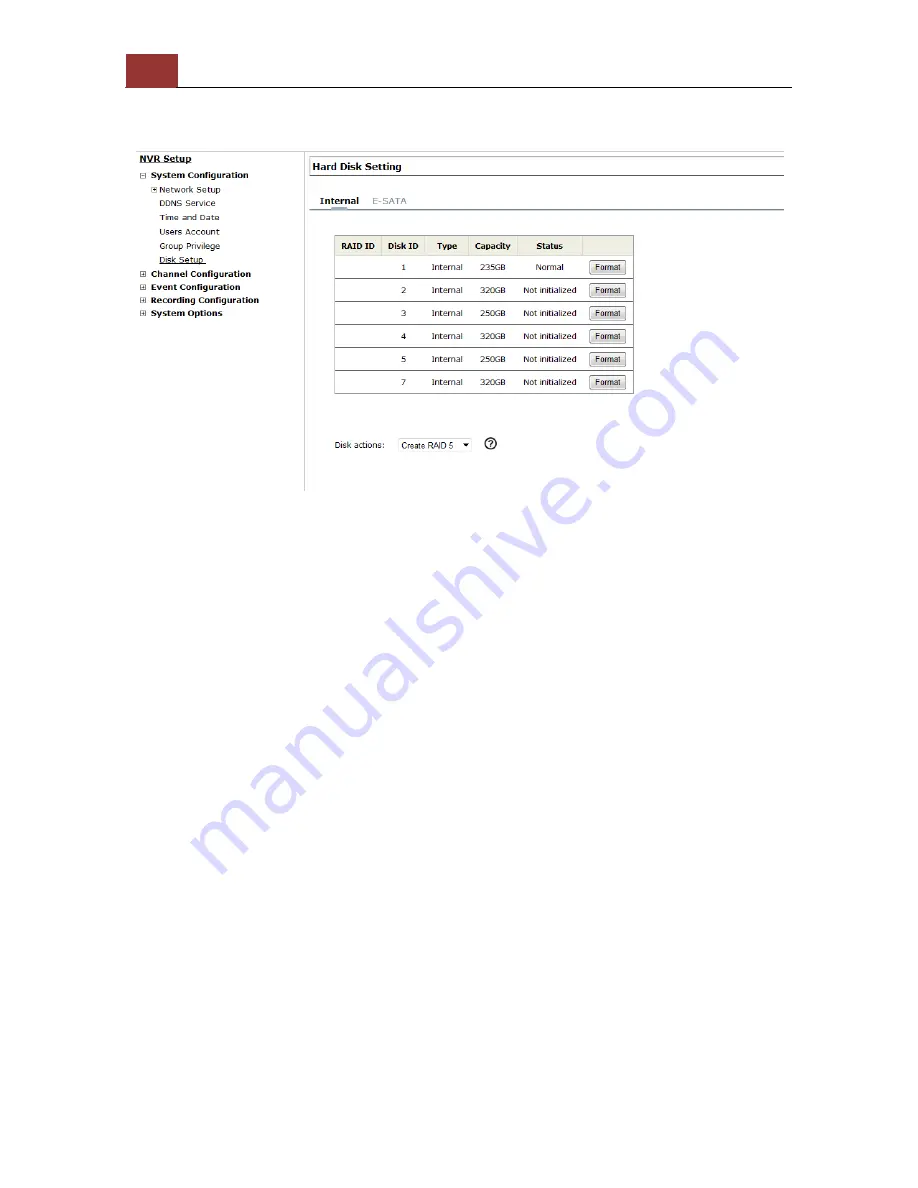
100
SVR-632U/S User Manual
Disk Setup
Once you install a hard disk to the recorder, you would need to
initialize it so that it can be ready for recording. You can obtain basic
information about the disk you installed in this page.
To initialize it, simply click the “Format” button.
*This page will list the Internal disks (or RAID volumes), and the E-
SATA disk. The HDD will be formatted in EXT4 file system.
*Due to the chipset limitation, “Hotswap” is NOT supported for E-SATA
HDD & internal HDD. Please make sure to power on the E-SATA
external HDD and plug it in to the NVR before the NVR is turned on.
*The USB HDDs will only be listed in the "USB Backup" and "Hard Disk
Status pages in "System Options". The USB HDDs have to be
formatted in advance in FAT32 file system.
* Please plug in the USB HDD only after the NVR is fully started. The
internal HDDs will NOT be properly detected if the NVR is powered on
with USB HDD plugged in
Build RAID Volume
Summary of Contents for svr-632s nvr
Page 5: ...SVR 632U S User Manual 5 Event Monitor 240 Event Monitor 240 History Event Monitor 243 ...
Page 6: ...6 SVR 632U S User Manual System Overview SVR 632U Front View Rear View ...
Page 7: ...SVR 632U S User Manual 7 SVR 632S Front View Rear View ...
Page 12: ...12 SVR 632U S User Manual Remove the HDD tray by pulling the latch ...
Page 13: ...SVR 632U S User Manual 13 Push the tray door back to the case to secure it ...
Page 16: ...16 SVR 632U S User Manual Push the tray back in to the unit and push it all the way in ...
Page 42: ...42 SVR 632U S User Manual A new window should display and load the snapshot image ...
Page 43: ...SVR 632U S User Manual 43 The new window displays the snapshot ...
Page 53: ...SVR 632U S User Manual 53 Type in the IP address of the NVR in the address bar ...
Page 59: ...SVR 632U S User Manual 59 Press the button highlighted above to go back to the browser ...
Page 71: ...SVR 632U S User Manual 71 A new window should display and load the snapshot image ...
Page 72: ...72 SVR 632U S User Manual The new window displays the snapshot ...
Page 103: ...SVR 632U S User Manual 103 ...
Page 123: ...SVR 632U S User Manual 123 E Map Setting ...
Page 165: ...SVR 632U S User Manual 165 Type in the default username admin and password admin to log in ...
Page 179: ...SVR 632U S User Manual 179 The snapshot of the video will be displayed on a pop up window ...
Page 200: ...200 SVR 632U S User Manual Click Apply to finish and save the settings ...
Page 206: ...206 SVR 632U S User Manual Locate the image file jpg and click Open to finish ...