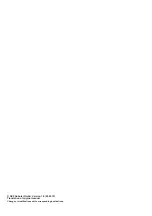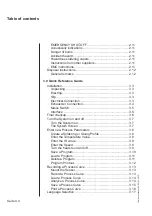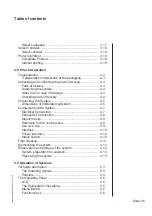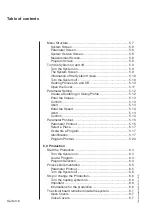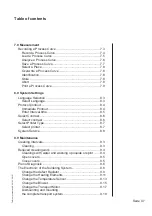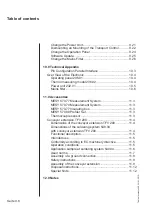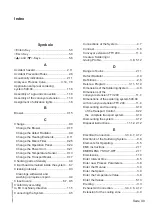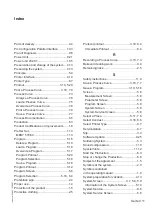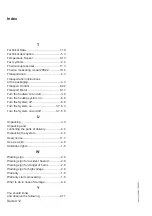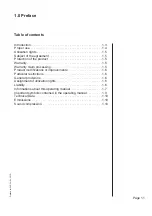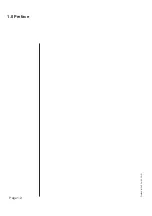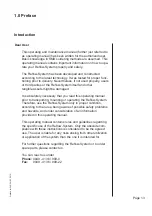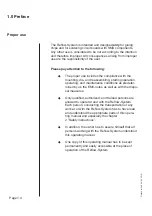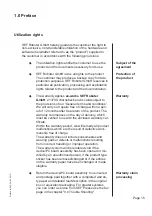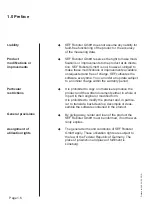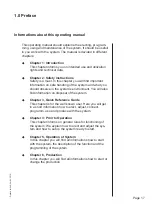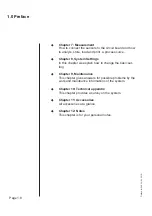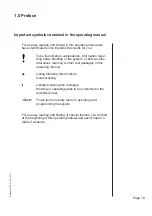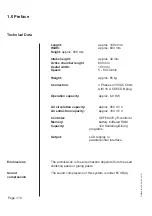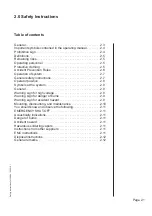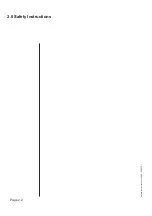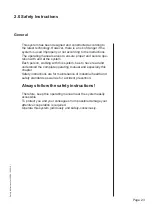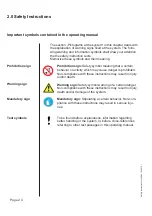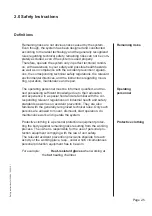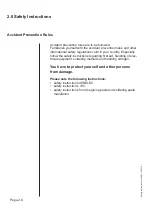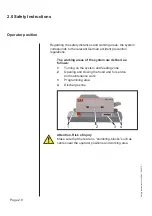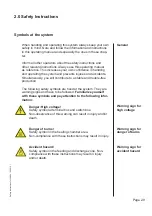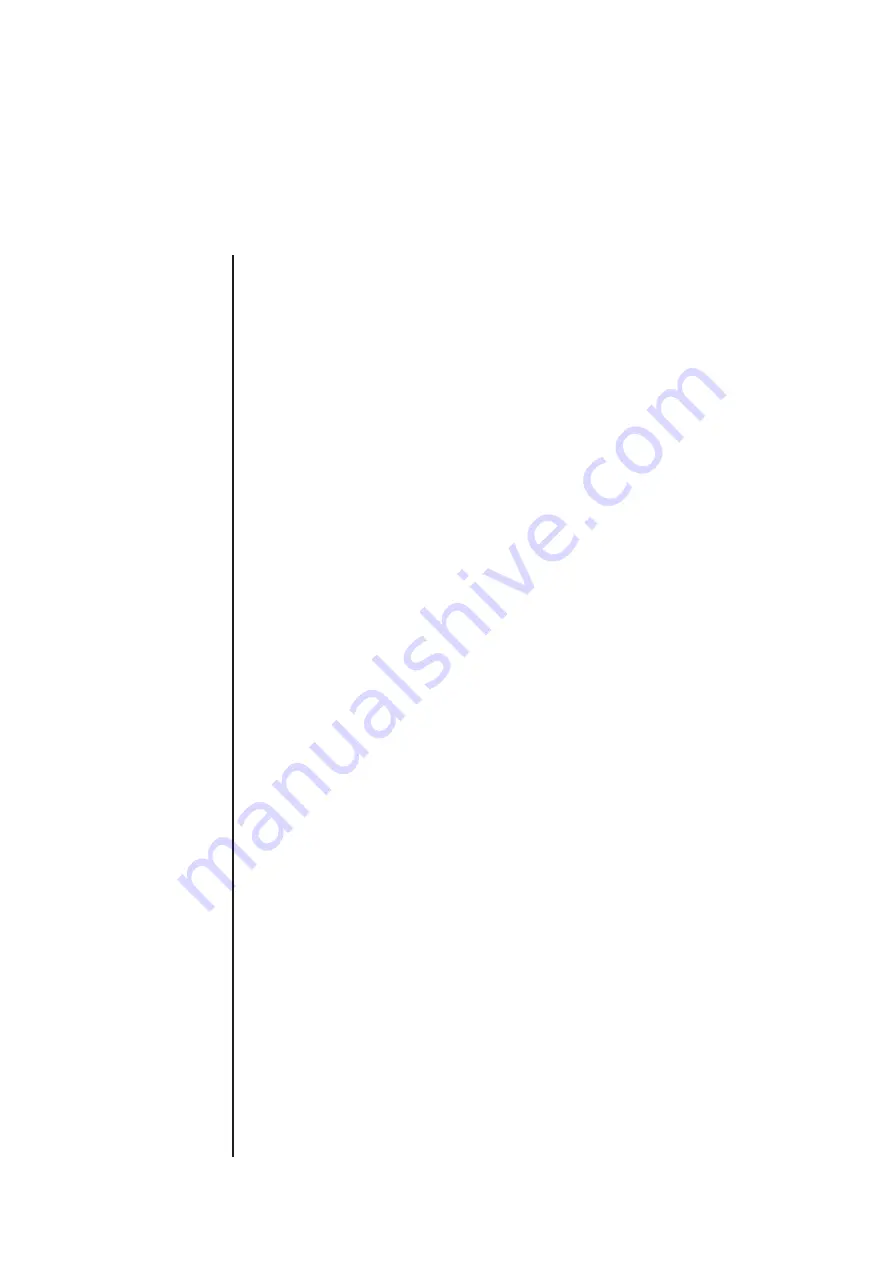
Page 1.4
1.0 Preface
Preface for 548.04 \ 05.2010 \
Proper use
The Re
fl
ow-System is intended and designed
only
for gluing
chips and for soldering circuit boards with SMD components.
Any other use is considered to be not ac cor ding to the intention
and therefore improper. All con se quences arising from improper
use are the responsibility of the user.
Please pay attention to the following:
The proper use includes the compliance with the
mounting, dis- and reassembling, starting operation,
operating, and maintenance conditions as predeter-
mined by us the EMV-notes as well as with the dispo-
sal measures.
Only
quali
fi
ed, authorized, and trained persons are
allowed to operat at and with the Re
fl
ow-System.
Each person, conducting the transportation or any
work at or with the Re
fl
ow-System has to have read
and understood the appropriate parts of this opera-
ting manual and especially the chapter
2 “Safety instructions”.
In addition, the owner has to assure himself that all
persons working with the Re
fl
ow-System understood
this operating manual.
One copy of this operating manual has to be kept
permanently and easily accessible at the place of
operation of the Re
fl
ow-System.
Summary of Contents for 548.04
Page 14: ...Page 1 2 1 0 Preface Preface for 548 04 05 2010 ...
Page 24: ...Page 2 2 2 0 Safety Instructions Safety Instructions for 548 04 05 2010 ...
Page 36: ...Page 3 2 3 0 Quick Reference Guide Quick Reference Guide for 548 04 05 2010 ...
Page 54: ...Page 3 20 3 0 Quick Reference Guide Quick Reference Guide for 548 04 05 2010 ...
Page 56: ...Page 4 2 4 0 Prior to Operation Prior to Operation for 548 04 05 2010 ...
Page 68: ...Page 4 14 4 0 Prior to Operation Prior to Operation for 548 04 05 2010 ...
Page 70: ...5 0 Operation of System Page 5 2 Operation of System for 548 04 05 2010 ...
Page 90: ...Page 6 2 6 0 Production Production for 548 04 05 2010 ...
Page 96: ...Page 6 8 6 0 Production Production for 548 04 05 2010 ...
Page 98: ...Page 7 2 7 0 Measurement Measurement for 548 04 05 2010 ...
Page 106: ...Page 7 10 7 0 Measurement Measurement for 548 04 05 2010 ...
Page 108: ...Page 8 2 8 0 System Settings System Settings for 548 04 05 2010 ...
Page 116: ...Page 9 2 9 0 Maintenance Maintenance for 548 04 05 2010 ...
Page 142: ...10 0 Technical Appendix Page 10 2 Technical Appendix for 548 04 03 2010 ...
Page 145: ...Page 10 5 10 0 Technical Appendix Technical Appendix for 548 04 03 2010 Power unit 271 02 A9 ...
Page 146: ...10 0 Technical Appendix Page 10 6 Technical Appendix for 548 04 03 2010 Mains filter ...
Page 147: ...Page 10 7 10 0 Technical Appendix Technical Appendix for 548 04 03 2010 Power board 238 01 A1 ...
Page 148: ...10 0 Technical Appendix Page 10 8 Technical Appendix for 548 04 03 2010 ...
Page 150: ...11 0 Accessories Page 11 2 Accessories 548 04 03 2010 ...
Page 161: ...Page 12 1 12 0 Notes ...
Page 162: ...12 0 Notes Page 12 2 ...
Page 163: ...Page 12 3 12 0 Notes ...
Page 164: ...12 0 Notes Page 12 4 ...
Page 165: ...Page 12 5 12 0 Notes ...
Page 166: ...12 0 Notes Page 12 6 ...