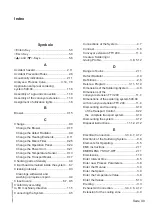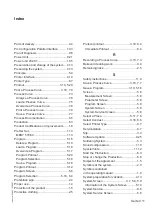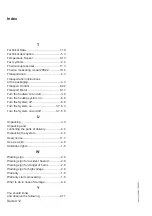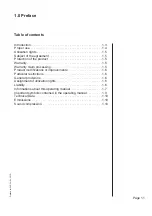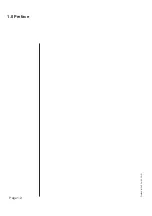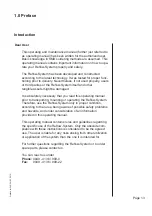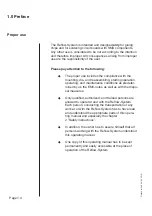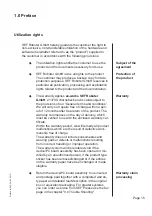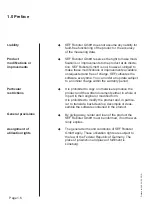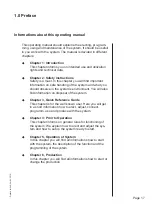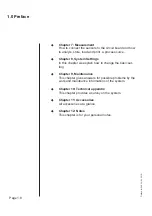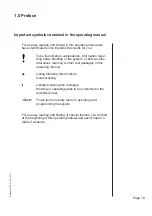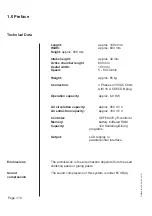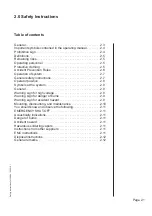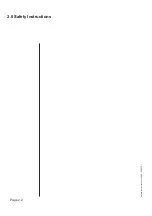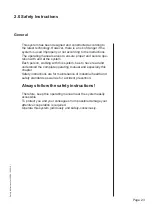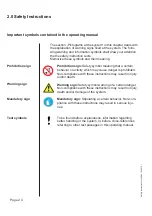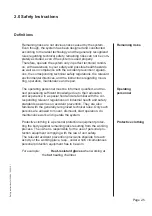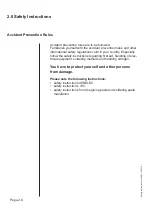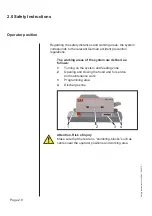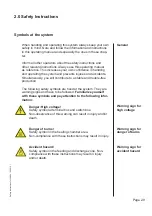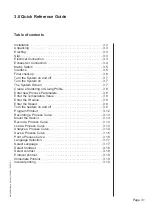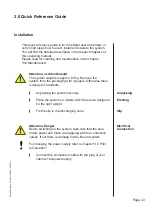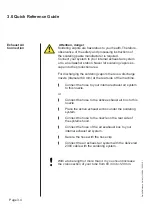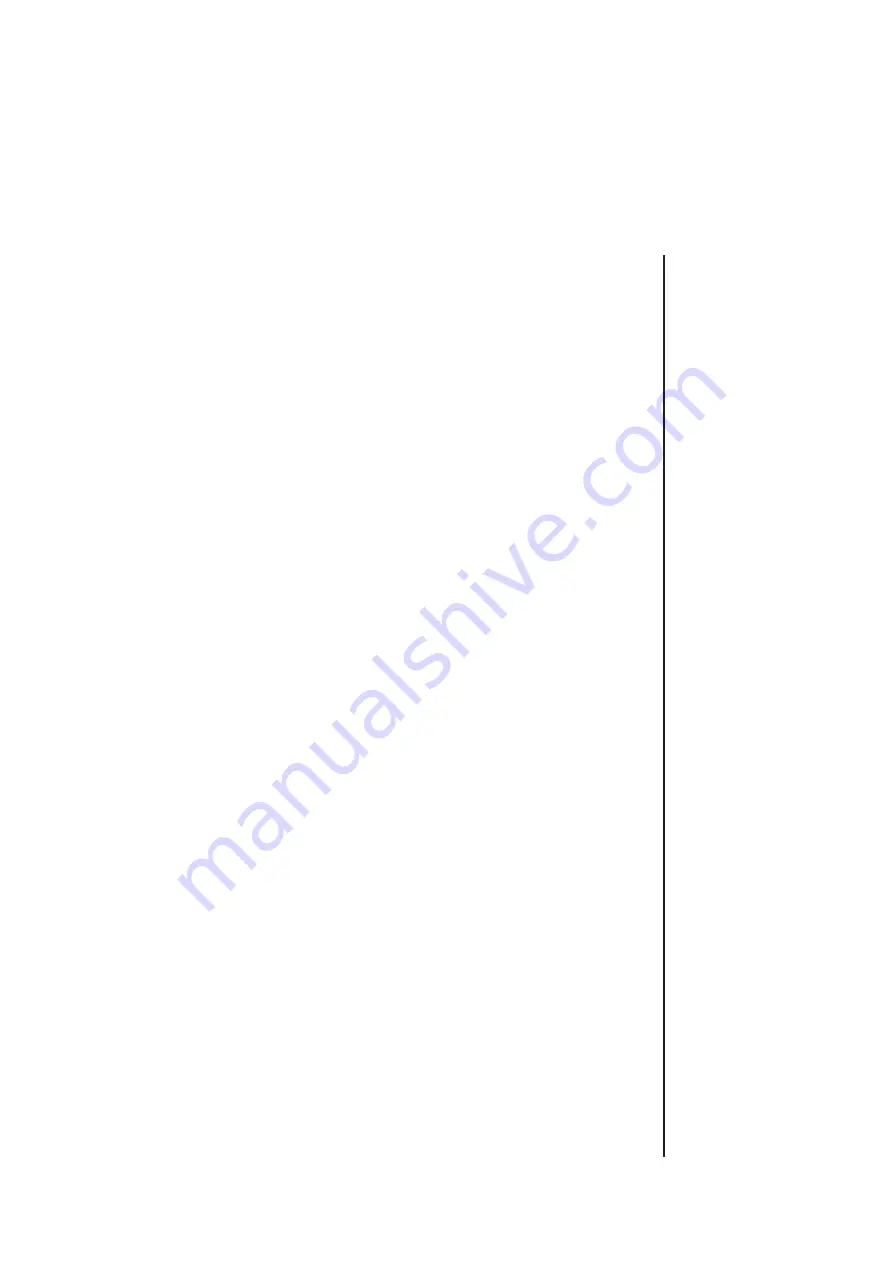
Page 2.1
2.0 Safety Instructions
Safety Instructions for 548.04 \ 05.2010 \
Table of contents
General. . . . . . . . . . . . . . . . . . . . . . . . . . . . . . . . . . . . . . . . . . . . 2.3
Important symbols contained in the operating manual. . . . . . . . 2.4
Prohibition sign. . . . . . . . . . . . . . . . . . . . . . . . . . . . . . . . . . . . . . 2.4
De
fi
nitions. . . . . . . . . . . . . . . . . . . . . . . . . . . . . . . . . . . . . . . . . . 2.5
Remaining risks . . . . . . . . . . . . . . . . . . . . . . . . . . . . . . . . . . . . . 2.5
Operating personnel . . . . . . . . . . . . . . . . . . . . . . . . . . . . . . . . . 2.5
Protective clothing . . . . . . . . . . . . . . . . . . . . . . . . . . . . . . . . . . . 2.5
Accident Prevention Rules . . . . . . . . . . . . . . . . . . . . . . . . . . . . 2.6
Operation of system . . . . . . . . . . . . . . . . . . . . . . . . . . . . . . . . . . 2.7
General safety instructions. . . . . . . . . . . . . . . . . . . . . . . . . . . . . 2.7
Operator position . . . . . . . . . . . . . . . . . . . . . . . . . . . . . . . . . . . . 2.8
Symbols at the system . . . . . . . . . . . . . . . . . . . . . . . . . . . . . . . . 2.9
General. . . . . . . . . . . . . . . . . . . . . . . . . . . . . . . . . . . . . . . . . . . . 2.9
Warning sign for high voltage . . . . . . . . . . . . . . . . . . . . . . . . . . . 2.9
Warning sign for danger of burns . . . . . . . . . . . . . . . . . . . . . . . . 2.9
Warning sign for accident hazard . . . . . . . . . . . . . . . . . . . . . . . . 2.9
Mounting, dismounting, and maintenance . . . . . . . . . . . . . . . . . 2.10
You should know and observe the following. . . . . . . . . . . . . . . . 2.11
EMERGENCY SHUT-OFF . . . . . . . . . . . . . . . . . . . . . . . . . . . . . 2.11
Acoustically indications. . . . . . . . . . . . . . . . . . . . . . . . . . . . . . . . 2.11
Danger of burns . . . . . . . . . . . . . . . . . . . . . . . . . . . . . . . . . . . . . 2.11
Accident hazard . . . . . . . . . . . . . . . . . . . . . . . . . . . . . . . . . . . . . 2.11
Hazardous soldering vapors. . . . . . . . . . . . . . . . . . . . . . . . . . . . 2.11
Instructions from other suppliers . . . . . . . . . . . . . . . . . . . . . . . . 2.11
EMC instructions . . . . . . . . . . . . . . . . . . . . . . . . . . . . . . . . . . . . 2.11
Disposal instructions. . . . . . . . . . . . . . . . . . . . . . . . . . . . . . . . . . 2.12
General remarks. . . . . . . . . . . . . . . . . . . . . . . . . . . . . . . . . . . . . 2.12
Summary of Contents for 548.04
Page 14: ...Page 1 2 1 0 Preface Preface for 548 04 05 2010 ...
Page 24: ...Page 2 2 2 0 Safety Instructions Safety Instructions for 548 04 05 2010 ...
Page 36: ...Page 3 2 3 0 Quick Reference Guide Quick Reference Guide for 548 04 05 2010 ...
Page 54: ...Page 3 20 3 0 Quick Reference Guide Quick Reference Guide for 548 04 05 2010 ...
Page 56: ...Page 4 2 4 0 Prior to Operation Prior to Operation for 548 04 05 2010 ...
Page 68: ...Page 4 14 4 0 Prior to Operation Prior to Operation for 548 04 05 2010 ...
Page 70: ...5 0 Operation of System Page 5 2 Operation of System for 548 04 05 2010 ...
Page 90: ...Page 6 2 6 0 Production Production for 548 04 05 2010 ...
Page 96: ...Page 6 8 6 0 Production Production for 548 04 05 2010 ...
Page 98: ...Page 7 2 7 0 Measurement Measurement for 548 04 05 2010 ...
Page 106: ...Page 7 10 7 0 Measurement Measurement for 548 04 05 2010 ...
Page 108: ...Page 8 2 8 0 System Settings System Settings for 548 04 05 2010 ...
Page 116: ...Page 9 2 9 0 Maintenance Maintenance for 548 04 05 2010 ...
Page 142: ...10 0 Technical Appendix Page 10 2 Technical Appendix for 548 04 03 2010 ...
Page 145: ...Page 10 5 10 0 Technical Appendix Technical Appendix for 548 04 03 2010 Power unit 271 02 A9 ...
Page 146: ...10 0 Technical Appendix Page 10 6 Technical Appendix for 548 04 03 2010 Mains filter ...
Page 147: ...Page 10 7 10 0 Technical Appendix Technical Appendix for 548 04 03 2010 Power board 238 01 A1 ...
Page 148: ...10 0 Technical Appendix Page 10 8 Technical Appendix for 548 04 03 2010 ...
Page 150: ...11 0 Accessories Page 11 2 Accessories 548 04 03 2010 ...
Page 161: ...Page 12 1 12 0 Notes ...
Page 162: ...12 0 Notes Page 12 2 ...
Page 163: ...Page 12 3 12 0 Notes ...
Page 164: ...12 0 Notes Page 12 4 ...
Page 165: ...Page 12 5 12 0 Notes ...
Page 166: ...12 0 Notes Page 12 6 ...