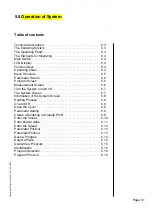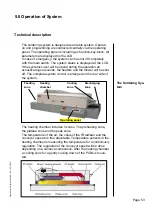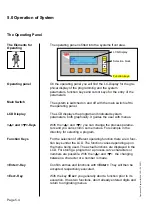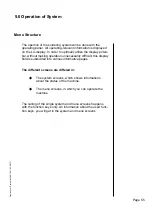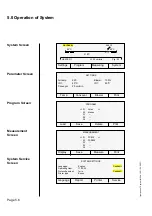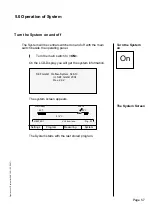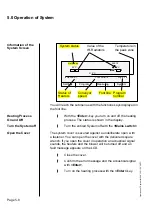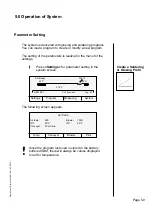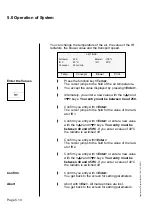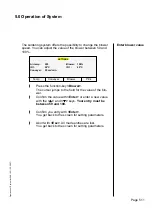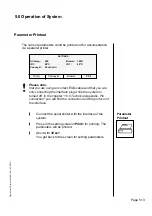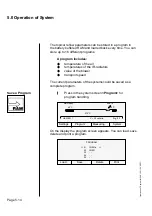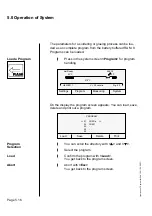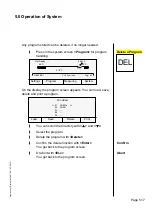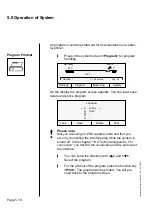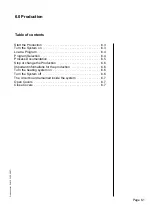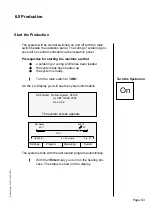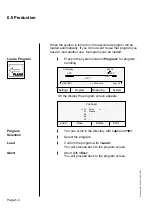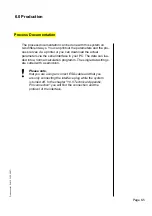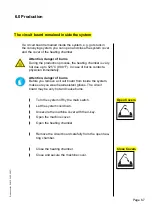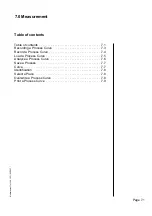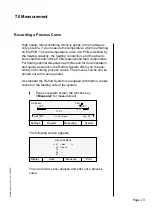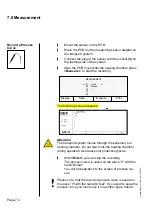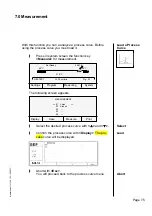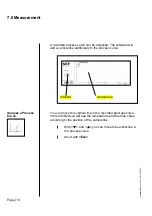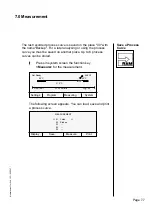5.0 Operation of System
Page 5.16
Operation of System for 548.10 G \ 05.2007 \
The parameters for a soldering or glueing process can be loa-
ded as an complete program from the battery buffered RAM. 8
Pro grams can be loaded.
\
Press in the system screen
<Program>
for program
handling.
Load a Program
On the display the program screen appears. You can load, save,
delete and print out a program.
\
You can scroll the directory with
<
V
>
and
<
W
>.
\
Select the program.
\
Con
fi
rm the program with
<Load>
.
You get back to the program screen.
\
Abort
with
<Esc>
.
You get back to the program screen.
Program
Selection
Load
Abort
Load Save Delete Print
PROGRAM
>> 01 CO001a <<
02 CO001
03 - -
04 - -
05 - -
Settings Program Measuring Sy stem
HEATER 1
V = 35 cm/min.
Prg.: 03
40°C 40°C
210°C
Not Ready 548.10
Summary of Contents for 548.10
Page 134: ...Page 12 1 12 0 Notes ...
Page 135: ...Page 12 5 12 0 Notes ...