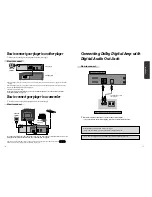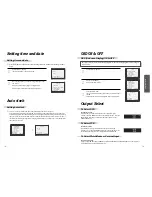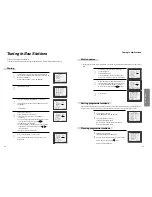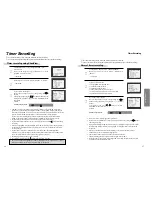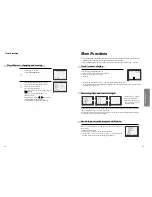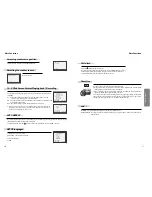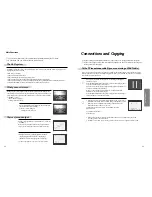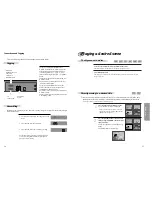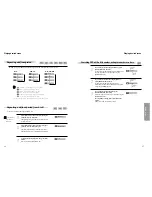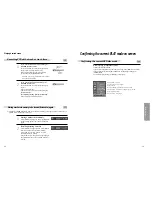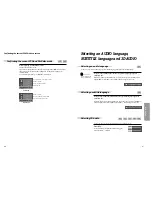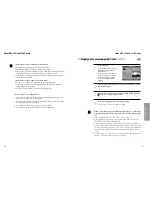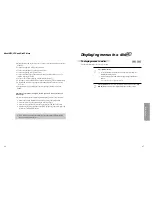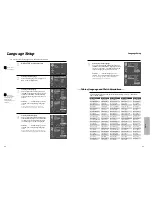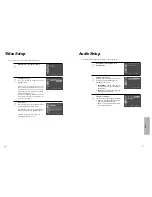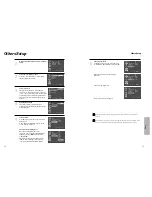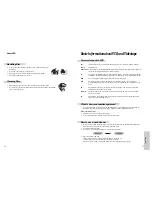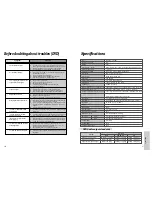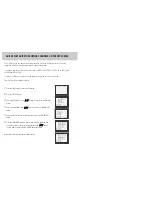DVD
Operation
43
42
About MP3, JPG and DivX® discs
You will play a MP3 file or a JPG file recorded in disc.
Press the [OPEN/CLOSE] button to open the disc tray.
Put a MP3 disc on the disc tray with the label side up.
Press the [OPEN/CLOSE] button to close the disc tray.
It will take some time to recognize a disc and to show up the directory structure.
1
It will display MEDIA PLAYER.
2
Select a file or folder to play.
Select a desired folder or file by pressing the [
…†
] button and then press on
the [ENTER] button. It will select or play the file or folder selected.
■
Play or pause
It will change into Play or Pause while pressing the [
√
√
/
❚❚
] button.
■
SEARCH
The [SEARCH] button does not run in a disc of DivX, CD, MP3, or JPG.
■
STOP
The [STOP] button.
■
Pass over to a next or previous file.
• When you press the
[
√√
❚
NEXT]
button on the remote control, it will move on
the first part of a next file and start to play it. And it will continue to move on the
first part of a next file and play it upon pressing the button.
• When you press the
[Previous
❚
œœ
]
button on the remote control, it will move
on the first part of a previous file and start to play it. And it will continue to move
on the first part of a previous file and play it upon pressing the button.
3
Playing a disc containing MP3 or JPG files
MP3
JPG
MEDIA PLAYER
/MP3 - 10 FI/ARTIST - TRACK 01.MP3
TOTAL : 10
LENGTH : 03:51
00:00:02
0 -
1 ARTIST -TRA
2 ARTIST -TRA
3 ARTIST -TRA
4 ARTIST -TRA
5 ARTIST -TRA
6 ARTIST -TRA
MEDIA PLAYER
/JPEG FILES /9268-2.JPG
TOTAL : 11
Res. : 1024x768
0 -
1 9268-2
2 AAFALLROAD12
3 ALL_NITE
4 AMEILEENDONA
5 AMFUNKYFLOWE
6 AMPOPPIESDAI
Selecting ZOOM and Multi Angle
■
The user can enlarge the current screen about 0.25 or 3 times.
Keep pressing [ZOOM] button till the preferred zoom appears.
A magnification ratio of display is increased or decreased by one step in order
upon pressing the [ZOOM] button.
A base point to be enlarged is centre and the point can be changed with the operation of
[
œ √…†
] button.
■
If a disc includes multi angle information, the user can watch a screen in multi angles. The function is limited
to a DVD disc supporting multi angle information.
Keep pressing [ANGLE] button till the preferred
angle appears.
Every time the user presses [ANGLE] button, an angle
degrees changes in a consecutive order.
3/4
Using a zoom function
Different Angle
• DVD/VCD :
1.5 times (X1.5)
➝
2 times (X2)
➝
3 times (X3)
➝
OFF.
• DivX :
2 times (X2)
➝
OFF.
• JPEG :
0.25 times (X0.25)
➝
0.5 times (X0.5)
➝
1 times (X1)
➝
1.5 times (X1.5)
➝
2
times (X2).
When playing JPG, it can be displayed in various directions by using [
œ √…†
]
button.
[
œ √
] : Rotate 90 degrees to clock wise or counter clock wise.
[
…†
]: Turn over the screen by 180 degrees horizontally or vertically.