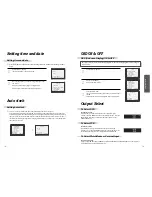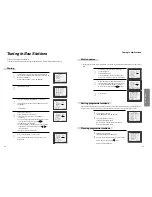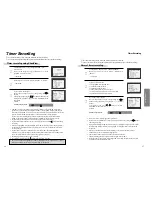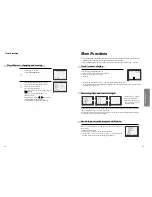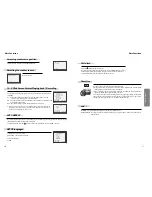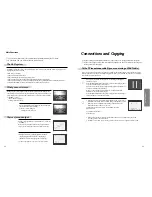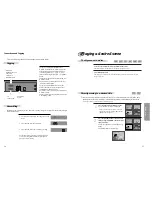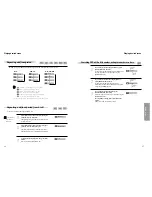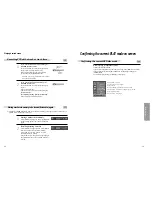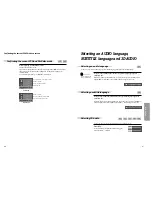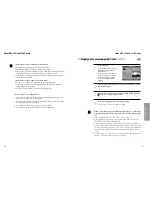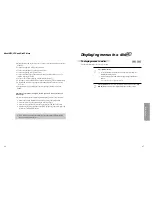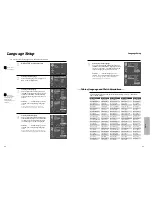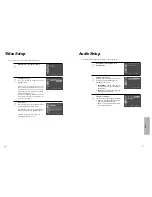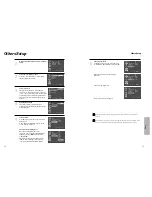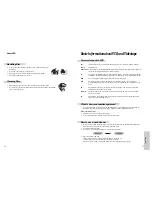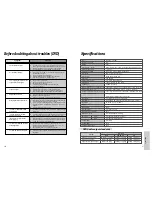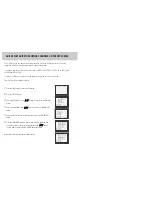DVD
Operation
47
46
■
If a disc includes menus, the user may use them.
Press [MENU] button.
• In case of a DVD disc, it shows menus in the disc. Also they are
different according to discs.
• If it is a VCD2.0, select PBC ON mode by pressing [TITLE/PBC]
button.
* CD and VCD1.1 do not support the function.
1
If it is a DVD disc,
move a cursor to a relative item with arrow buttons of [
œ
√…†
] button and select one with [ENTER] button or [PLAY] button.
2
To display menus in a disc
Displaying menus in a disc
About MP3, JPG and DivX® discs
• When the frame number of screens per a second is more than 30, it may not play it
normally.
• It will not support a DivX file coded with ‘dts'.
• It will not support GMC or Q-Pel(Quarter Pixel).
• It will not support Q-Pel (Quarter Pixel).
• It will be available to play a file with a resolution size will be below 720 x 576
(width x length) pixels only.
• If it has a code unable to display, it will display the mark of (_).
• A file name of DivX subtitles must be made with up to English 20 characters only.
• A file of DivX subtitles only supports a file named with the extensions of .smi,
.srt, or .sub.
• The subtitles will not be displayed if the file capacity of subtitles will exceed
250KB.
The language of subtitle is English, French, Spanish, German, Italian and
Dutch only.
• When the subtitles are not displayed provided although it has a file of subtitles:
1. Move to the display of MEDIA PLAYER by pressing the [Stop] button.
2. Place the cursor on a file of subtitles you want by using it.
3. Select the file of subtitles at that time by pressing the [SUBTITLE] button.
4. After moving the file of subtitles on the DivX file by using the cursor, play it by
pressing the [OK/ENTER] button.
• DivX, DivX Certified and associated logos are trademarks of DivXNetworks,
Inc. and are used under license.