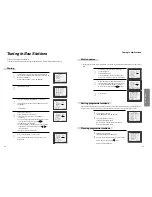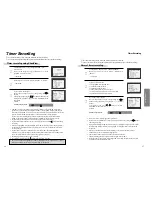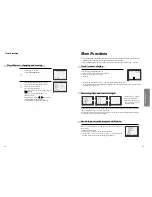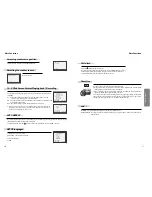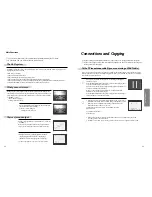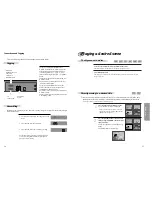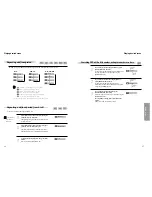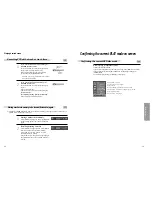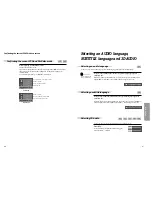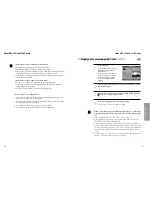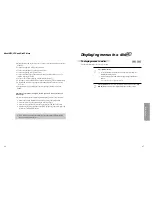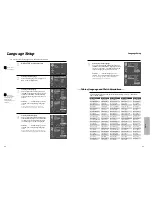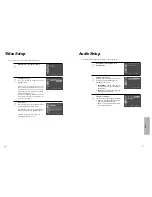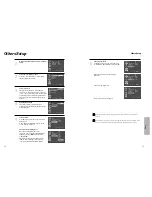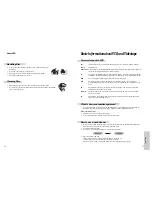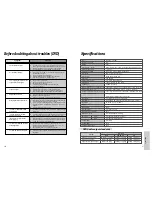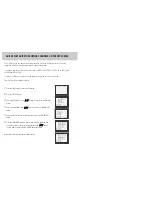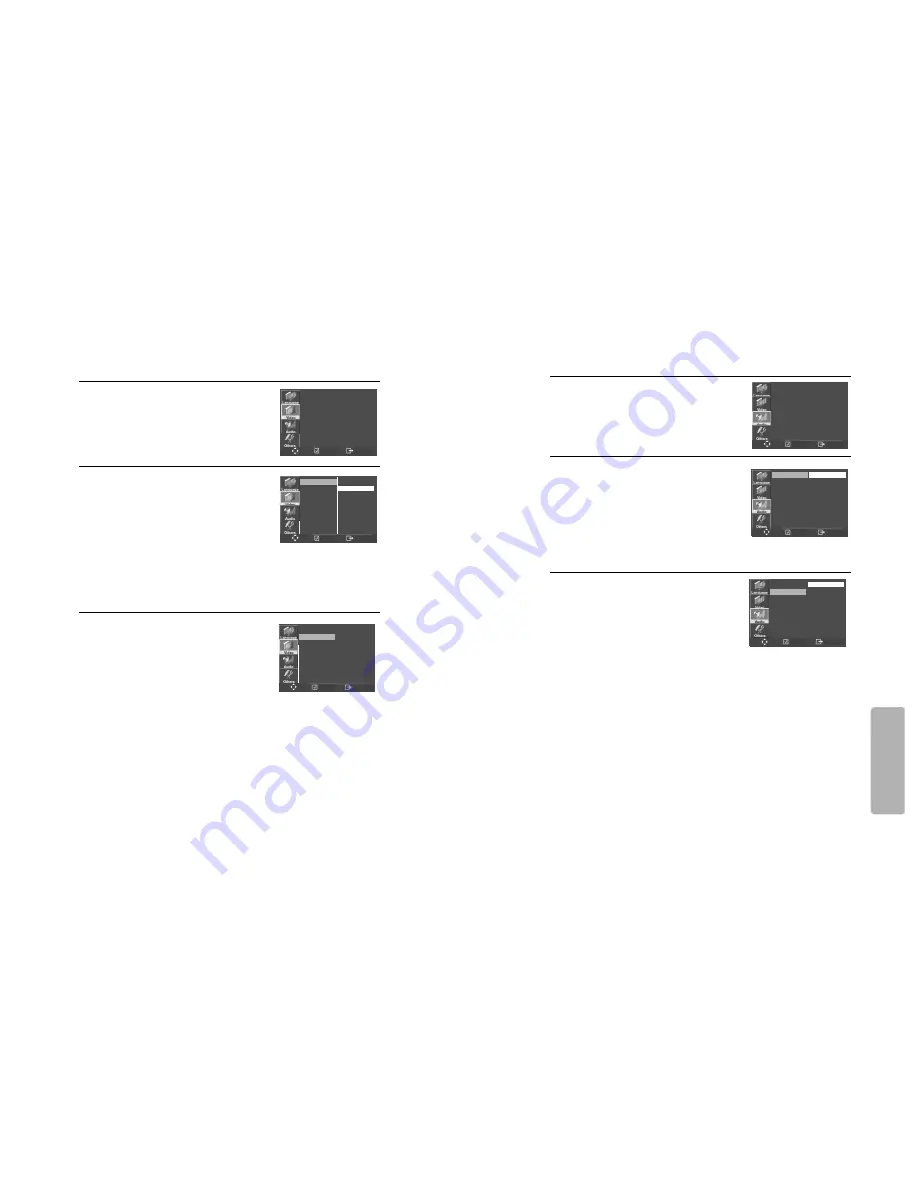
Setup
51
50
Audio Setup
Select a Digital Output.
Set audio output to coaxial or optical. You
can set the outgoing digital signal to
BITSTREAM or LPCM:
2
Select a Dynamic Range.
You can set the Dynamic Range as follows:
•
Off
: You can hear the sound as it was
originally recorded on the disc.
•
Full
: You can hear loud sounds softer
and soft sounds louder.
3
■
A user may select audio menu according to a user’s speaker set.
While STOP or Resume STOP, press
[SETUP] button.
1
•
BITSTREAM
: The raw audio signal
recorded on the disc goes to the digital
audio output.
•
LPCM
: The decoded audio signal goes
to the digital audio output.
DIGITAL OUT
DYNAMIC RANGE
BITSTREAM
OFF
DIGITAL OUT
DYNAMIC RANGE
BITSTREAM
✓
LPCM
DIGITAL OUT
DYNAMIC RANGE
OFF
✓
FULL
Video Setup
While STOP
, press [SETUP] button.
Selecting TV Aspect.
Set your preferred TV ASPECT ratio with
[ENTER] button.
2
1
■
A user can set up a connected TV condition and screen.
If a user selects “4:3 PS”, the user can watch
only a center of the original scene of “16:9”. If a
user selects “4:3 LB”, the user can watch the
original scene of “16:9”, but the top and bottom
of the screen look black color.
If a disc size is originally recorded in 4:3, a user
cannot watch it in a wide screen though a user
sets a size as “16:9 Wide”.
DivX® REG.
Please use this code to register this player with
the DivX® Video On Demand service.
This will allow you rent and purchase video
using the DivX® Video On Demand format.
To learn more go to www. divx.com/vod.
Your Registration Code is : ********.
3
TV ASPECT
DivX
(R)
REG.
4 : 3 PS
4 : 3 LB
✓
16 : 9 WIDE
TV ASPECT
DivX
(R)
REG.
4 : 3 LB
TV ASPECT
DivX
(R)
REG.
4 : 3 LB
Please use this code to register this player
with the DivX
(R)
Video On Demand service.
this will allow you to rent and purchase video
using the DivX
(R)
Video On Demand format.
To learn more go to www.divx.com/vod.
Your Registeration Code is: JFF7ZBJE
ENTER
SETUP
ENTER
SETUP
ENTER
SETUP
ENTER
SETUP
ENTER
SETUP
ENTER
SETUP