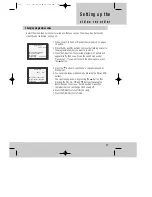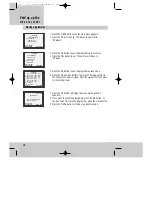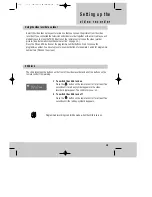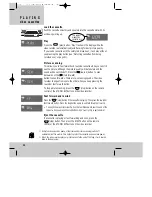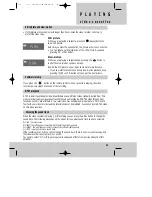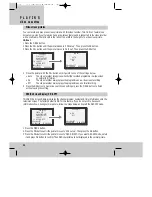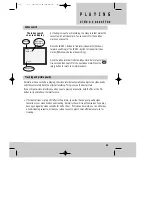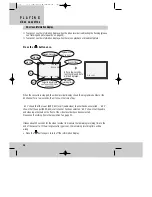22
video cassettes
P L A Y I N G
◆
When the video recorder plays or picture-scans to the end of the tape, it will rewind
back to the beginning.
Load the cassette
Push the cassette smoothly and squarely into the cassette slot with its
windows pointing up.
Play
Press the
(play) button. ‘Play’ flashes in the display while the
video recorder automatically adjusts tracking for best picture quality.
If you load a cassette with the safety tab broken out, it will play without
you pressing the play button (see ‘Protecting cassettes from being
recorded over’ on page 21).
Picture scanning
This allows you to fast forward and rewind a cassette while you can still
see the picture, although the picture quality will deteriorate and the
sound will be switched off. Press the
(rewind) button to scan
backwards or the
(fast forward)
button to scan forwards. There are two scanning speeds. The video
recorder changes from one to the other when you keep pressing the
rewind or fast forward button.
To stop picture scanning, press the (stop) button on the remote
control or the STOP/EJECT button on the video recorder.
Fast forward and rewind
Press the (stop) button if the cassette is playing. Then press the rewind or
fast forward button. Press the stop button again to end fast forward or rewind.
• You might hear a small screech when the reel brakes work near the end of the
tape or when you press the stop buttons: Don’t worry, this is quite normal.
Eject the cassette
If a cassette is playing or fast forwarding and so on, press the
(stop) button. Then press the EJECT button on the remote
control or the STOP/EJECT button on the video recorder.
AUTO SET
20 : 10
VHS
This symbol
means the
cassette is in.
VCR
+
VCR
-
◆
Some functions (such as pause, still picture and picture scanning) switch off
automatically after a while. This helps to protect the cassette and uses less power.
VCR
VCR
VCR