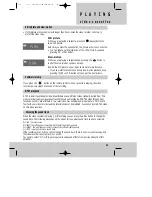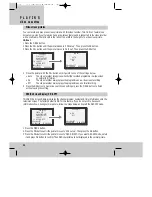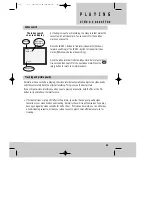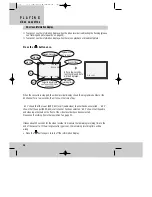37
P r o g r a m m e d
r e c o r d i n g s
How to stop a programmed recording
• Press and hold the
(stop) button for at least five seconds, until the recording stops and
‘TMR’ goes off the display.
• Press the
(power) button to put the video recorder back on stand-by ready for any more
programmed recordings. ‘TMR’ will light up again.
Important notes about VI and programmed recordings
• If you enter a VI number, and choose the repeat status of the timer programme, but
the VI number entry display comes back on, there was probably something wrong
with the PlusCode number you entered. If the video recorder is set with the wrong time or
date, this could have the same effect. It is unlikely they would be wrong, but you can check
(please see ‘Setting or checking the time and date’ on page 20).
• When the video recorder will not let you enter a particular date (or time), you have probably
pressed a wrong number. Possibly you have selected a daily recording ‘Monday to Friday’ or
‘Monday to Saturday’ and the date you entered was on one of the days the recording should
not take place.
• If you set the video recorder to record every day, the start date of the first recording must be
within one week.
• If you try to set the timer after you have set all eight timer blocks, ‘Important - All timer programmes
have already been programmed’ will appear on the television screen for a few seconds.
• After you have set a recording and switched the video to stand-by, if ‘TMR’ is flashing in the
front panel, there is something wrong which will stop the recording from taking place. Check
you have loaded a cassette.
• If the video recorder ejects the cassette when you press the
or POWER button, the safety tab on
the cassette is broken out. Please read ‘Protecting cassettes from being recorded over’ on page 21.
• Before a programmed recording can work, you must put the video recorder on stand-by by
pressing the POWER or
button.
• You can use the video recorder as normal when it is not making a programmed recording, but
don’t forget to put it on stand-by afterwards. You will get no warning if you are using the
video recorder when the programmed recording is due to start.
• You cannot use the video recorder while a programmed recording is being made. If you want
to stop the programmed recording, please read ‘How to stop a programmed recording’ above.
• If the video recorder reaches the end of the cassette during a programmed recording, it will
eject the cassette.
• You can check how much recording time is left on a cassette by using the information display
described on page 26.
• If there is not enough ‘SP’ recording time left on a cassette, the video will switch to ‘LP
speed’ to double the recording time.