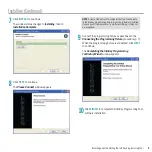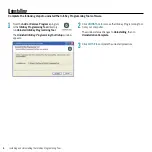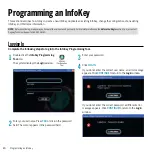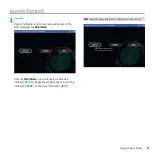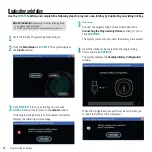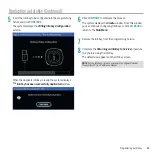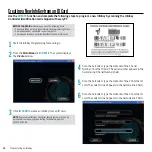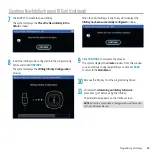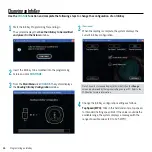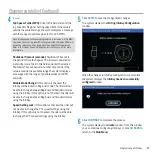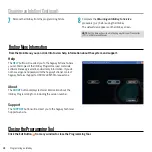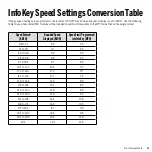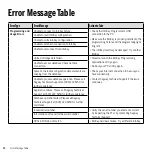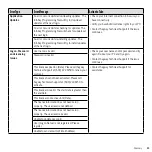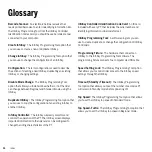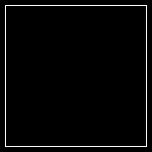FAQ
19
FAQ
Why can’t my InfoKey be read, programmed, or changed?
• Try a different InfoKey to make sure there is no problem
with the key itself.
• Make sure the programming fixture is connected to the USB
port on the PC that you installed it on and recognized by the
Programming Tool software.
• Is the light ring around the top of the programming fixture
coming on when the InfoKey is pressed into place? If not,
the programming fixture may not be getting power. Try a
different USB port. Note: If you switch to another USB port,
you may be prompted to search for drivers for the InfoKey
programmer hardware. Follow the on-screen prompts and
allow Windows to search the PC for the appropriate drivers.
• If you are getting an error message on the screen, follow the
instructions given to correct the issue.
Why can’t I log into the InfoKey Programming Tool
Software?
• Make sure you have registered the Programming Tool with
Segway.
• Double-check your ID and password. Both are case-
sensitive and must be entered exactly as shown.
Why won’t the InfoKey Application install or run?
• If prompted, make sure you have downloaded and installed
the Microsoft .NET 3.5 Runtime Environment from
http://www.microsoft.com/downloads/
.
• Verify that your PC is running Microsoft Windows XP
Professional, with at least Service Pack 2. Microsoft Vista is
not supported at this time.
Why am I being prompted for updates?
• The InfoKey Programming Tool software automatically
checks for updates from Segway. If you are prompted to
install a new version, follow the prompts to install the latest
version of the software.
how can I request a copy of the InfoKey ID card for a
particular serial number?
• You can request a new or duplicate ID card by contacting
Segway Technical Support at (603) 222-6150 and provide
your dealer name and InfoKey programmer user name. A
card reproduction charge may apply.
What if the light ring around the InfoKey programmer’s
top goes out or gets dim when I press the InfoKey into
place for programming?
• Remove the InfoKey and try re-inserting it into the
programming fixture.
• Make sure the InfoKey and programming fixture are dry and
free from dust or other contaminants that can interfere
with the connection.
• Your PC’s USB port may not be capable of supplying
enough power to the InfoKey programmer. In this event,
you can purchase a powered USB adapter, or try switching
the programmer to another USB port. Note: If you switch
to another USB port, you may be prompted to search for
drivers for the InfoKey programmer hardware. Follow the
on-screen prompts and allow Windows to search the PC for
the appropriate drivers.
• If the problem persists, contact Segway Technical Support
at (603) 222-6150.
Summary of Contents for InfoKey
Page 1: ...InfoKeyProgrammingTool GUIDE 22081 00000aa ...
Page 32: ......