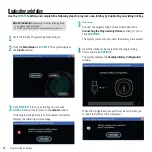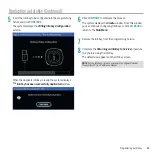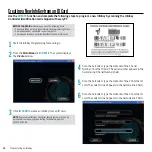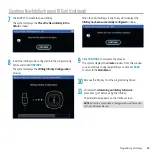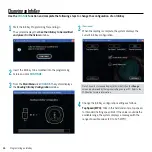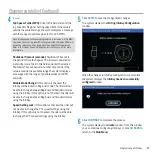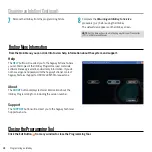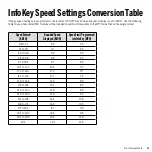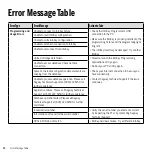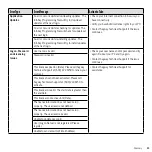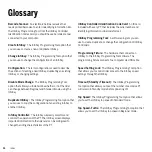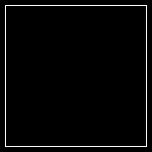26
Index
mode change
disable, 17
more information, 18
about programming tool, 18
help, 18
support, 18
MPh
speed lock, 17
top speed, 17
top speed–turtle, 17
new InfoKey, 12
new InfoKey from ID card, 14
options, InfoKey, 16
overview, 1
prepare InfoKey for programming, 2
programming an InfoKey, 10
change, 16
create new, 12
duplicate, 12
from ID card, 14
log in, 10
programming fixture, ii
connect, 7
connect InfoKey, 8
remove InfoKey, 9
set up, 7
programming tool
install, 3
uninstall, 6
questions, 19
hardware not recognized, 20
InfoKey cannot be read, 19
installation fails, 19
light ring dims or goes out, 19
login fails, 19
new ID card, 19
PC requirements, 20
software update, 19
questions (cont’d.)
technical support, 20
window hidden, 20
registration card, ii
remove InfoKey from programming fixture, 9
return InfoKey to service, 2
seconds to shutdown, 17
settings
InfoKey, 16
setup
InfoKey software, 3
programming fixture, 7
shutdown, 17
speed setting lock, 17
standard speed setting, 17
support, 20
terms, 21
timeout, 17
top speed, 17
top speed–turtle, 17
troubleshooting, 19
uninstall InfoKey software, 6
USB cable, ii
version, 18
welcome, 1
Summary of Contents for InfoKey
Page 1: ...InfoKeyProgrammingTool GUIDE 22081 00000aa ...
Page 32: ......