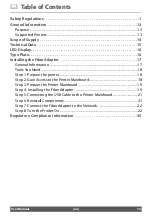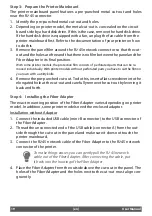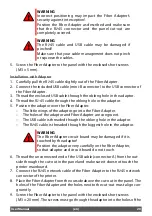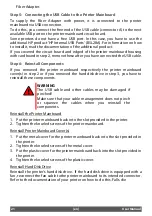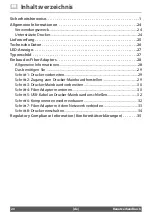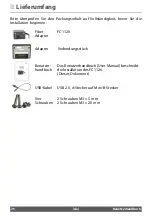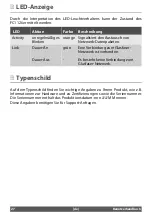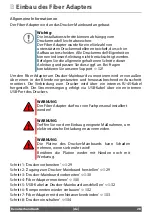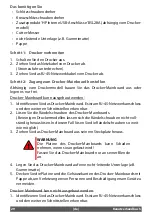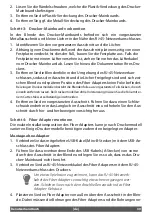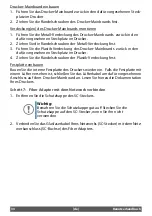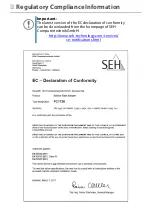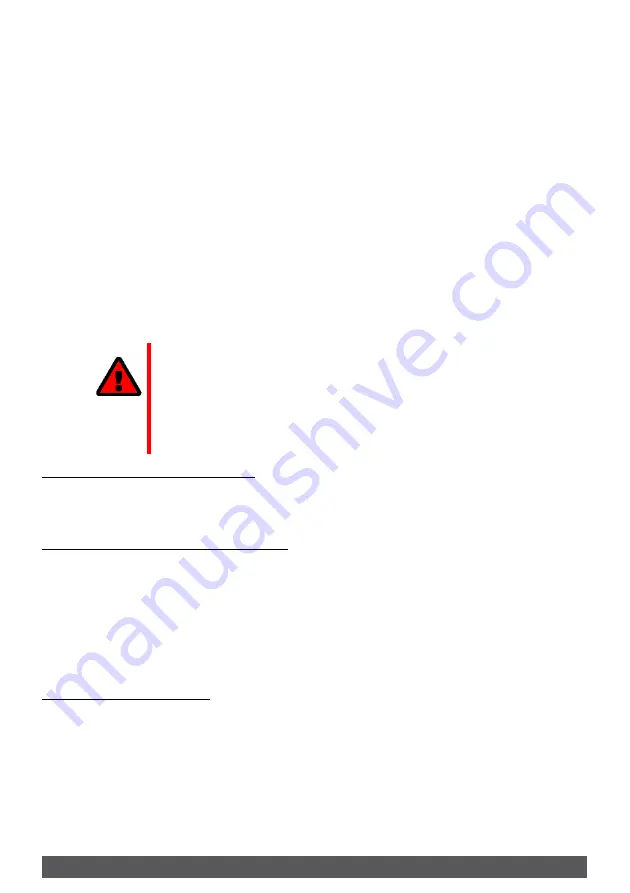
21
[en]
User Manual
Fiber Adapter.
Step 5: Connecting the USB Cable to the Printer Mainboard
To supply the Fiber Adapter with power, it is connected to the printer
mainboard via USB connection.
To do this, you connect the free end of the USB cable (connector A) to the next
available USB port on the printer mainboard circuit board.
Some printers do not have a free USB port. In this case, you have to use the
additional HP product 'HP Internal USB Ports' (B5L28A). For information on how
to install it, read the documentation of the additional product.
If you covered the circuit board and edged of the printer mainboard housing
with cardboard in step 2, remove these after you have connected the USB cable.
Step 6: Reinstall Components
If you removed the printer mainboard respectively the printer mainboard
cover(s) in step 2 or if you removed the hard disk drive in step 3, you have to
reinstall these components.
Reinstall the Printer Mainboard
1. Put the printer mainboard back into the slot provided in the printer.
2. Tighten the knurled screws of the printer mainboard.
Reinstall Printer Mainboard Cover(s)
1. Put the metal cover for the printer mainboard back into the slot provided in
the printer.
2. Tighten the knurled screws of the metal cover.
3. Put the plastic cover for the printer mainboard back into the slot provided in
the printer.
4. Tighten the knurled screws of the plastic cover.
Reinstall Hard Disk Drive
Reinstall the printer's hard disk drive. If the hard disk drive is equipped with a
fan, reconnect the fan cable tothe printer mainboard to its intended connector.
Refer to the documentation of your printer on how to do this. Falls die
WARNING
The USB cable and other cables may be damaged if
pinched!
Make sure that your cable management does not pinch
or squeeze the cables when you reinstall the
components.
Summary of Contents for FC1126
Page 1: ...Fiber Adapter FC1126 User Manual MHAB UM FC1126 Version 1 0 2017 10...
Page 2: ......
Page 39: ......