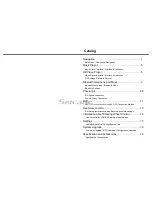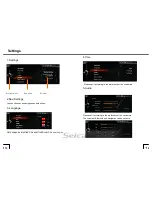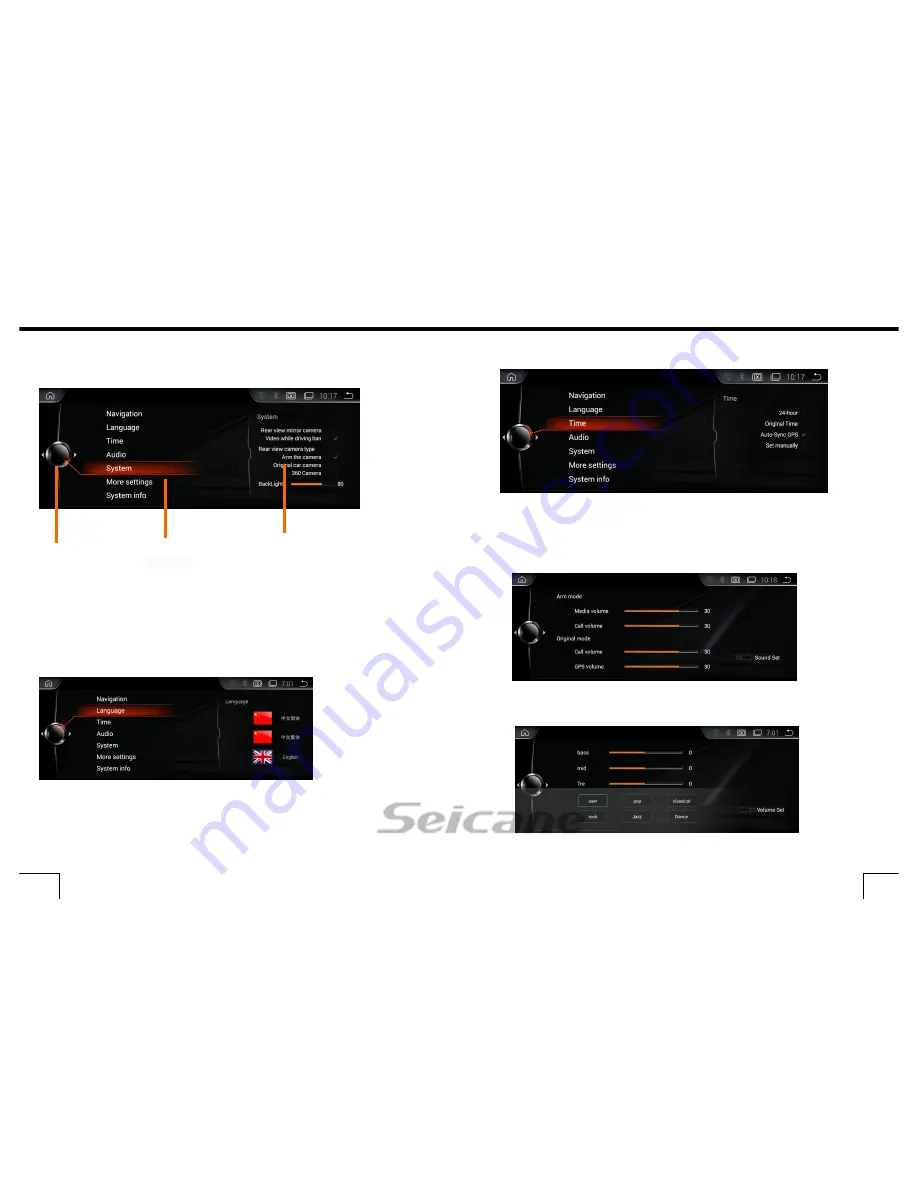
1. Settings
2.Navi Settings
You can choose one navigation as default navi.
3. Language
Only support simplified Chinese/Traditional Chinese
/English
4.Time
Please set it according te the preference of the customers
5.Audio
Please set it according te the preference of the customers.
The volume of Bluetooth and navigation can be set here.
Settings
Previous/Next
Sub menu
Preview
16
15