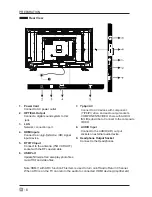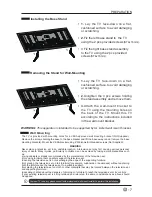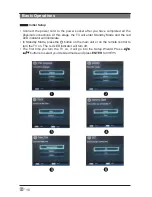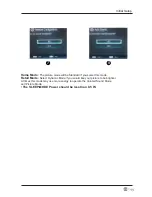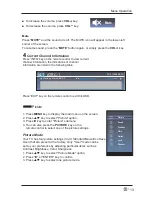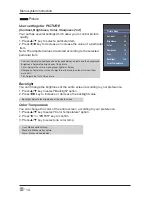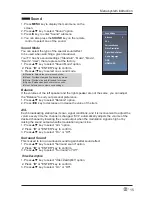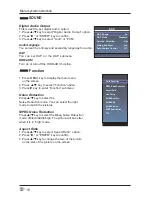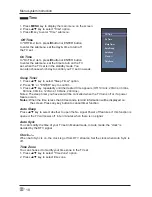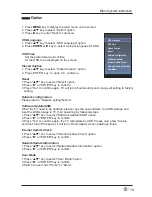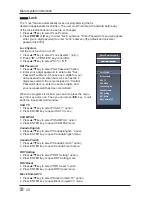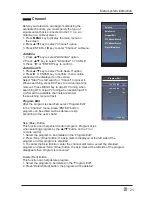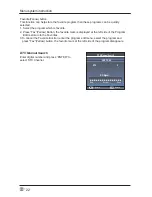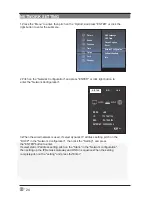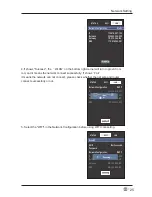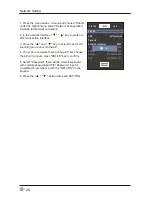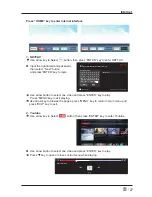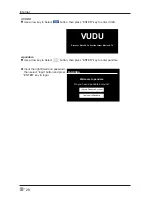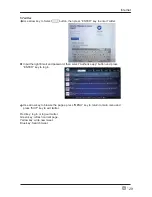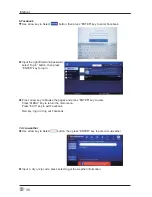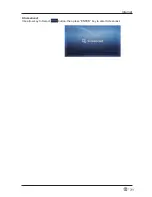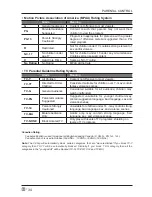19
En
-
Menu system instruction
Option
1. Press
MENU
key to display the main menu on the screen.
2. Press
/
key to select "Option" option.
3. Press
key to enter “Option" submenu.
OSD Language
OSD Language
1. Press
/
key to select “
" option.
2. Press
ENTER
or
key to select a proper language for OSD
OSD Time
Set the preferred amount of time
for the OSD to be displayed on the screen.
Closed Caption
1. Press
/
key to select “Closed Caption" option.
2. Press
ENTER
key
to
open
CC
submenu.
Reset
1.Press “
/
" key to select "Reset" option.
2.Press “
" or "ENTER" key to confirm.
3.Press "Yes" to confirm again, TV will turn off automaticly and change all setting to factory
setting.
Network configuration
Please refer to "Network setting"behind.
Software Update(USB)
Internet Update Check
When the TV need to be updated, please copy the new software to a USB storage and
inset the USB storage to TV, then operating by following steps.
1.Press “
/
" key to select "Software Update(USB)" option.
2.Press “
” or "ENTER" key to confirm.
1.Press “
/
" key to select "Internet Update Check" option.
2.Press “
” or "ENTER" key to confirm.
NetworkUpdate Information
1.Press “
/
" key to select "NetworkUpdate Information" option.
2.Press “
” or "ENTER" key to confirm.
User Mode
1.Press “
/
" key to select "User Mode" option.
2.Press “
3.Switch to use mode "Home" or "Store".
” or "ENTER" key to confirm.
3.Press "Yes" to confirm again, the TV will update by USB, Please wait a few minutes
and don't turn off the power, it will turn off automaticly when updating is finish.
OSD Language
OSD Time
Closed Caption
Reset
Network Configuration
Software Upadate
Internet Update Check
NetworkUpdate Information
User Mode
Summary of Contents for SC-40FK700N
Page 1: ......