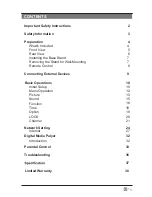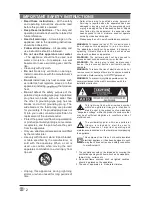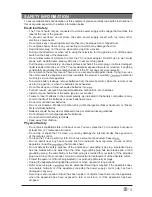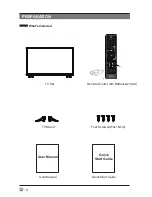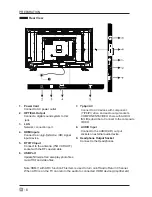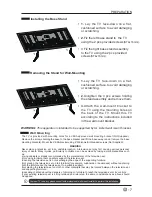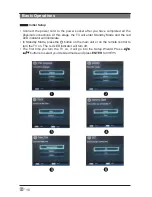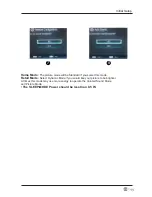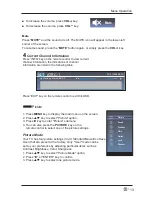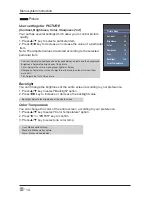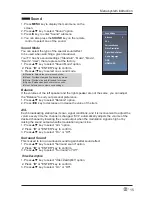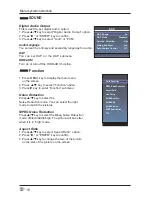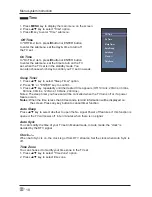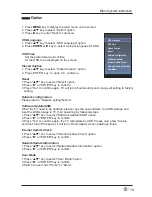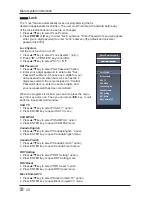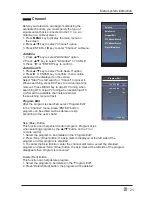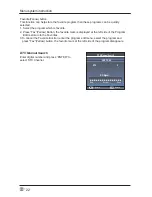7
En
-
PREPARATION
Installing the Base Stand
WARNING:
This apparatus is intended to be supported by UL Listed wall mount bracket.
•
1.
Lay the TV face-down on a flat,
cushioned surface to avoid damaging
or scratching.
•
2.
Untighten the 4 pcs screws holding
the stand assembly and remove them.
•
3.
Attach the wall-mount bracket to
the TV using the mounting holes on
the back of the TV. Mount this TV
according to the instructions included
in the wall-mount bracket.
Removing the Stand for Wall-Mounting
•
1.
Lay the TV face-down on a flat,
cushioned surface to avoid damaging
or scratching.
•
2.
Fix the left base stand to the TV
using the 2 pcs provided screws
(ST4x16mm)
.
•
3.Fix the right base stand assembly
to the TV using the 2 pcs provided
screws
(ST4x16mm)
.
Wall Mounting
Your new TV is heavy, please consult with professional wall mount installer to perform this installation.
The TV is provided with mounting holes for a VESA approved wall mounting bracket (Not Supplied).
Remove the screws holding the base to the base bracket and lift the base away (do not remove the base
mounting brackets). Mount the VESA bracket using 4*M6 isometric threaded screws (Not Supplied).
WARNING
Never place a television set in an unstable location. A television set may fall, causing serious personal
injury or death. Many injuries, particularly to children, can be avoided by taking simple precautions such
as:
-Using cabinets or stands recommended by the manufacturer of the television set.
-Only using furniture that can safely support the television set.
-Ensuring the television set is not overhanging the edge of the supporting furniture.
-Not placing the television set on tall furniture(for example, cupboards or bookcases) without anchoring
both the furniture and the television set to a suitable support.
-Not placing the television set on cloth or other materials that may be located between the television set
and supporting furniture.
-Educating children about the dangers of climbing on furniture to reach the television set or its controls.
If your existing television set is being retained and relocated, the same considerations as above should
be applied.
Summary of Contents for SC-40FK700N
Page 1: ......