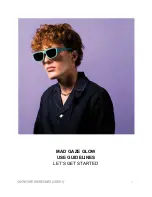7
GENERAL SAFETY INSTRUCTIONS (Cont.)
This symbol indicates that the appliance has double insulation between the
dangerous mains voltage and the parts accessible to the user. In the event of
repairs use only identical spare parts.
Please make sure upon positioning this product, the place is:
• Not wet or damp and Well ventilated
• Away from direct sunlight or heaters.
• Away from splashes or food.
• Protected from excessive dust or grease.
• Do not install this equipment in a confined space such as a bookcase or similar unit.
• Do not install the TV set near heat sources such as radiators, stoves or other audio
visual equipment that produce heat.
• Do not place containers with liquids, if liquid falls inside the products it may result in
short-circuit, fire or electric shock.
• Do not place small metallic objects on top of the unit. Metal object falls inside the
product it may result in short-circuit, fire or electric shock.
• Do not use or store flammable or combustible materials near the unit. Doing so may
result in fire or explosion. Do not place any naked flame sources, such as lit candles,
cigarettes or incense sticks on top of the TV set.
• The antenna must be installed away from high-voltage power line,
• Please contact an antenna professional installer to install the antenna to avoid
incorrect installation which could result in fire, electric shock or serious injury.
• Install the unit at a reasonable distance from the wall to ensure sufficient ventilation.
• If mains plug or an appliance coupler is used as the disconnect device, the disconnect
device shall remain readily operable.
Summary of Contents for SC-55AU600
Page 2: ......
Page 10: ...10 CONTROLS AND CONNECTIONS...
Page 18: ...18 MENUS Cont To access ADVANCE settings press the MENU button and go to ADVANCE ADVANCE...
Page 26: ...26...
Page 27: ...27...
Page 28: ...28 CUSTOMER HELPLINE 1300 296 699 DISTRIBUTED BY Ayonz Pty Ltd VERSION 1 0...