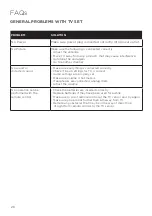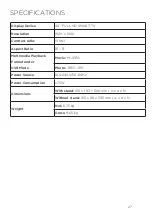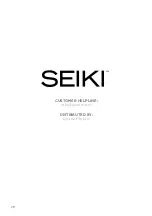14
Using the Remote Control
• Battery should normally last for about one year.
• Do not mix old and new batteries in the remote
• Do not use different types of battery
• If you do not intend to use the unit for a long time, please remove batteries from the
remote to avoid accident.
• Keep batteries away from children and pets.
• Never throw batteries into a fire.
• Do not drop, or impact the remote control as it void warranty immediately.
• The remote control operate at a range of 5 to 6M effectively
• Do not expose the remote control sensor to a bright light.
REMOTE CONTROL (Cont.)
Summary of Contents for SC4000S
Page 2: ......
Page 10: ...10 CONTROLS AND CONNECTIONS TV BUTTONS 1 1...
Page 12: ...12 REMOTE CONTROL...
Page 13: ...13 REMOTE CONTROL Cont...
Page 25: ...25...
Page 28: ...28 CUSTOMER HELPLINE info ayonz com DISTRIBUTED BY Ayonz Pty Ltd...