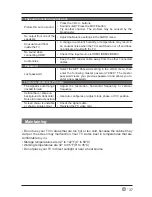25
En
-
•
Press
buttons to select
TIME
menu and then press
OK
button to enter.
Press
buttons to select the following time options and then press
buttons to adjust each option’s setting.
TIME
OAD (Software Update) (Over Air Download)
DTV mode
The TV auto detects the latest firmware update through the DTV signal and allows
you to accept or refuse the firmware upgrade service.
•
Press the
MENU
button to display the main menu and select
CHANNEL
. Use
buttons to select Software Update(OAD) to enter.
• During normal DTV viewing, if the TV detects firmware upgrade, the Over Air
Download screen will appear. Use the
buttons to select either
Yes
or
No
.
Note:
If you do not press any button within 1 minute, the Over Air Download screen
will disappear. The Over Air Download screen will appear next time you switch to
viewing a DTV channel.
OAD Scan
• Use
buttons to select OAD Scan and press
OK
button to enter. To scan
the Over Drive Download function.
CUSTOMIZING TV SETTINGS
Auto Sync
Select to turn
On
or
Of
f Auto Sync. When setting to
O
ff, the
Clock can be set. When setting to
O
n, Time
Z
one can be
enabled.
Clock
adjust clock settings: Date / Month / Year / Hour / Minute.
Sleep Timer
Select a period of t ime after which the TV a utomatically
switches to standby mode:
O
f
f/10/20/30/60/90/120/180/240m
in.
Auto Sleep
Time Zone
Select the desired local time zone.
OSD Time
Displays time of the on-screen menu:10s/20s/30s/60s/Off.
The unit will automatically switch to standby mode Off/3/4/5
hours after the last time the remote control was used. If you
want to operate the TV for a long period of time, turn off the
auto standby function.
Auto Sync
Clock
Sleep Timer
Auto Sleep
OSD Time
Time Zone
04.3
20S
4
Move
Select
Return
MENU
On
4hour