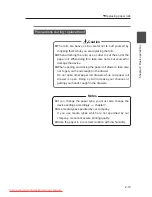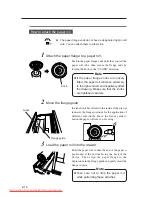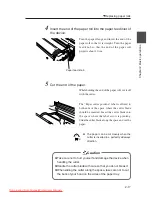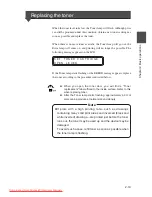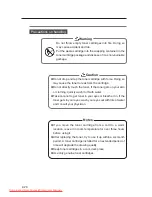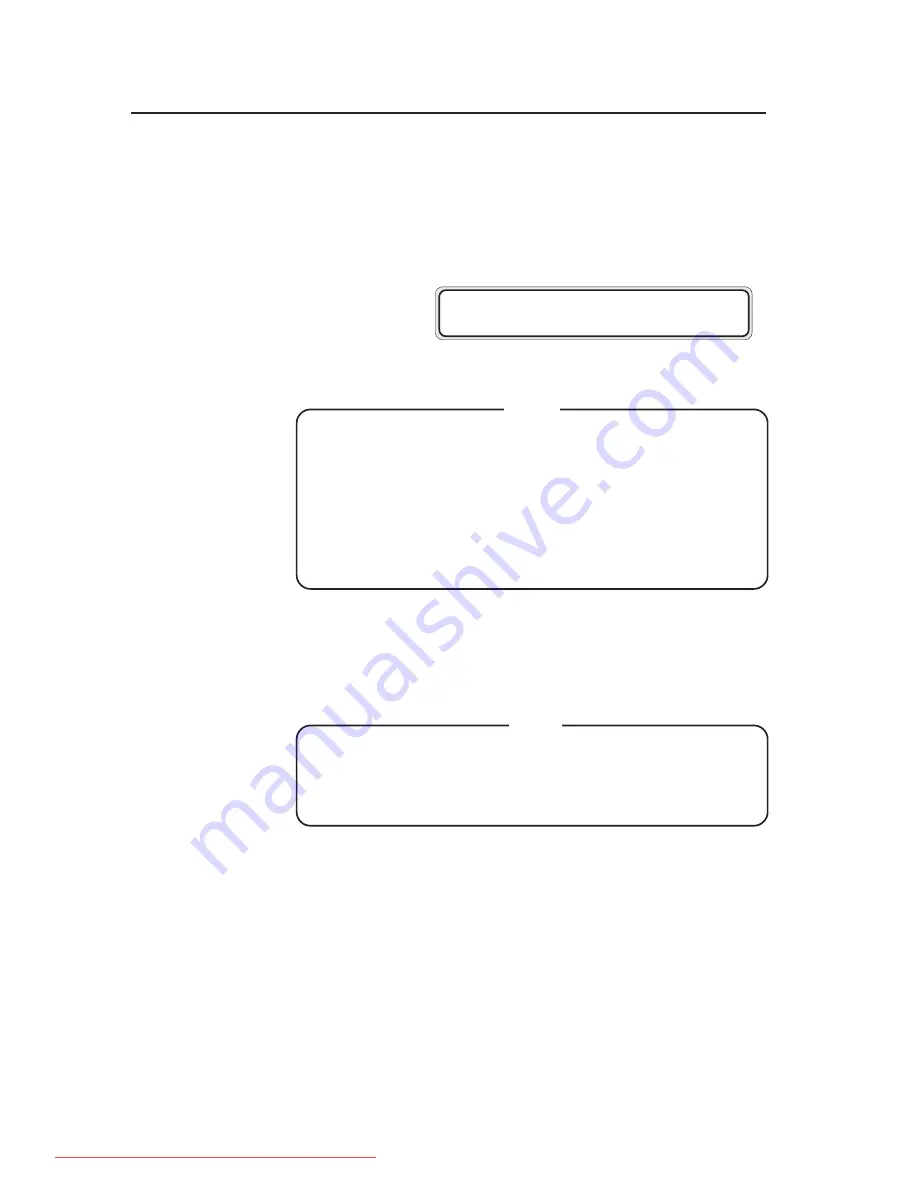
2-18
6
Close the paper roll drawer.
Gently push in the Roll 1 or Roll 2 drawer.
When the paper roll drawer is closed, the following
message appears.
After the replacement, the device will return to the
status before the paper roll was replaced.
Note
Note
W A I T
A
M O M E N T
(It will take about 30 seconds until paper feeding is ready.)
◆
After closing the paper roll drawer, wait until the “WAIT A
MOMENT” message disappears before opening the paper
roll drawer again. As the device initiates a paper detection
just after the paper roll drawer is closed, so opening the
paper roll drawer during this operation may cause a paper
jam.
◆
If you change the type of paper roll, you must change the
corresponding settings, referring to “Paper settings” (
⇒
page 7-2).
Downloaded From ManualsPrinter.com Manuals
Summary of Contents for LP-1020
Page 2: ...Downloaded From ManualsPrinter com Manuals ...
Page 24: ...Downloaded From ManualsPrinter com Manuals ...
Page 108: ...Downloaded From ManualsPrinter com Manuals ...
Page 166: ...8 4 Sample of print Downloaded From ManualsPrinter com Manuals ...
Page 180: ...Downloaded From ManualsPrinter com Manuals ...
Page 184: ...Downloaded From ManualsPrinter com Manuals ...