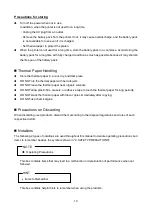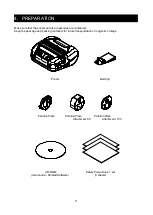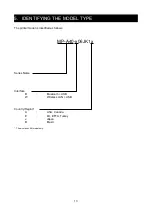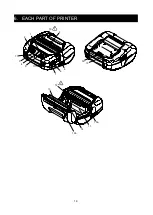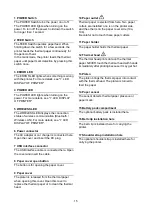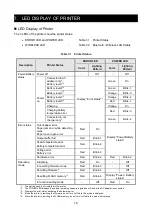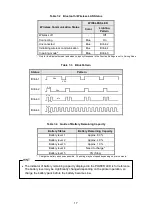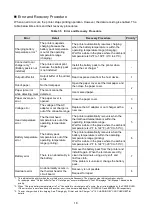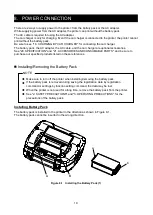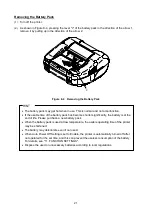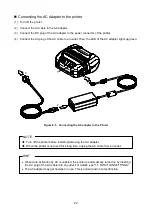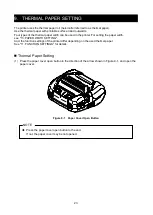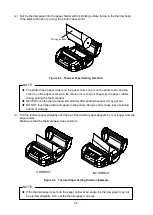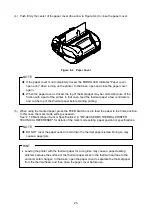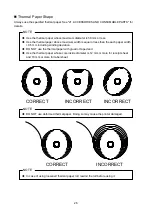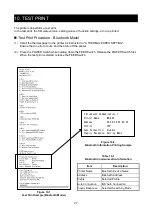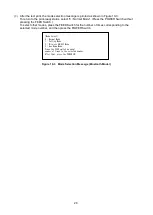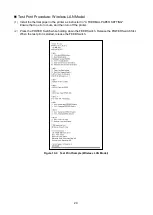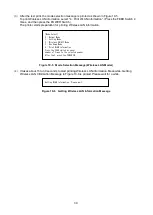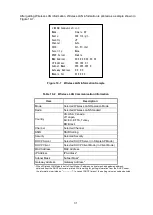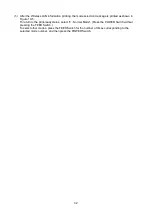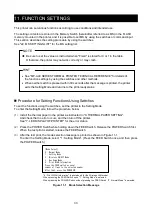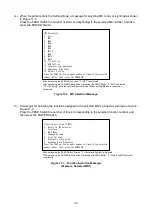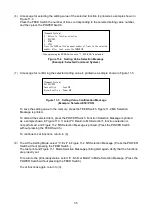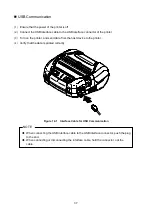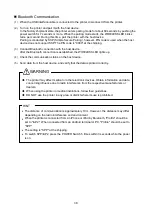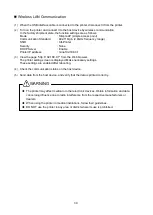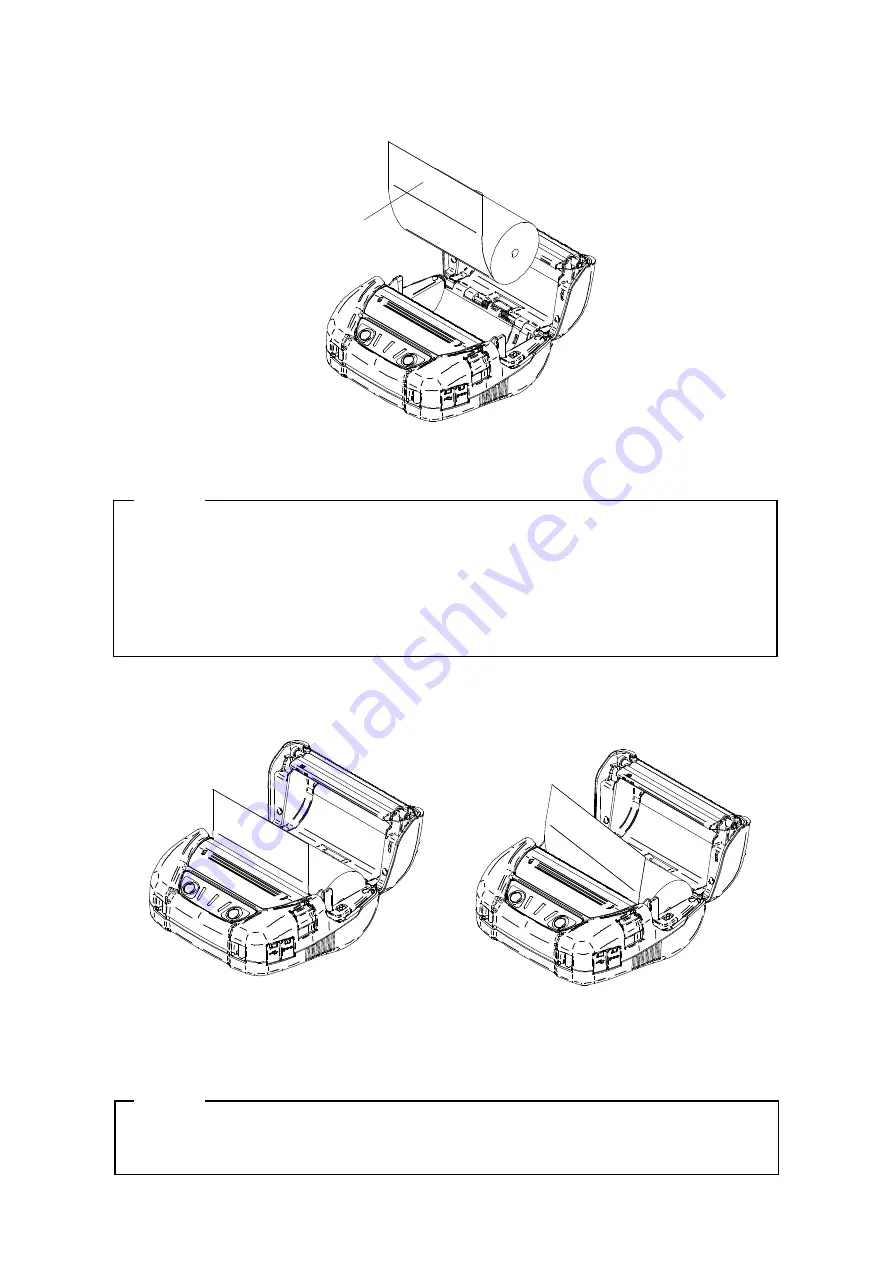
24
(2)
Set the thermal paper into the paper holder with its printing surface facing to the thermal head.
If the setting direction is wrong, the printer cannot print.
Figure 9-2 Thermal Paper Setting Direction
NOTE
◆
The printer has 2 paper cutters on the paper outlet: one is on the printer side, and the
other is on the paper cover side. Be careful not to cut your fingers by the paper cutters
during setting the thermal paper.
◆
NEVER touch the thermal head immediately after printing because it may get hot.
◆
DO NOT touch the platen and gears in the printer. Doing so may cause loss of printing
quality or damage.
(3)
Pull the thermal paper straightly until the tip of the thermal paper appears 5 cm or longer from the
paper outlet.
Make sure that the thermal paper does not slant.
Figure 9-3 Thermal Paper Setting Direction Example
NOTE
◆
If the thermal paper is set into the paper holder at an angle, the thermal paper may not
be ejected straightly. If so, set the thermal paper correctly.
Printing surface
CORRECT
INCORRECT