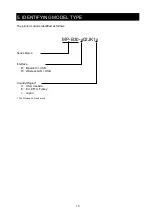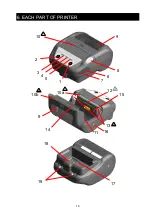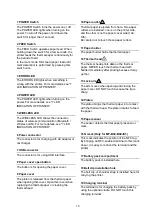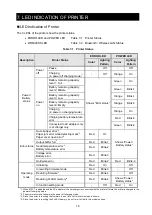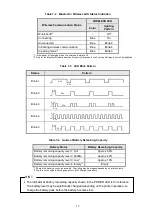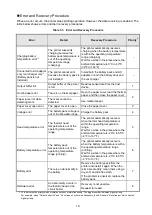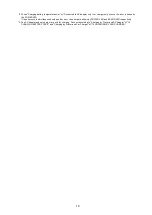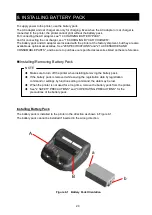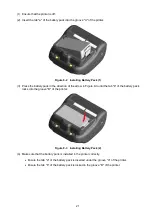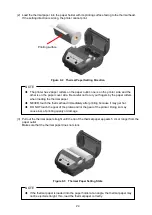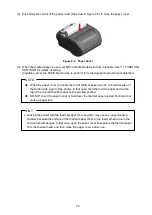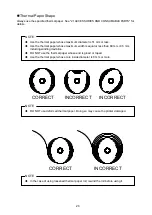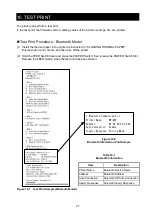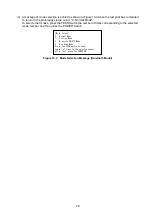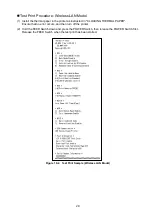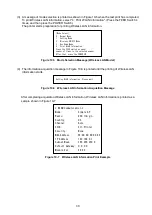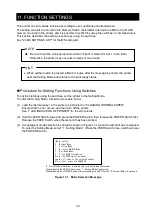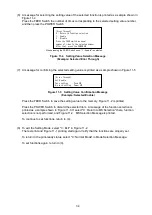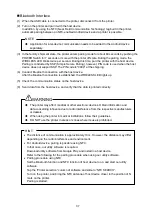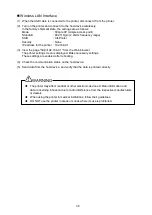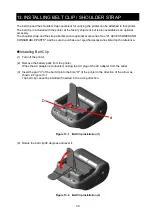24
(2) Load the thermal paper into the paper holder with its printing surface facing to the thermal head.
If the setting direction is wrong, the printer cannot print.
Figure 9-2 Thermal Paper Setting Direction
NOTE
◆
The printer has 2 paper cutters on the paper outlet: one is on the printer side, and the
other is on the paper cover side. Be careful not to cut your fingers by the paper cutters
when loading the thermal paper.
◆
NEVER touch the thermal head immediately after printing because it may get hot.
◆
DO NOT touch the gear of the platen and/or the gear of the printer. Doing so may
cause loss of printing quality or damage.
(3) Pull out the thermal paper straight until the tip of the thermal paper appears 5 cm or longer from the
paper outlet.
Make sure that the thermal paper does not slant.
Figure 9-3 Thermal Paper Setting State
NOTE
◆
If the thermal paper is loaded into the paper holder at an angle, the thermal paper may
not be ejected straight. If so, load the thermal paper correctly.
Printing surface