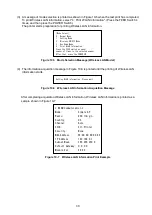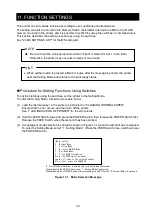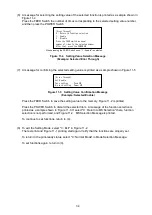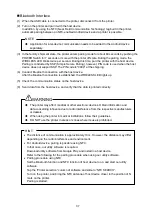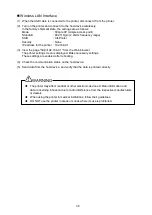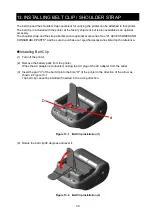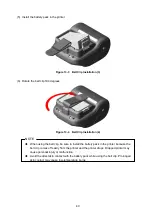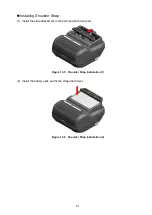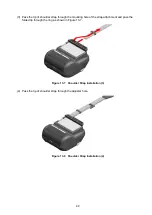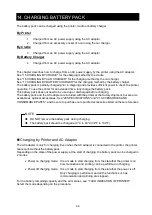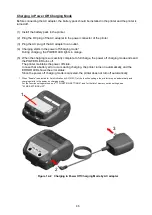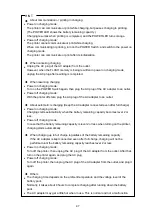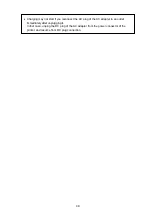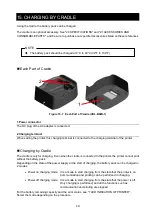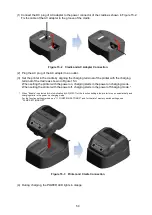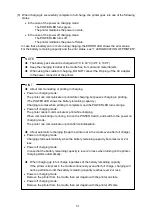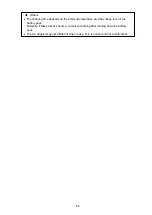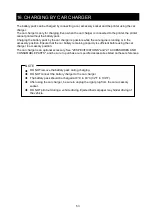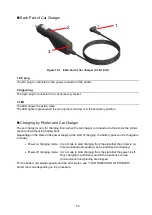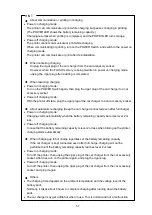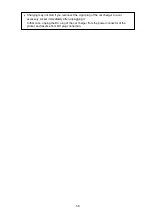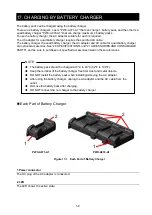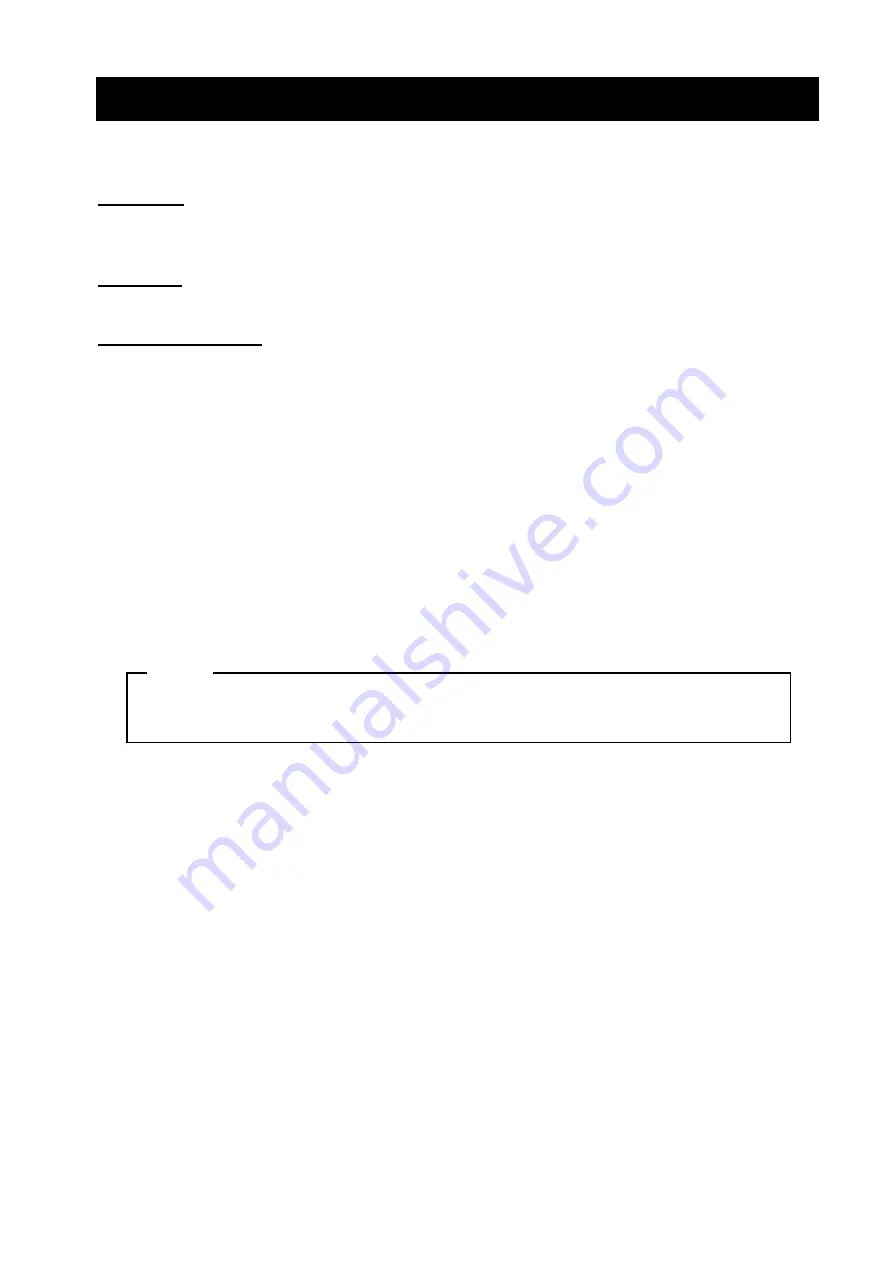
44
14. CHARGING BATTERY PACK
The battery pack can be charged using the printer, cradle or battery charger.
By Printer
1.
Charged from an AC power supply using the AC adapter.
2.
Charged from an accessory socket of a car using the car charger.
By Cradle
3.
Charged from an AC power supply using the AC adapter.
By Battery Charger
4.
Charged from an AC power supply using the AC adapter.
This chapter describes how to charge from an AC power supply by the printer using the AC adapter.
See "15 CHARGING BY CRADLE" for the charging method by the cradle.
See "16 CHARGING BY CAR CHARGER" for the charging method by the car charger.
See "17 CHARGING BY BATTERY CHARGER" for the charging method by the battery charger.
The battery pack is partially charged prior to shipping and provides sufficient power to check the printer
operation. To use the printer for an extended time, fully charge the battery pack.
This battery pack does not need to be used up or discharged before charging.
The battery pack and the AC adapter are included with the printer at the factory shipment, but are also
available as optional accessories. See "20 SPECIFICATIONS" and "21 ACCESSORIES AND
CONSUMABLE PARTS", and be sure to purchase our specified accessories listed on these references.
NOTE
◆
DO NOT remove the battery pack during charging.
◆
The battery pack should be charged at 0°C to 40°C (32°F to 104°F).
Charging by Printer and AC Adapter
The AC adapter is only for charging. Even when the AC adapter is connected to the printer, the printer
cannot print without the battery pack.
Depending on the state of the power supply at the start of charging, the battery pack can be charged in
2 modes.
•
Power on charging mode: It is a mode to start charging from the state that the printer is on.
Communication and printing can be performed in charging.
•
Power off charging mode: It is a mode to start charging from the state that the power is off.
Only charging is performed, and all the functions such as
communication and printing are stopped.
For the battery remaining capacity and the error status, see "7 LED INDICATION OF PRINTER".
Select the mode depending on the procedure.