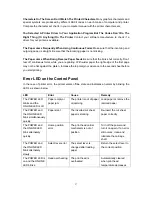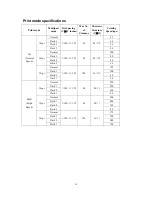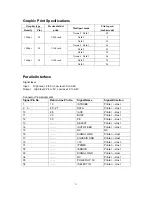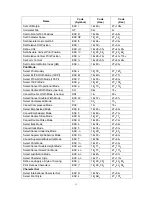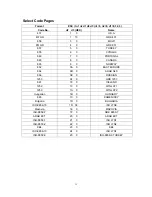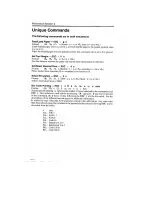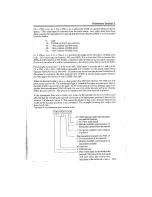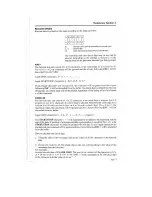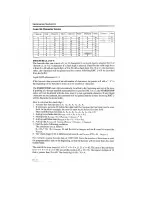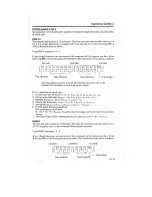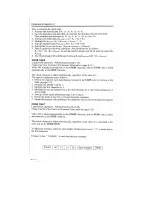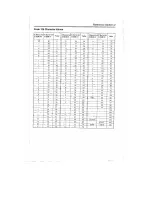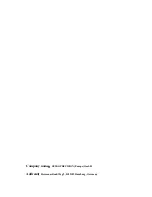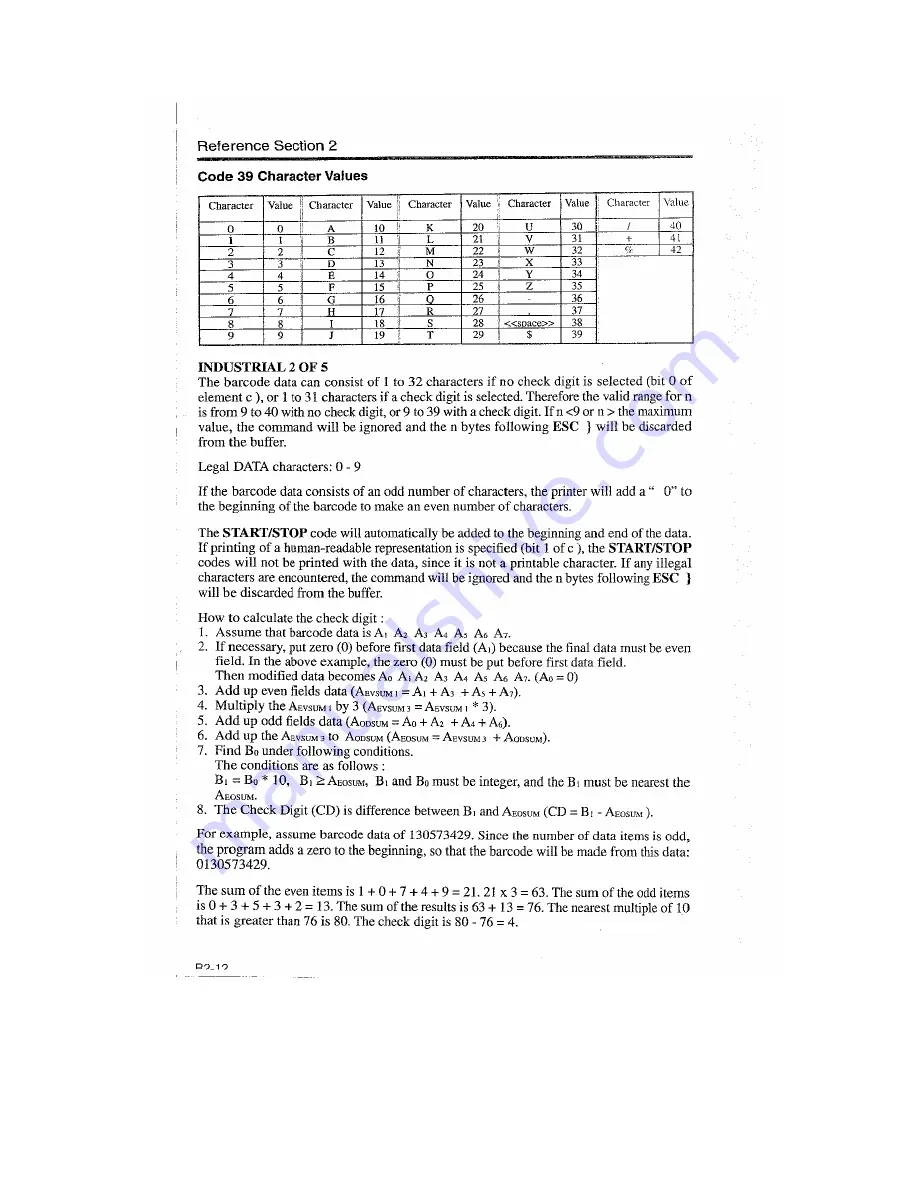Summary of Contents for PRECISION FB 380
Page 1: ...SEIKO Precision FB 380 Dot Matrix Flatbed Printer USER MANUAL ...
Page 41: ......
Page 42: ......
Page 43: ......
Page 44: ......
Page 45: ......
Page 46: ......
Page 47: ......
Page 48: ......
Page 50: ...Company name SEIKO PRECISION Europe GmbH Address Hermann Buck Weg 9 D 22309 Hamburg Germany ...