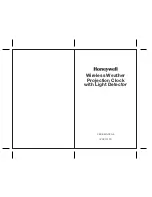This function is available if you select
"weekly card"
in the card type setting.
You can set the desired day, which comes within a week from today. The pay period ending
date is the number of days from the date you are setting the clock.
The clock default is "0 (today)".
20
19
Monthly/
Weekly
/Bi-weekly
Assume that today is Friday, September
22, 2006 and the ending day is Sunday.
As illustrated in the left figure, ending
day (Sunday) is two days after.
1
Push the FUNCTION button for 1
second, and position the " " under the
"PAY PERIOD" mark.
" " mark can be moved by
FUNCTION button.
A flashing number can be changed.
* For V/VN Card Users, refer to "How to set
the Pay Period" in "Monthly" setting (p.18).
2
Push the + or - button to set "Ending
Day" at "2" and then push the SET
button. At that moment, the display
will stop flashing and the setting is
now completed.
3
Push the SETTING END button to
get out of the setting mode.
Turn the key to "L" position. Make
sure "date" and "time" are indicated on
the display and "colon" is flashing.
Then replace the cover.
PAY PERIOD
Ending Day
PAY PERIOD
Date
Colon
Today
September 22
Friday
······ ··
·····
Ending day
September 24 ···
Sunday
September 23
Saturday
1
0
2
E
xample
SET
FUNCTION
SET
FUNCTION
Before you start setting, make sure to see "Preparation for Setting".
Pay Period
1. Monthly
2. Weekly
3. Bi-Weekly
Summary of Contents for Precision QR-6550
Page 1: ...QUARTZ TIME RECORDER USER S MANUAL...
Page 2: ......
Page 65: ...Template for wall mounting 61...
Page 66: ......
Page 67: ......