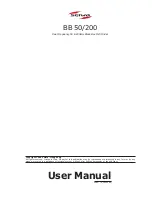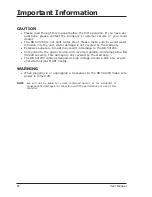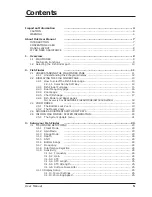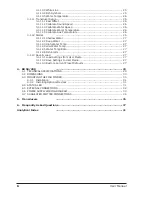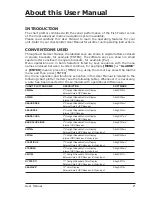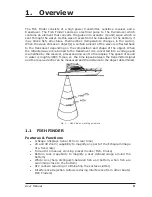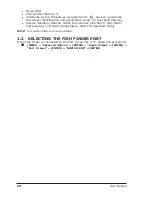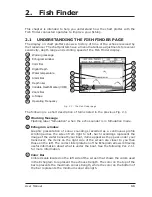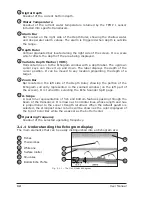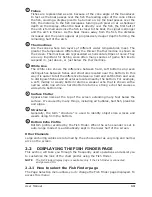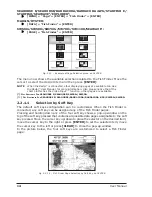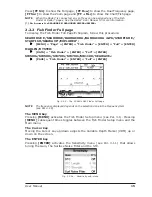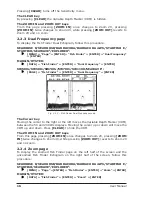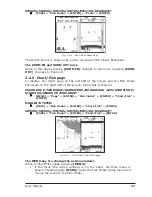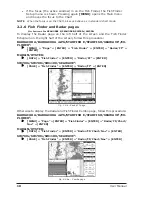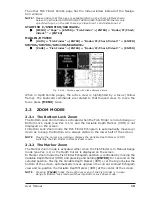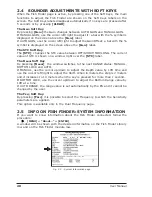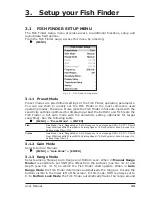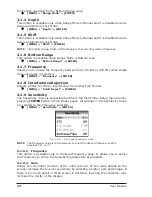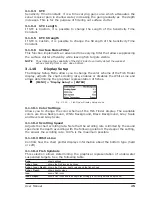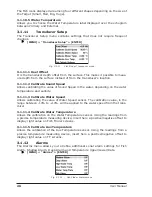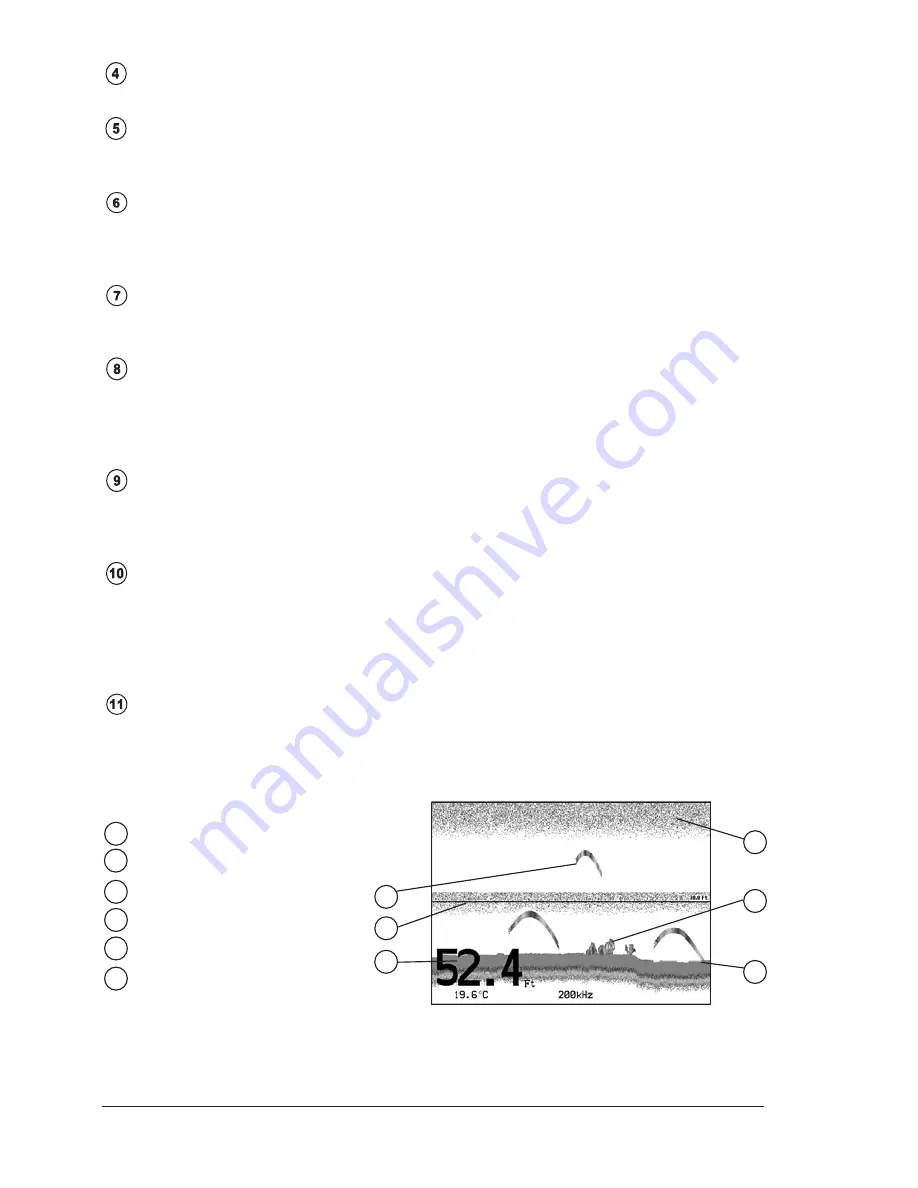
12
User Manual
Digital Depth
Readout of the current bottom depth.
Water Temperature
Readout of the current water temperature returned by the TEMP 1 sensor
included into specific transducers.
Alarm Bar
Bar located on the right side of the Depth Ruler, showing the shallow water
and deep water alarm values. The alarm is triggered when depth is outside
the range.
Depth Ruler
Vertical graduated bar located along the right side of the screen. It is a scale
which reflects the depth of the area being displayed.
Variable Depth Marker (VDM)
Horizontal line on to the Echogram window with a depth label. The up/down
cursor keys can move it up and down. The label displays the depth of the
cursor position. It can be moved to any location pinpointing the depth of a
target.
Zoom Bar
Bar located on the left side of the Depth Ruler, showing the portion of the
Echogram currently represented in the zoomed window (on the left part of
the screen). It is turned On selecting the Echo Sounder Split page.
A-Scope
A real time representation of fish and bottom features passing through the
beam of the transducer. It is drawn as horizontal lines whose length and hue
is proportional to the sonar strength returned. When the default palette is
selected, the strongest sonar returns will be shown as the color displayed of
the top of Color Bar while the weakest as the bottom color.
Operating Frequency
Readout of the selected operating frequency.
2.1.1 Understanding the Echogram display
The main elements that can be easily distinguished into an Echogram are:
White Line
5
3
Thermoclines
2
4
Surface Clutter
Structures
Fishes
1
6
Bottom Echo Profile
1
4
3
2
6
5
Fig. 2.1.1 - The Fish Finder Echogram
Summary of Contents for BB 200
Page 20: ...22 User Manual ...
Page 26: ...28 User Manual ...
Page 34: ...36 User Manual ...
Page 38: ...40 User Manual ...