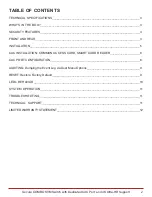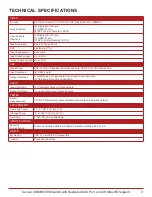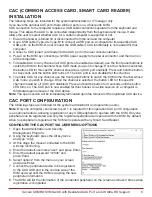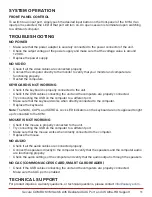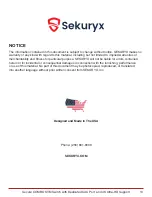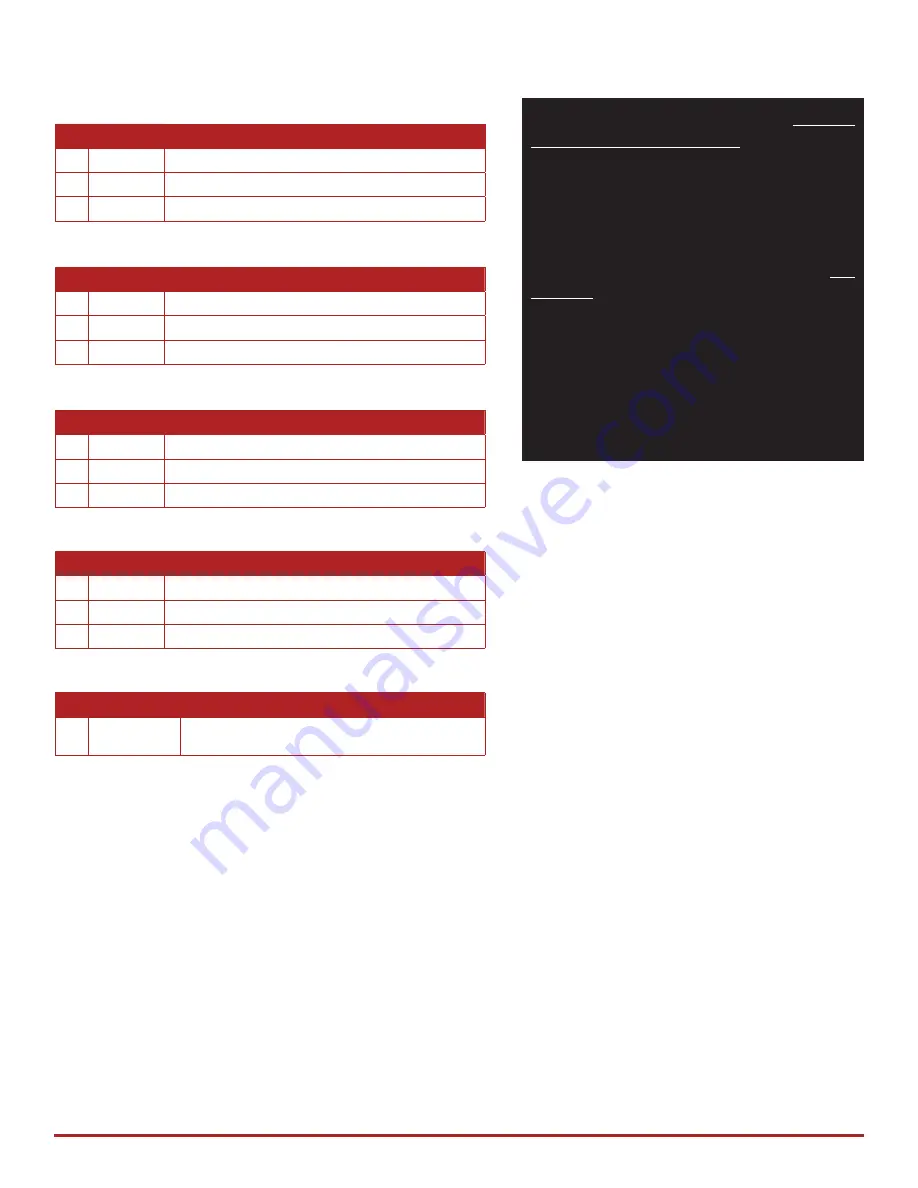
10
Secure COMBO KVM Switch with Dedicated CAC Port and 4K Ultra-HD Support
#
Status
Description
1
OFF
Monitor is not connected
2
ON
Monitor is connected
3
Flashing
EDID problem – Learn EDID to fix the problem
#
Status
Description
1
OFF
CAC is not connected
2
ON
Authorized and functional CAC is connected
3
Flashing
Non-CAC peripheral is connected
#
Status
Description
1
OFF
Non-selected port
2
ON
Selected port
3
Flashing
EDID learn in process
#
Status
Description
1
OFF
CAC port is disabled or non-selected port
2
ON
CAC port is enabled
3
Flashing
EDID learn in process
#
Status
Description
1
All Flashing Connected peripheral to keyboard or mouse
console ports is rejected
LED’s BEHAVIOR
IMPORTANT!
User Console Interface – Display LED:
User Console Interface – CAC LED:
Front Panel – Port Selection LED’s:
Front Panel – CAC Selection LED’s:
Front Panel - Port and CAC Selection LED’s:
EDID Learn - Front Panel LED’s:
All LED’s are turned on for 1 second. Then:
•
Port 1 LED’s will flash until the end of the process.
•
Port 2 LED’s will flash until the end of the process if a second video board exists.
•
Port 3 LED’s will flash until the end of the process if a third video board exists.
•
Port 4 LED’s will flash until the end of the process if a fourth video board exists.
If all the Front Panel LED’s are
flashing
and the buzzer is beeping, the KVM has
been TAMPERED with and all functions
are permanently disabled. Please
contact SEKURYX technical support at
support@sekuryx.com
.
If all Front Panel LED’s are on and not
flashing
, the POWER UP SELF TEST
has failed and all functions are disabled.
Check if any of the front panel port selection
buttons are jammed. In this case, release
the jammed button and recycle the power.
If power up self test is still failing, please
contact SEKURYX technical support at
support@sekuryx.com
.