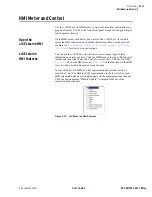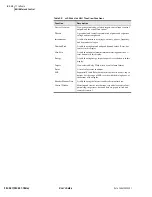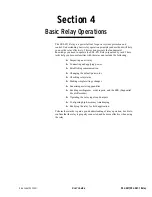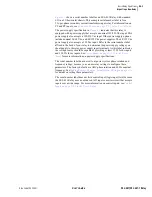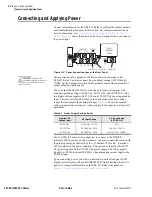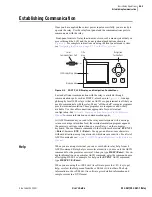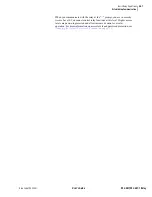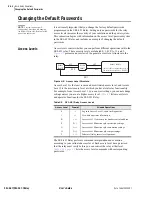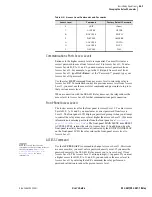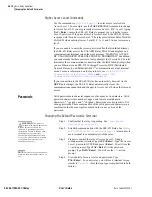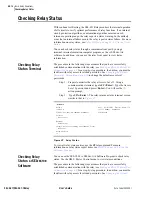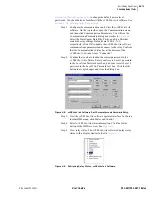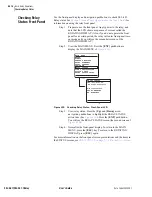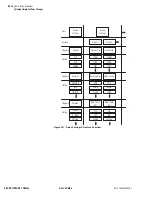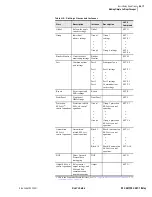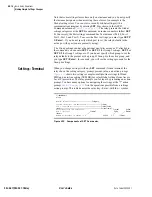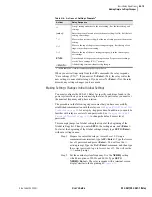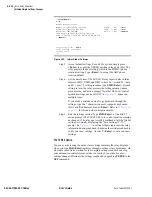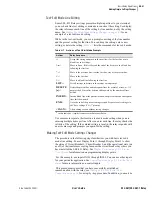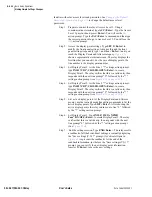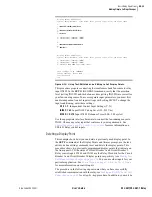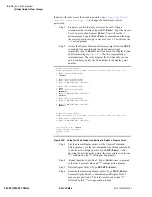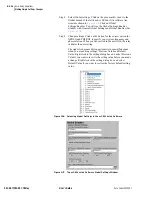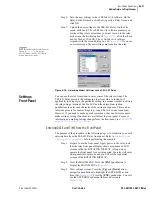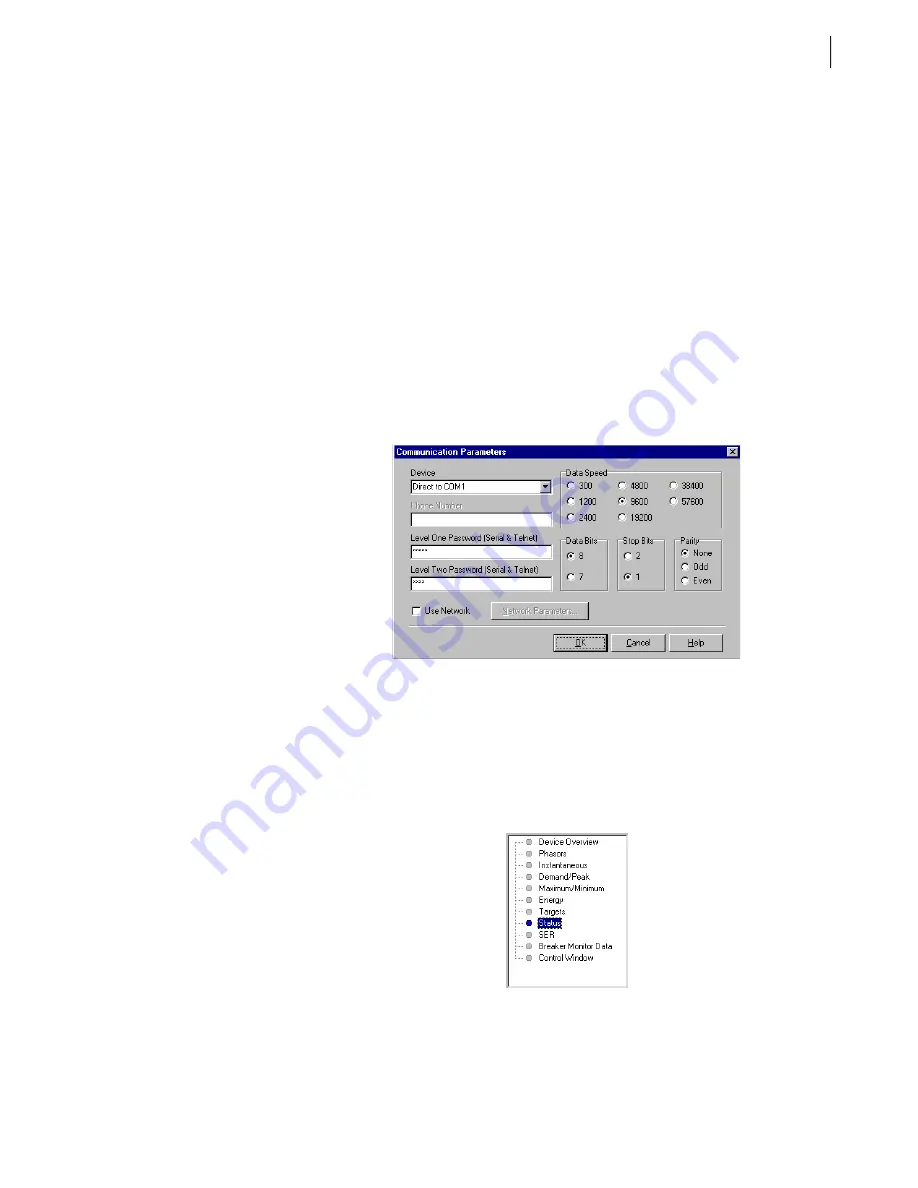
U.4.13
Date Code 20020501
User’s Guide
SEL-421/SEL-421-1 Relay
Basic Relay Operations
Checking Relay Status
Passwords: Terminal on page 4.10
to change the default access level
passwords. You should also be familiar with the
AC
SEL
ERATOR
software. See
Section 3: PC Software in the User’s Guide
Step 1. Configure the communications port. Start the
AC
SEL
ERATOR
software. On the top toolbar, open the Communication menu,
and then click Communication Parameters. You will see the
Communication Parameters dialog box similar to
Select the Data Speed, Data Bits, Parity, and Stop Bits that
match the relay settings. Defaults are 9600, 8, N, 1,
respectively. Click OK to update the
AC
SEL
ERATOR
software
communications parameters and connect to the relay. Confirm
that the Communications Status bar at the bottom of the
AC
SEL
ERATOR
window says “Connected.”
Step 2. Confirm that you have loaded the correct passwords in the
AC
SEL
ERATOR
software. Enter your Access Level 1 password
in the Level One Password text box, and your Access Level 2
password in the Level Two Password text box. Click the OK
button to accept changes and close the dialog box.
Figure 4.8
AC
SEL
ERATOR
Software Port Parameters and Password Entry.
Step 3. Start the
AC
SEL
ERATOR
software operator interface. In the top
toolbar HMI menu, click Meter and Control.
Step 4. Select
AC
SEL
ERATOR
status information. Click the Status
button of the HMI tree view. See
.
Step 5. View relay status. The
AC
SEL
ERATOR
software displays relay
status with a display similar to that in
Figure 4.9
Retrieving Relay Status:
AC
SEL
ERATOR
Software.
Summary of Contents for SEL-421
Page 8: ...This page intentionally left blank ...
Page 30: ...This page intentionally left blank ...
Page 110: ...This page intentionally left blank ...
Page 204: ...This page intentionally left blank ...
Page 284: ...This page intentionally left blank ...