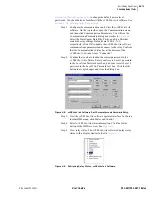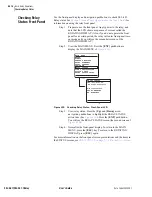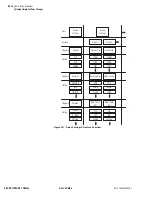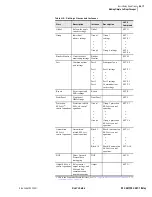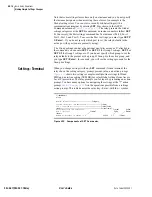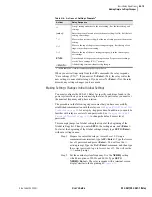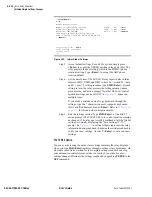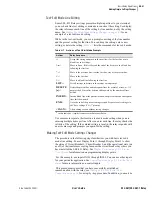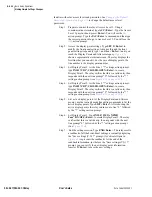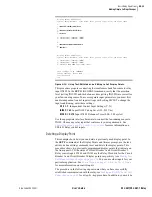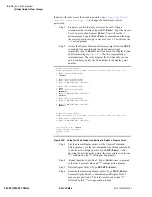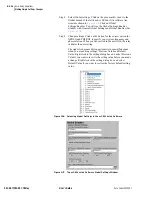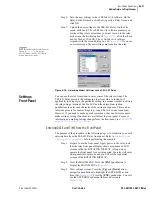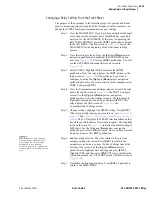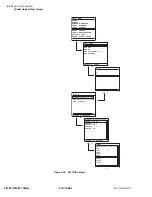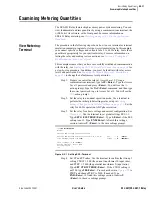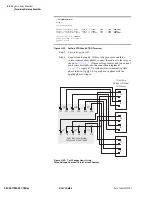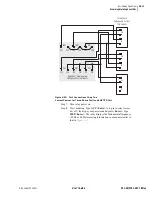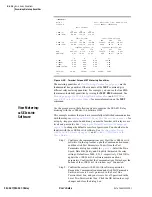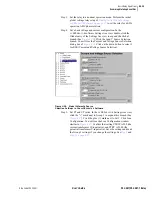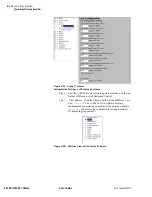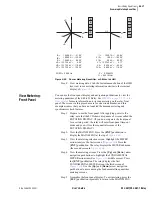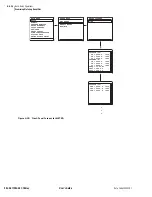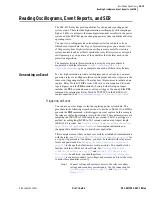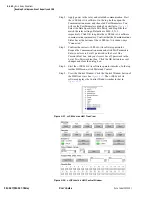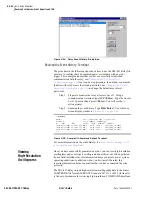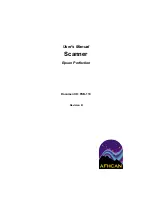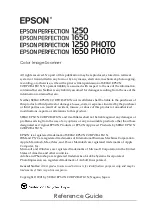U.4.27
Date Code 20020501
User’s Guide
SEL-421/SEL-421-1 Relay
Basic Relay Operations
Making Simple Settings Changes
Step 6. Save the new settings in the
AC
SEL
ERATOR
software. On the
Relay Editor File menu, click Save, specify a Relay Name, and
click OK.
Step 7. Upload the new settings to the SEL-421 Relay. On the File
menu, click Send. The
AC
SEL
ERATOR
software prompts you
for the settings class or instance you want to send to the relay,
as shown in the first dialog box of
. Click the check
box for Global. Click OK. The
AC
SEL
ERATOR
software
responds with the second dialog box of
. If you see
no error message, the new settings are loaded in the relay.
NOTE:
The Relay Editor dialog boxes
shown in
are for the
SEL-421 Relay. The SEL-421-1 Relay
dialog boxes are similar.
Figure 4.18
Uploading Global Settings to the SEL-421 Relay.
Settings:
Front Panel
You can use the relay front panel to enter some of the relay settings. The
SEL-421 Relay presents the settings in order from class to instance (if
applicable) to category to the particular setting, in a manner similar to setting
the relay using a terminal. Use the LCD and the adjacent navigation
pushbuttons to enter each character of the setting in sequence. This can be a
laborious process for some settings (e.g., long SEL
OGIC
control equations).
However, if you need to make a quick correction or have no faster means to
make settings, settings functions are available at the front panel. For more
information on making settings changes from the front panel, see
on page U.5.21 in the User’s Guide
Entering DATE and TIME from the Front Panel
The purpose of the procedure in the following steps is to familiarize you with
entering data from the SEL-421 Relay front panel. Refer to
before performing this example.
Step 1. Prepare to use the front panel. Apply power to the relay; note
that the relay front-panel display shows a sequence of LCD
screens called the ROTATING DISPLAY. (If you do not
operate the front panel for a certain period, the relay will enter
front-panel time-out mode and you will see the sequential
screens of the ROTATING DISPLAY.)
Step 2. View the MAIN MENU. Press the
{ENT}
pushbutton to
display the MAIN MENU of
Step 3. View settings screens. Press the
{Up}
and
{Down}
arrow
navigation pushbuttons to highlight the SET/SHOW action
item (See
). Press the
{ENT}
pushbutton. You will
see the SET/SHOW submenu (the second screen in
Summary of Contents for SEL-421
Page 8: ...This page intentionally left blank ...
Page 30: ...This page intentionally left blank ...
Page 110: ...This page intentionally left blank ...
Page 204: ...This page intentionally left blank ...
Page 284: ...This page intentionally left blank ...