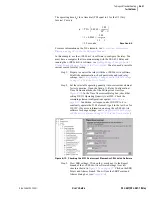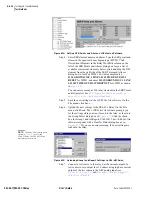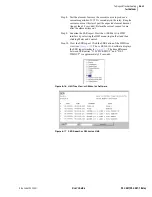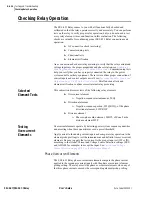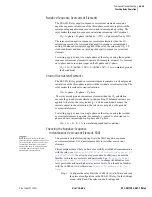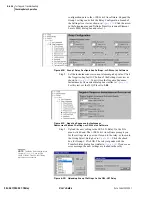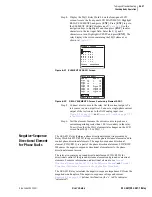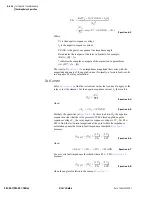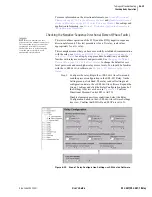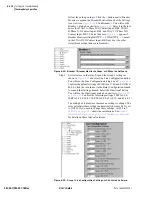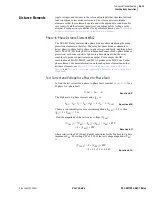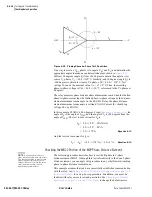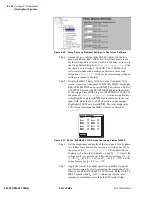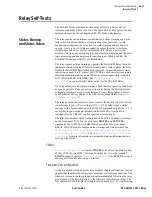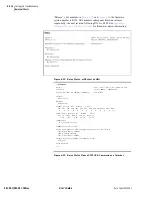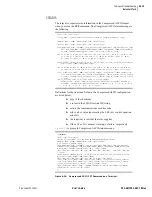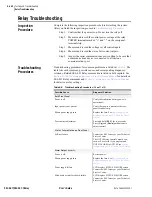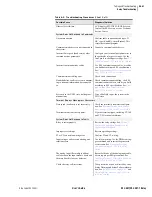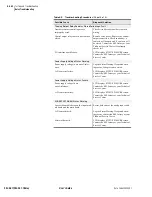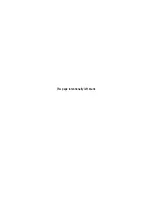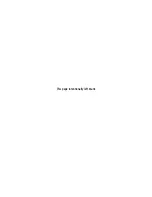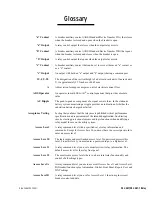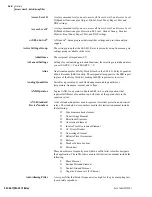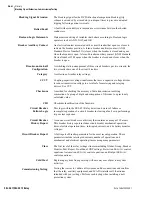U.6.35
Date Code 20020501
User’s Guide
SEL-421/SEL-421-1 Relay
Testing and Troubleshooting
Checking Relay Operation
level passwords and enter higher relay access levels. You should be familiar
with the
AC
SEL
ERATOR
software. See
Section 3: PC Software in the User’s
.
Step 1. Configure the relay. Begin the
AC
SEL
ERATOR
software and
read the present configuration in the SEL-421 Relay. On the
Settings menu, click Read. The relay sends all settings and
configuration data to the
AC
SEL
ERATOR
software. Expand the
Group 1 settings and click the Relay Configuration branch of
the Settings tree view as shown in
Confirm that E21P is 2 or greater (the factory default is 3).
Disable element supervisory conditions. On the Relay
Configuration dialog box, confirm that ELOAD and ELOP are
set to N. See
Mho Phase Distance Elements on page R.1.55 in
to determine the supervisory conditions
for the MBC2 element. Confirm that Directional Element
Control E32 is AUTO.
Defeat the pole-open logic. Click the + button next to Breaker
Monitor to expand the Breaker Monitor branch of the Settings
tree view (see
). Click Breaker 1. You
will see the Breaker 1 dialog box similar to
1
in the text boxes for 52AA1 A-Phase N/O Contact Input–
BK1, 52AB1 B-Phase N/O Contact Input–BK1, and 52AC1
C-Phase N/O Contact Input–BK1. The text boxes in
appear if Breaker Monitor setting
BK1TYP := 1. If BK1TYP := 3, enter 1 in the 52AA1 N/O
Contact Input–BK1 text box (the other circuit breaker input
boxes are dimmed.)
Step 2. Set test values in the relay. Expand the Group 1 settings as
shown in
and select the Line
Configuration button. You will see the Line Configuration
dialog box of
. Confirm the default settings of
Z1MAG at 7.80 and Z1ANG at 84.00. Click the + mark next to
the Relay Configuration branch to expand that Settings branch.
Select the Directional button. You will see the Directional
dialog box similar to
. Confirm the
settings 50FP to 0.60, 50RP to 0.40, Z2F to 3.90, Z2R to 4.00,
a2 to 0.10, and k2 to 0.2. The relay calculates these settings
automatically because E32 is AUTO. There are no settings to
change; the dialog box is dim.
shows
the calculations. See
page R.1.21 in the Reference Manual
for details on these relay
calculations.
Step 3. Set the phase distance element reach. Select the Phase Distance
button of the
AC
SEL
ERATOR
software Settings tree view. You
will see the Phase Distance Elements dialog box similar to
. Confirm the default settings of Z1P
at 6.24 and Z2P at 9.36.
Summary of Contents for SEL-421
Page 8: ...This page intentionally left blank ...
Page 30: ...This page intentionally left blank ...
Page 110: ...This page intentionally left blank ...
Page 204: ...This page intentionally left blank ...
Page 284: ...This page intentionally left blank ...