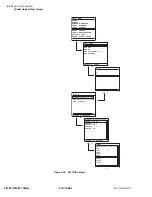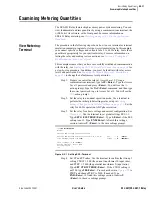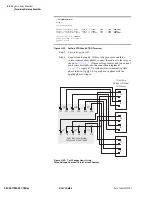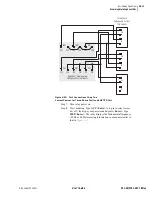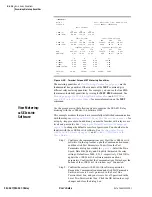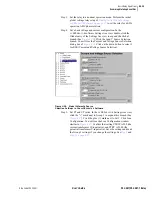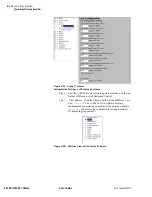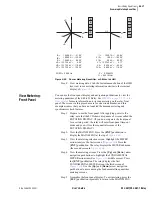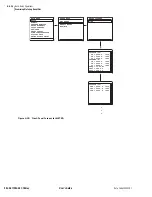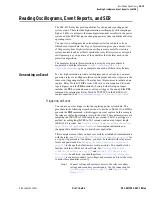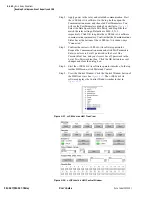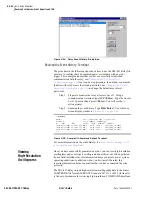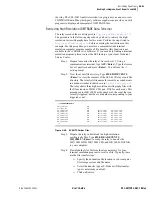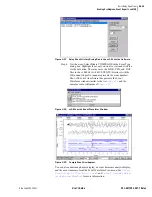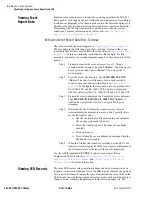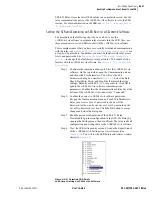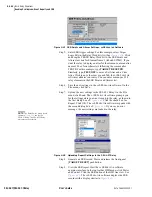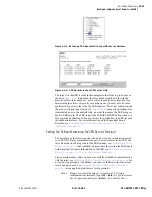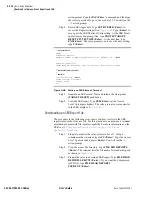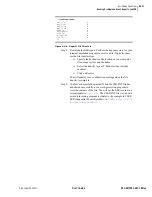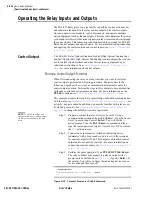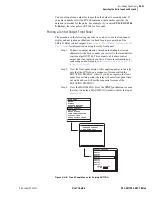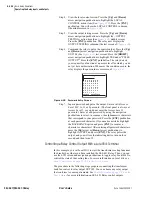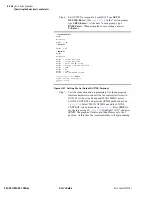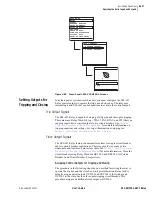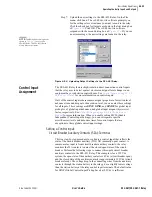U.4.44
SEL-421/SEL-421-1 Relay
User’s Guide
Date Code 20020501
Basic Relay Operations
Reading Oscillograms, Event Reports, and SER
You will usually see a confirmation message when the file
transfer is complete. When these files have transferred
successfully, you have the entire COMTRADE file for the
high-resolution raw data capture.
Step 5. Analyze the data. Use the SEL-5601 Analytic Assistant,
SEL-5030
AC
SEL
ERATOR
Software Program, or other
COMTRADE-capable programs to play back high-resolution
raw data oscillograms of the high-resolution raw data capture
files you just transferred.
Retrieving High Resolution COMTRADE Data:
AC
SEL
ERATOR
Software
The procedure in the following steps shows how to use the
AC
SEL
ERATOR
software to view the event that you triggered in
. You can use this procedure to view other events stored in the
SEL-421 Relay.
This example assumes that you have successfully established communication
with the relay; see
Making an EIA-232 Serial Port Connection on page 4.6
for
a step-by-step procedure. In addition, you must be familiar with relay access
levels and passwords. See
Changing the Default Passwords: Terminal on
to change the default access level passwords. You should also be
familiar with the
AC
SEL
ERATOR
software. See
Step 1. Configure the communications port. Start the
AC
SEL
ERATOR
software. On the top toolbar, open the Communication menu,
and then click Port Parameters. You will see the Port
Parameters dialog box similar to
Speed, Data Bits, Parity, and Stop Bits that match the relay
settings. Defaults are 9600, 8, N, 1, respectively. Click OK to
update the
AC
SEL
ERATOR
software communications
parameters. Confirm that the Communications Status bar at the
bottom of the
AC
SEL
ERATOR
window says “Connected.”
Step 2. Confirm the correct
AC
SEL
ERATOR
software passwords.
Reopen the Communication menu and click Port Parameters.
Enter your Access Level 1 password in the Level One
Password text box, and your Access Level 2 password in the
Level Two Password text box. Click the OK button to accept
changes and close the dialog box.
Step 3. View the Event History. Open the
AC
SEL
ERATOR
software
Analysis menu and click Read History. You will see the Relay
Event History dialog box similar to that shown in
Summary of Contents for SEL-421
Page 8: ...This page intentionally left blank ...
Page 30: ...This page intentionally left blank ...
Page 110: ...This page intentionally left blank ...
Page 204: ...This page intentionally left blank ...
Page 284: ...This page intentionally left blank ...