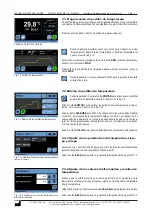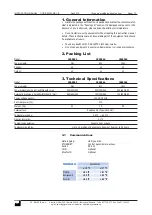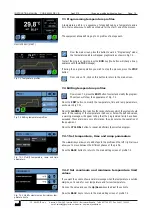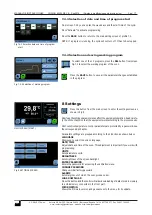MANUAL DE INSTRUCCIONES CODIGO 80303 REV B Sep2019 (Sujetas a modificaciones sin previo aviso) Pag.: 9
J
.P. SELECTA s.a.u. Autovía A-2 Km 585.1 Abrera 08630 (Barcelona) España Tel 34 937 700 877 Fax 34 937 702 362
e-mail: selecta@jpselecta.es - website: http://www.jpselecta.es
8.1 Idioma
Al entrar en este ajuste aparece la pantalla Fig 8.1. Utilice las flechas
Arriba/
Abajo
para seleccionar el idioma que desea que aparezca en todos los menús.
Pulse la tecla
BACK
para regresar al menú de ajustes o la tecla
HOME
para
regresar a la pantalla inicial.
8.2 Fecha/Hora
Al entrar en este ajuste aparece la pantalla fig 8.2. Pulse encima del parámetro
a modificar y utilice las flechas
Arriba/Abajo
para seleccionar el valor corres-
pondiente.
Pulse la tecla
BACK
para regresar al menú de ajustes o la tecla
HOME
para
regresar a la pantalla inicial.
8.3 Unidades
Al entrar en este ajuste aparece la pantalla Fig 8.3. Utilice las flechas
Arriba/
Abajo
para seleccionar el parámetro del que desea cambiar la unidad.
La Fig 8.3.1 muestra la pantalla de selección de las unidades de la temperatura,
mediante las flechas
Arriba/Abajo
se selecciona entre ºC y ºF. Si se cambia este
valor, todos los valores mostrados estarán referenciados a esta unidad.
Pulse la tecla
BACK
para regresar al menú de ajustes o la tecla
HOME
para
regresar a la pantalla inicial.
8.4 Brillo
Al entrar en este ajuste aparece la pantalla Fig 8.4. Utilice las flechas
Arriba/
Abajo
para seleccionar el porcentaje de brillo de la pantalla.
Pulse la tecla
BACK
para regresar al menú de ajustes o la tecla
HOME
para
regresar a la pantalla inicial.
Fig. 8.1 Selección del idioma
Fig. 8.2 Selección de Fecha / Hora
Fig. 8.3 Selección de unidades
Fig. 8.3.1 Selección de unidad de temperatura
Fig. 8.4 Ajuste del brillo de la pantalla