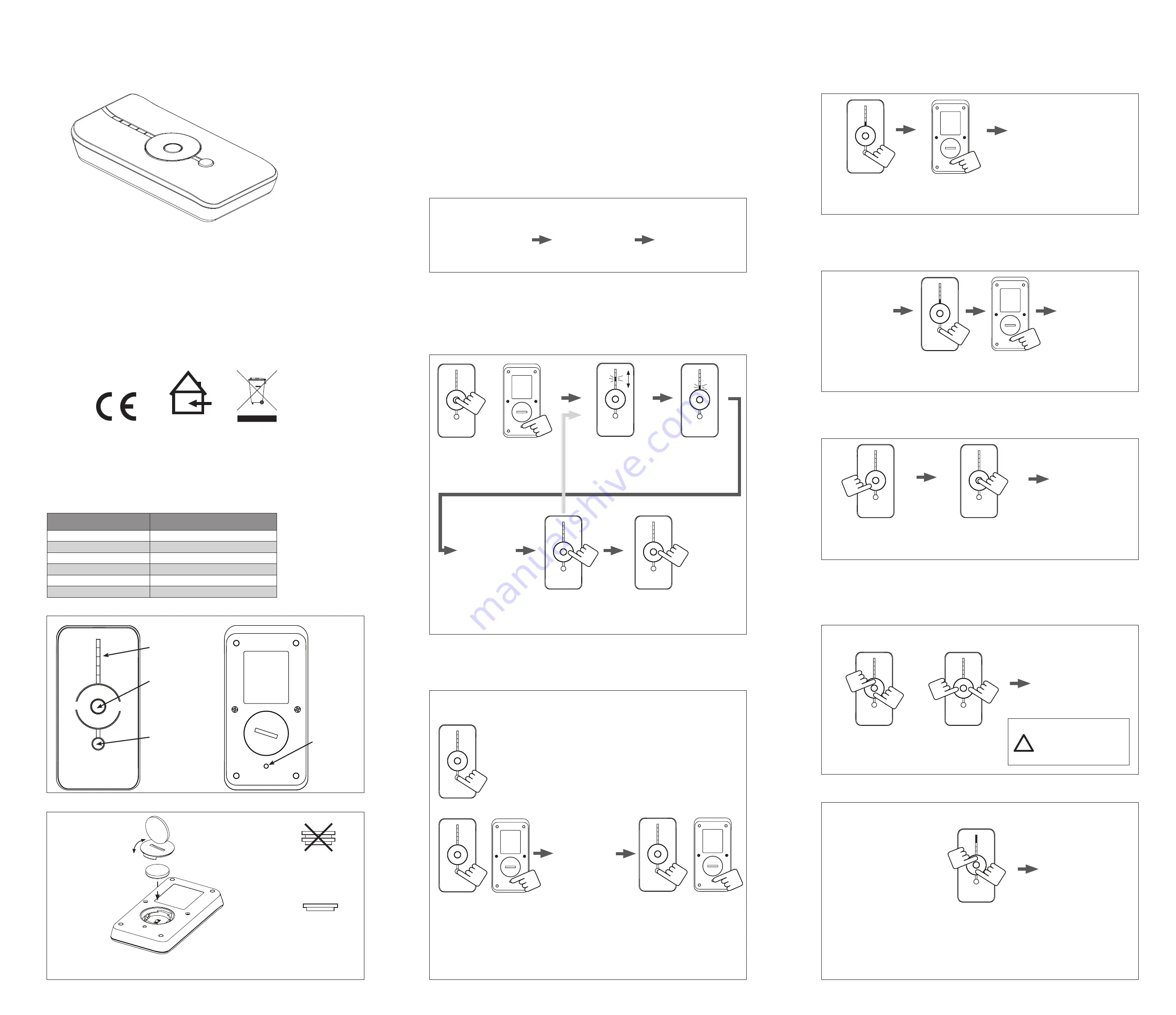
+
2X CR2016 1,5V
+
-
+
-
CR2032 1,5V
+
+
+
!
!
€
indoor use only
WARNING:
Important safety instructions. Follow all instructions,
since incorrect installation can lead to severe injury.
Do not make repairs yourself. Do not attempt to open the device or
disassemble it. You run the risk of electric shock and voiding the limited
warranty. No user-serviceable parts are inside.
WARNING:
Manual
Remote control
1.3 Changing the battery
ABC-01
Battery
CR2032 1.5V
Channels
5
Max. blinds per channel
infinite
Range (inside building)
20m, 2 concrete walls
Frequency
2.4 GHz
Weight
56 grams
1.2 Buttons
Program
button
Up
Right
Down
Channel Indicator
LED’s (1 to 5)
Left
ChannelSelect
button
1. General information
1.1 Performances
The SingleSelect mode is a patented method to set a blind in program mode by remote
control. When a remote and blind are in SingleSelect mode, the blind can be operated,
paired to one or more channels and programmed.
Other blinds are disconnected from the remote, untill the SingleSelect mode has ended.
To
start the SingleSelect mode:
press center + program button
(use pen)
Searching: indication
LED’s are
flashing up and down
Please wait: remote is
searching for blinds
To search the next
blind: press right
(press left to find
previous)
2. By remote: SingleSelect mode
Blind found:
Indication LED
is flashing in
selected channel
The blind is in
program mode
and stepping
Go to chapter
2.2 for
program options
Exit the SingleSelect mode
Press right during search
2. Programming
1. By hand: press the program button on the blind
Set in Program mode:
Press program button
on the blind,
The blind starts
stepping
Program the blind
Go to chapter 2.2
for program options
2.1 Set a blind in program mode
Setting a blind in program mode can be done in three ways. If a blind is in program mode
it will show a stepping motion. The blind can still be operated with the buttons. If a program
action is confirmed, the blind stops stepping for 3 seconds. A blind will exit the program
mode automatically after 4 minutes.
Exit Program mode:
Press program button
on the blind,
The blind stops
stepping
It is possible to set multiple blinds in program mode and program them simultaneously.
All blinds are in
program mode
and stepping
Go to chapter 2.2
for
program options
To start the channel
select mode: press channel
select + program button
(use pen)
3. By remote: ChannelSelect
ChannelSelect is a method to set all blinds that are paired in the same channel,
into program mode.
To exit the channel
select mode: press channel
select + program button
(use pen)
To pair a blind to a channel, the blind must be in program mode.
See chapter 2.1 how to set a blind in program mode and exit program mode.
2.2 Programming a blind
1. Pair a blind to a channel
Choose channel to
pair by pressing the
ChannelSelect button
Pair/unpair by pressing
the program button
(use pen)
3. Set the favorite position
Set the blind
in the desired position
Set your position by
pressing the center
button for two seconds
2. Pair multiple blinds simultanously to a channel or other remote
To program a blind, the blind must be in program mode.
See chapter 2.1 how to set a blind in program mode and exit program mode.
Choose channel to
pair by pushing the
ChannelSelect button
Pair/unpair by pressing
the program button
(use pen)
To pair multiple blind simultanously to a channel or other remote, all blinds must be in
program mode. See chapter 2.1 how to set a blind in program mode and exit program mode.
Pairing multiple blinds simultanously to a channel is not possible for Singleselect
Set multiple blinds
in program mode
by hand or by
ChannelSelect.
(See chapter 2.1)
Action confirmed:
blind stops stepping
for 3 seconds
Action confirmed:
blind stops stepping
for 3 seconds
Action confirmed:
blind stops stepping
for 3 seconds
4A. Switch the blind’s direction of rotation
Hold the up and down
button to switch the
direction of rotation
4B. SingleSelect mode: Switch direction of rotation for panel and vertical blinds
To program a blind, the blind must be in program mode. See chapter 2.1 how to set a blind
in program mode and exit program mode.
Example: when you press left/down on the remote and your blind moves to the right/up,
you have to switch the rotation direction of the blind.
Hold the left and right
button to switch the
direction of rotation.
Switch UP & DOWN
Switch LEFT & RIGHT*
* When SingleSelect
method is used: follow
step 4B to switch
LEFT & RIGHT.
For Panel and Vertical blinds:
Hold the up and down button
to switch the left&right rotation
Action confirmed:
blind stops stepping
for 3 seconds
1. Set blind in program mode, chapter 2.1
2. Program the blind, chapter 2.2
3. Exit the program mode, chapter 2.1
To program a blind:
The remote recognizes
a vertical or paneltrack
blind automatically and
switches the buttons
up&right and down&left.
The channel indicator is
also reversed
Switch LEFT & RIGHT
Action confirmed:
blind stops stepping
for 3 seconds
Select the channel
Center button
(stop - favorite)
























