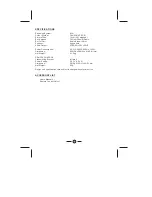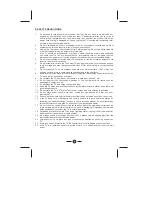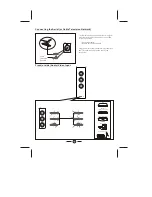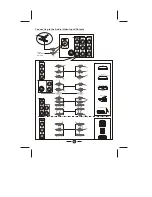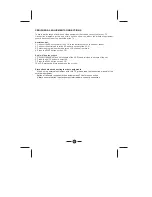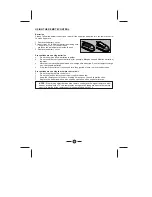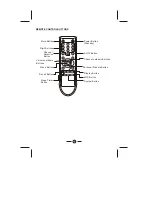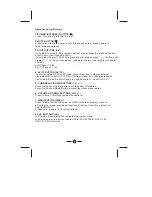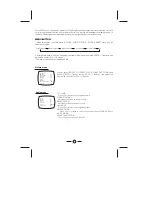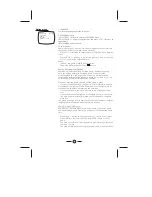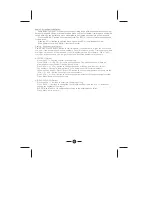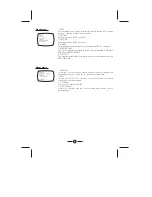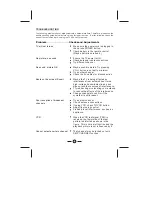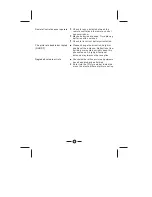9
Remote Control Buttons
1.POWER (STANDBY) BUTTON ( )
Press this button to turn the TV on/off.
2.MUTE BUTTON ( )
Press this button to temporarily cut off the sound output, press it again to
restore the sound level.
3.DIGIT BUTTONS (0-9)
"
"
"
"
AIR Channel: 2-69
CATV Channel: 1-125
4. AV/TV BUTTON (AV/ TV)
Inputs can be set for TV or AV mode. Press this button to display external
video signal such as DVD, VCR or VCD video player. AV will be displayed on
the screen. Press this button again to switch back to TV signal from AV.
5. CHANNEL UP/DOWN BUTTONS (CH. +/-)
Press the Channel Up Button to select the channel forwards.
Press the Channel Down Button to select the chqnnel backwards.
6. VOLUME UP/DOWN BUTTONS (VOL.+/-)
Press /- Buttons to adjust sound level.
7. MENU BUTTON (MENU)
Press "MENU" button to display the OSD (On-Screen Display) menu for
adjusting the image, sound and functions. Pressing this button again to out
from the OSD.
Please refer to page 12-15 for the details.
8.SYS BUTTON (SYS.)
In TV mode press this button to display the system menu.
In AV mode press this button to select Auto. PAL/M. PAL/N. NTSC3.58.
NTSC4.43 Picture mode.
If you want to select 0~99 program channel ,please press the digits buttons to
enter the program channel directly.
If your want to select 100-125 program channel, please press --/--- button until
display 1-- on the top right screen, then enter the two latter program channel
number.