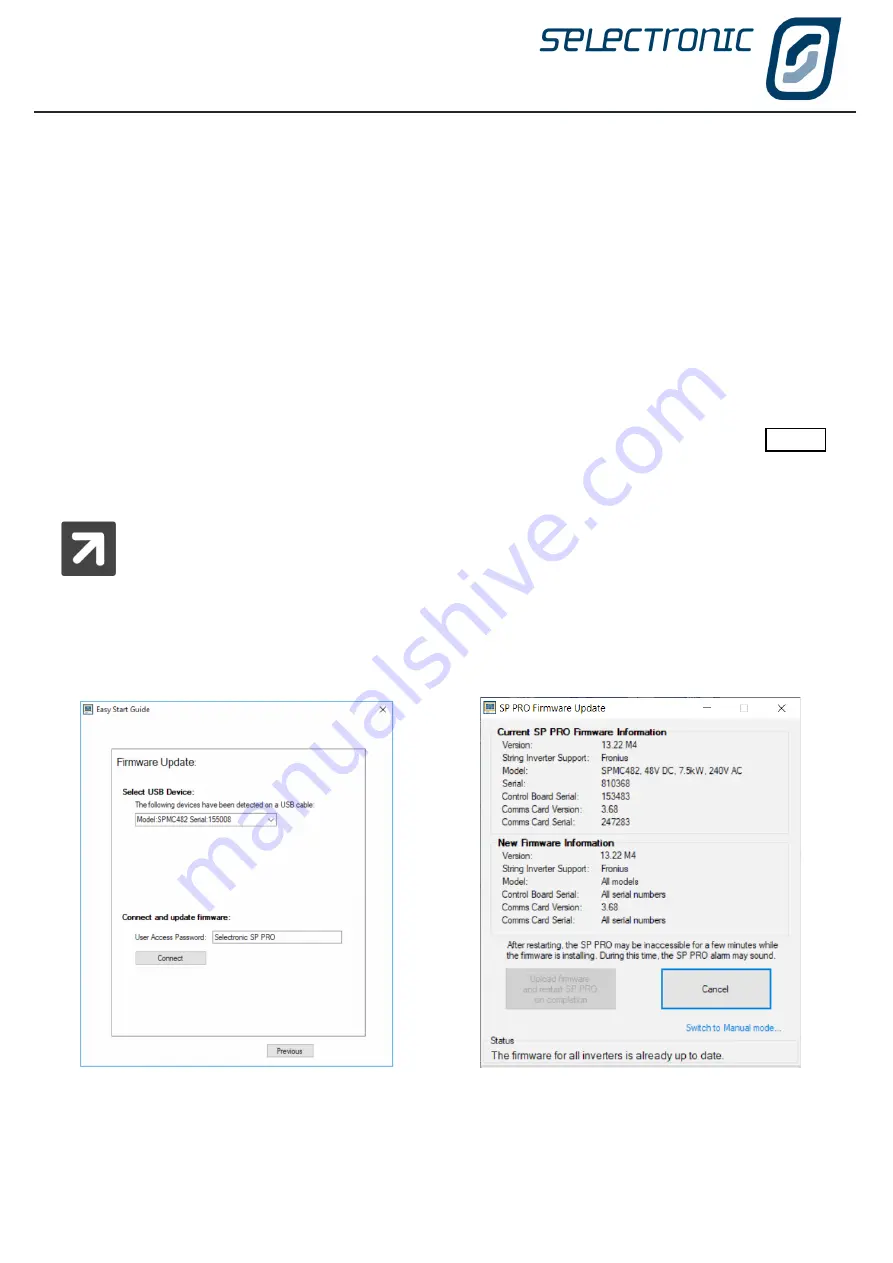
SP LINK | Using SP LINK
14
|
Doc #OI0005 Rev26 2020
Advanced Configuration
Advanced configuration gives access to all the functions of the SP PRO allowing the installer to create a
Site file and manual configuration that starts with either the default settings or settings created from the Site
Configuration Wizard.
The Quick View and Data View tabs read all the information from the connected SP PRO to assist the installer
in commissioning and diagnosing the System.
Please remember that if help is require for a function in the SP PRO hover the cursor over the heading or right
click on the heading to be taken to the relevant section of the SP LINK manual.
Firmware Update (Easy Start Guide)
The Firmware Update option in the Easy Start Guide is a quick and easy way to update the firmware in the
SP PRO without the need to set up a site file. This option is normally used to update firmware before configuring
a new system. If the firmware is to be updated in an existing system then refer to Firmware Update page 27
The SP PRO must be connected to the computer running SP LINK via a USB cable or an ATEN or Belkin USB
to serial adaptor.
All the SP PROs in a Powerchain system can be updated together. Make sure the SYNC cables
are connected between all the SP PROs and they have DC battery volts supplied. Connect the
USB lead to the System manager (L1 Manager) then follow the instructions below.
When this option is selected, the
Easy Start Guide, Firmware Update
window is displayed.
Select USB Device
- If there is more than one SP PRO plugged into the computer, then select the one you
wish to update.
Connect and update firmware
: If the SP PRO has the default User Access Password then just click Connect.
Otherwise enter the User Access Password before connecting.
Once SP LINK connects to the SP PRO, the
SP PRO Firmware Update
window will appear. Select “Update
Firmware and Restart SP PRO on Completion”. If this option is disabled then the firmware is up to date.
When the firmware update process is complete, the
Easy Start Guide, Firmware Update
window appears to
allow other SP PRO inverters to be updated. When finished select Previous to go back to the Easy Start Guide.
Summary of Contents for SP PRO 2i Series
Page 1: ...Instruction Manual for SP LINK Configuration and monitoring for SP PRO series 2i ...
Page 31: ...SP LINK Using SP LINK Doc OI0005 Rev26 2020 31 Blank Page ...
Page 91: ...SP LINK Performance Monitoring Doc OI0005 Rev26 2020 91 BLANK PAGE ...
Page 97: ...SP LINK Service Settings Doc OI0005 Rev26 2020 97 Blank Page ...














































