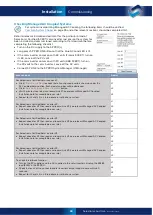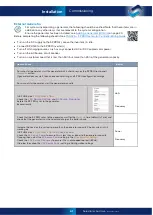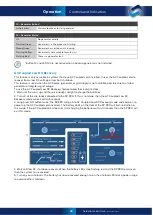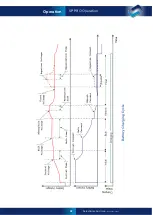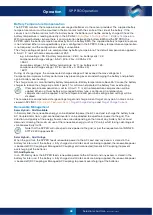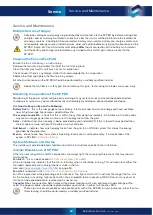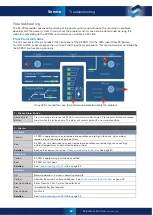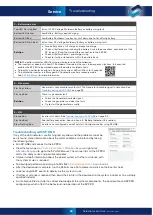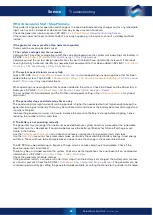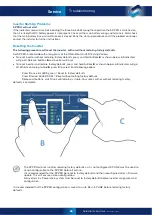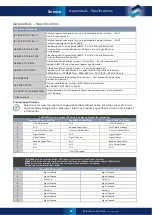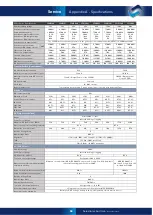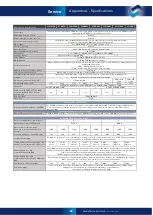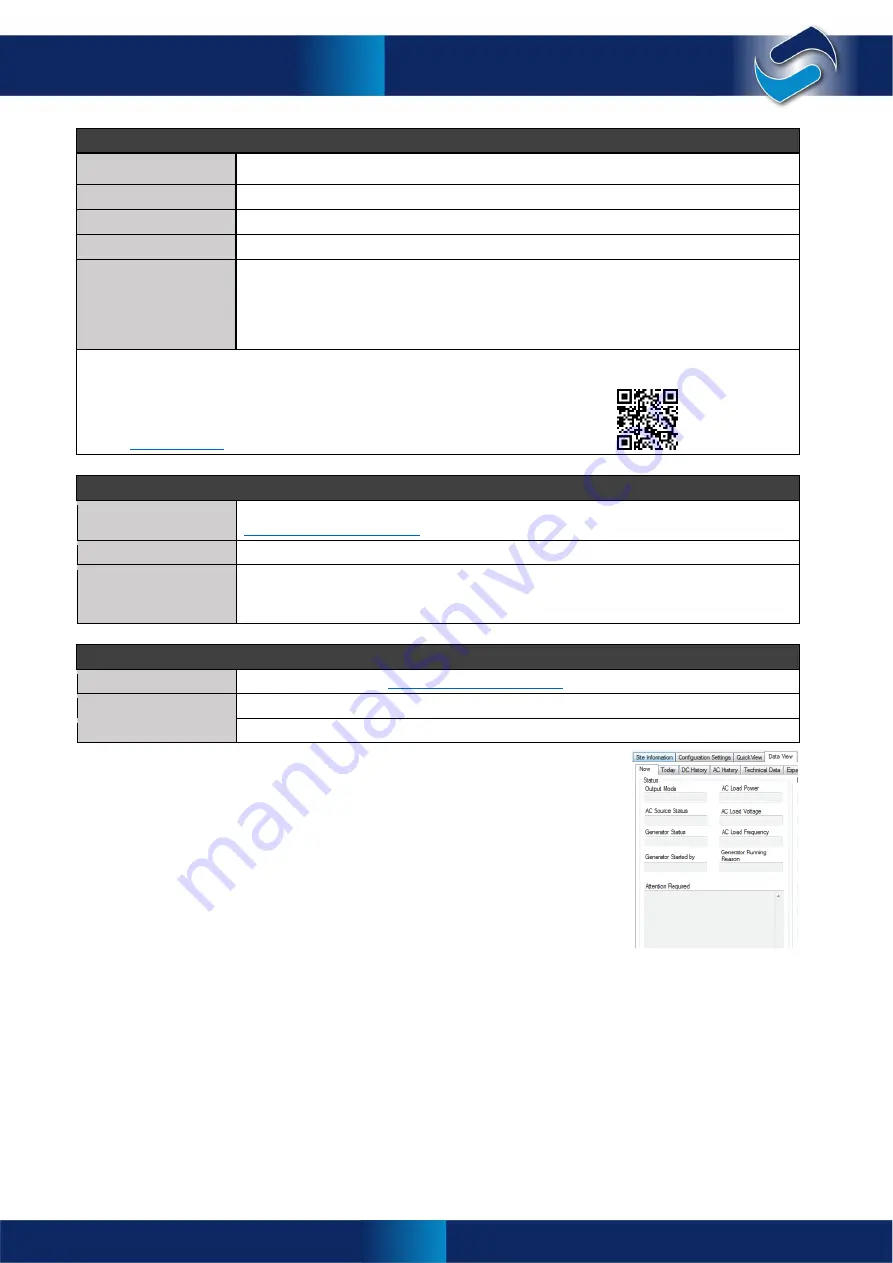
53
Selectronic Australia
Rev 41 - Dec 2022
Service
3 – Battery Indicator
Top LED Flashing Red
Instant Hi DC Voltage Shutdown. Battery or battery wiring fault.
Bottom LED Yellow
Low Battery. Battery needs charging.
Bottom LED Red
Low Battery Shutdown. Inverter has shut down due to flat of faulty battery.
Bottom LED Flash Red
Instant Low DC Voltage Shutdown. Battery or battery wiring fault.
Solution
•
Give battery bank a full charge and equalise charge.
•
Check all battery wiring including the battery bank interconnections, connections at the
DC fuse or CB and the main battery connection to the SP PRO.
•
Check all Battery Sense / pre-charge wiring.
•
Check for faulty or failed cells within the battery bank.
NOTE:
The battery indicator LEDs flashing red indicates one of the following:
•
The inverter has been put in Low DC Shutdown Override by the user. In emergency situations, this override
enables the SP PRO to be worked beyond the battery shutdown limits.
•
To identify a particular inverter in a Powerchain system. LEDs will flash for 3 seconds.
•
To indicate the inverter is in Managed AC Coupled low battery recovery mode.
See
for more information.
4 – Generator
Flashing Yellow
Generator is not available for auto start. The Generator Available signal is not active. See
on page 53
Flashing Red
There is a generator fault.
Solution
•
Check the Generator Available signal.
•
Check the generator and clear the fault.
•
Try to start the generator manually.
5 – ON
Steady Red
Inverter shut down. See
Flashing Red
Poor battery connection. See solution in
3. Battery Indicator
(this section)
Slow Flashing Red
Inverter is not configured and will not start. Configure inverter using SP LINK.
Troubleshooting with SP LINK
If any of the LED indicators are flashing red or yellow and the problem cannot be
easily found, more information about the alert condition can be found by taking
the following steps.
•
Run SP LINK and connect to the SP PRO.
•
View the messages in >
Data View
>
Now
>
Attention Required
right click
Attention Required
to go to the SP LINK Manual. The manual lists all the SP PRO
alerts, the likely cause and possible remedies.
•
If more in-depth information about the power system or further assistance with
the system issues is required:
•
To download performance data, go to SP LINK >
Performance Data
>
Download All
.
•
After the download is complete, run the Performance Data Viewer and click on the Events sheet.
•
Look for any ALERT events to determine the system issues.
•
If further assistance is required then email the zip file in the download to the system installer or to a suitably
qualified installer.
•
A suitably qualified installer has direct knowledge of the system components, the Load profile and SP PRO
configuration which affect the behaviour and operation of the SP PRO.
Troubleshooting