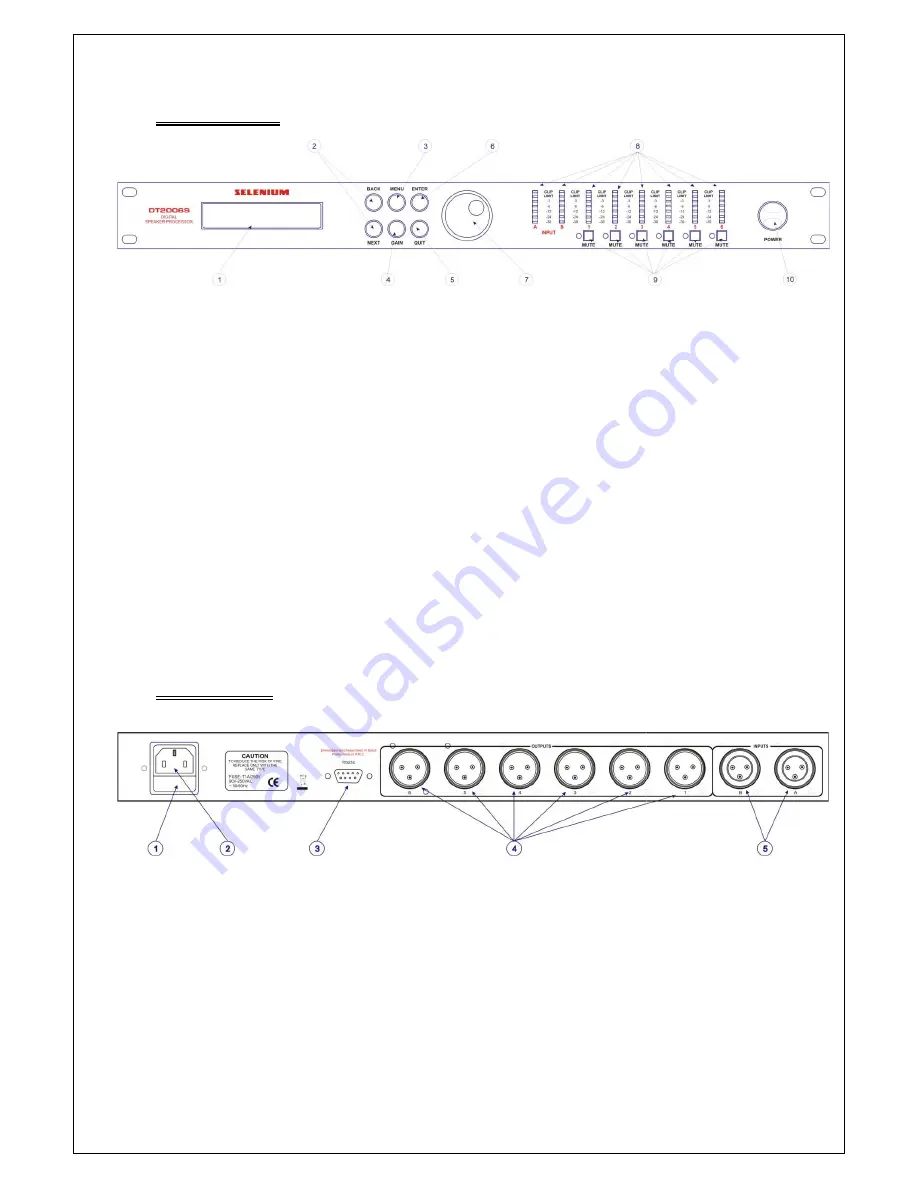
4.1 Front Panel
1. LCD PANEL: displays the menu and the parameters configured in the equipment
2. BACK/NEXT: used to scroll through the menus
3. MENU: provides access to the equipment's configurations, limiters, crossovers, etc.
4. GAIN: gain adjustment button
5. QUIT: button to leave the menu
6. ENTER: confirmation button
7. PARAMETER: button to adjust and change
8. INPUT/OUTPUT LED: LED indicator of input and output signal
9. MUTE: button to mute the outputs
10. POWER: on/off button
4.2 Rear Panel
Figure
1. EXTRA FUSE
2. POWER PLUG, AUTOMATIC Voltage Selector
3. PC LINK CONNECTOR
4. SIGNAL OUTPUTS
XLR cable connection used
From 1 to 6:
Figure 1
LCD PANEL: displays the menu and the parameters configured in the equipment
BACK/NEXT: used to scroll through the menus
MENU: provides access to the equipment's configurations, limiters, crossovers, etc.
GAIN: gain adjustment button
QUIT: button to leave the menu
ENTER: confirmation button
PARAMETER: button to adjust and change the parameters
INPUT/OUTPUT LED: LED indicator of input and output signal
MUTE: button to mute the outputs
POWER PLUG, AUTOMATIC Voltage Selector
used
5
LCD PANEL: displays the menu and the parameters configured in the equipment
MENU: provides access to the equipment's configurations, limiters, crossovers, etc.



























