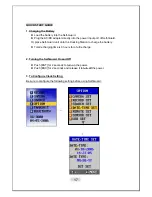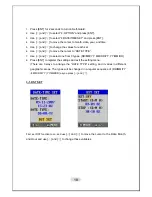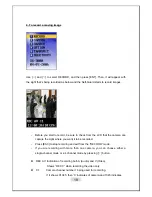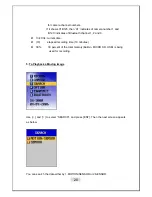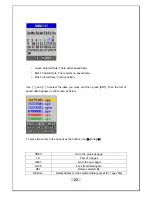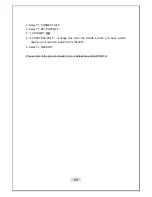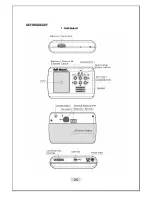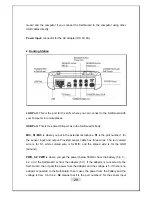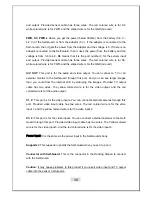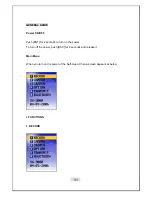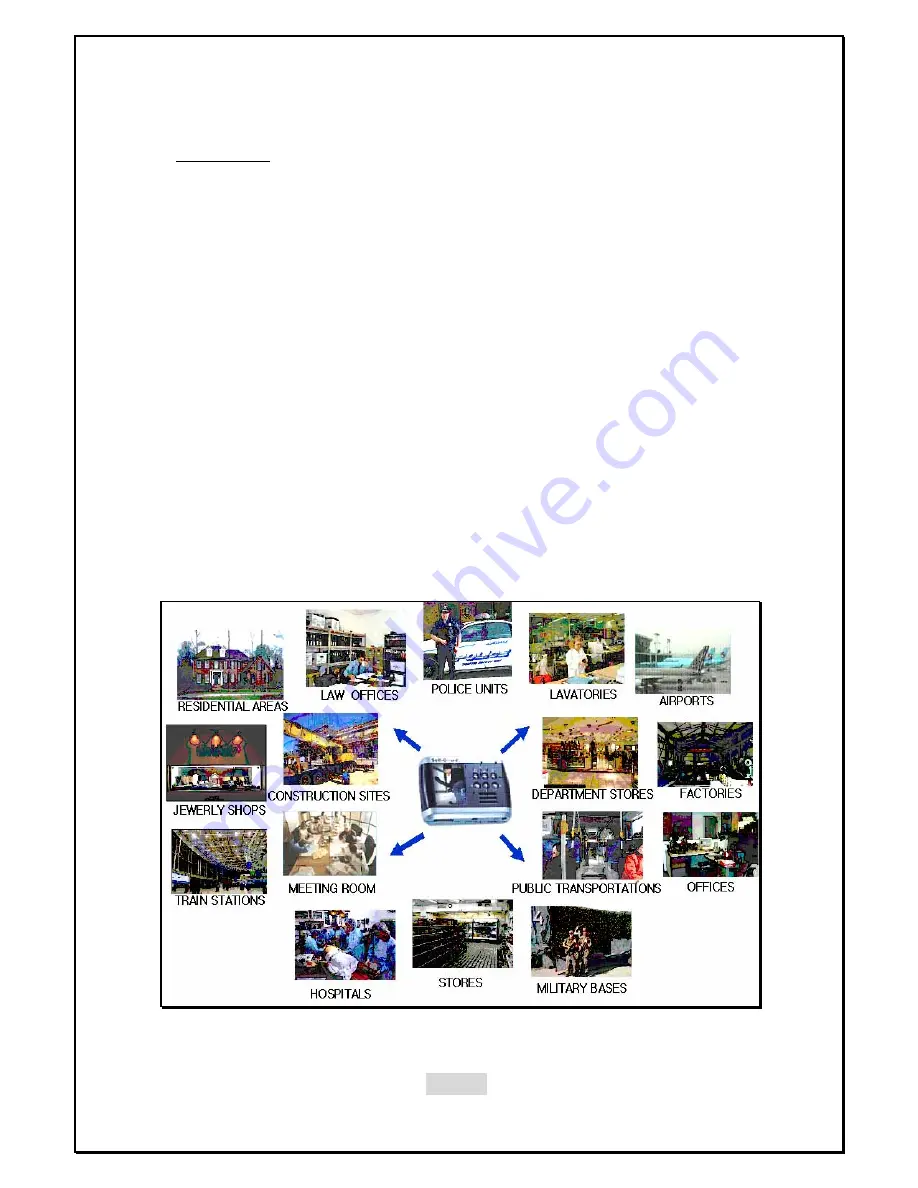
16
4.
Applications
z
House, Apartment (Residential Areas), Hotel, School/University Facility,
Daycare Center, Kindergarten
z
Laboratory, Hospital, Law Office, Museum, Church, Public Library, Commercial
Buildings
z
Banks, Jewelry Shop, Restaurants, Department Stores, Liquor Stores,
Convenience Stores, Book Store, Gas Station
z
Factories, Construction Site, Farm, Powerhouse, Parks, Amusement Park,
Public Facility
z
Fire Department (Fire Fighters), Security Guards, Police Units (Police Officers),
Mailman, Jailor
z
Military Base (Soldier), Anti-Terror, Special Agents, Airports, Bus Terminal
z
Taxi, School Bus, Car, Traffic Signs/Signals, Airplane, Parking Lot, Cash
Transporting Truck, Subway
z
Courts, Executive Office, Conference Rooms, Governmental Offices, Cultural
Property Controlling Office
Summary of Contents for SG-1000
Page 25: ...25 GETTING READY 1 Self Guard ...
Page 95: ...95 ...
Page 98: ...98 II 2 Network Setting ...
Page 99: ...99 ...
Page 100: ...100 ...
Page 101: ...101 ...
Page 103: ...103 ...