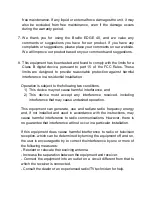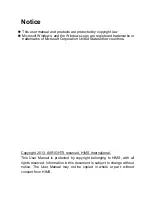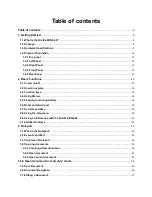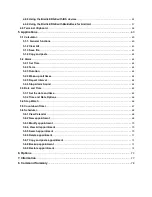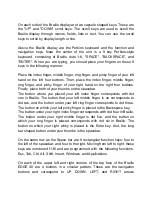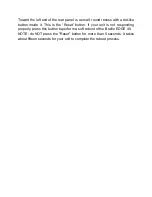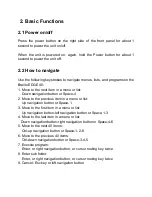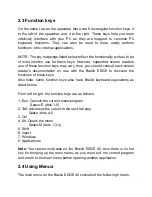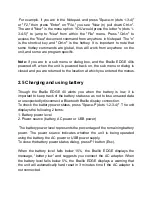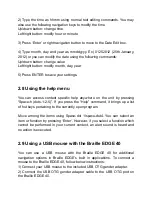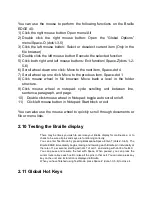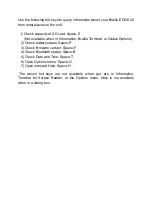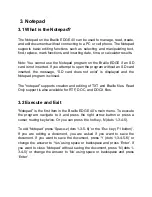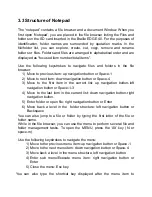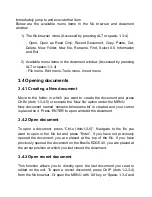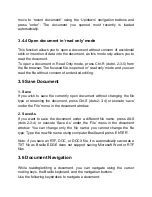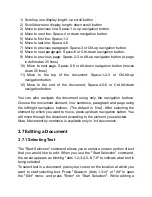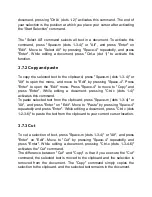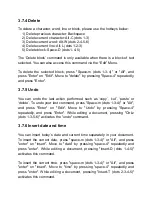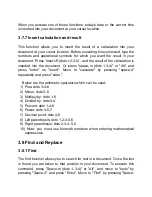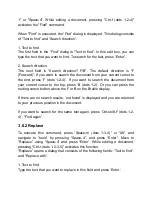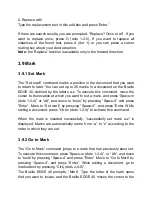1. Notepad
2. Terminal for Screen Reader
3. Applications
4. Options
5. Information
You can navigate the main menu, or any menu on the unit, using the
navigation commands listed in the previous section. You can also press the
menu's shortcut key, usually the first letter of the menu name, to quickly
jump to and execute that menu item. Often menu items can also be
executed instantly with a hotkey, enabling you to perform the desired action
without accessing the menus.
When viewing menu items, several things are displayed including the item
name, its shortcut key, a hot key if one is available, and whether the item
has a sub menu or opens a dialog.
1) Shortcut keys:
Shortcut keys are displayed in parentheses following the menu names for
example, Open (o). If you press the shortcut key, you can execute the
menu or item directly from anywhere in the menu.
2) Sub menus:
When a menu contains a sub menu, the word "Pulldown" is displayed after
the item to indicate that pressing "Enter" will "pull down" another menu.
3) Dialogs:
When the menu item opens a dialog, the word "Dialog" is displayed after
the item to indicate that pressing "Enter' on this item will bring up a dialog.
4) Hot keys:
Hotkeys generally consist of a modifier such as "Enter," "Space," or
"Backspace", pressed simultaneously with a letter or dot combination.
These are displayed following the shortcut keys.