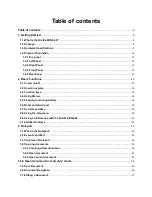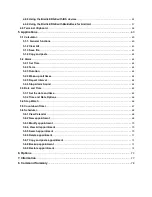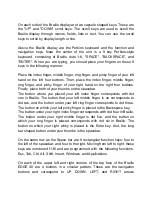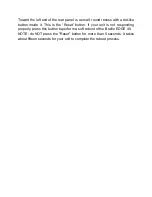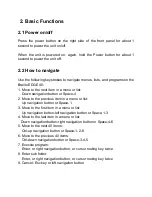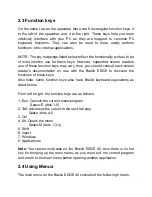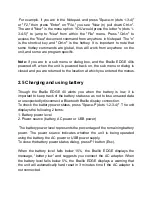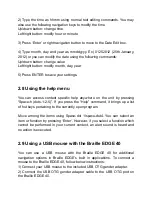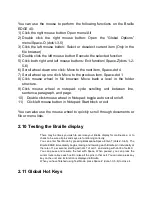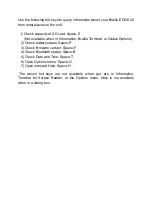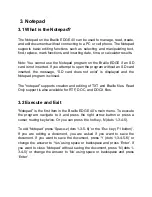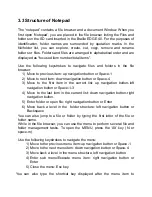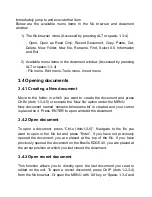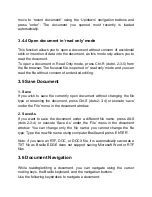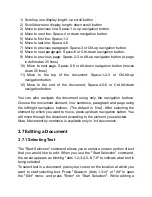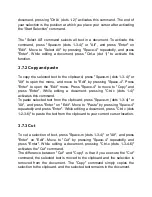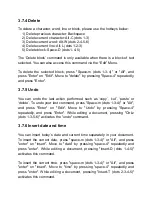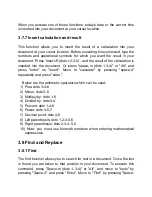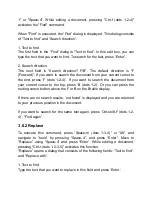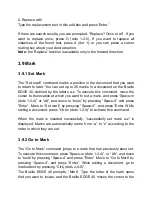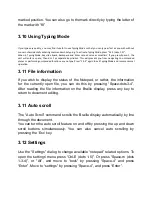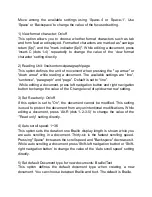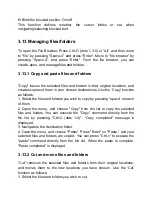2) Type the time as hhmm using normal text editing commands. You may
also use the following navigation keys to modify the time.
Up/down button: change time
Left/right button: modify hour or minute
3) Press ‘Enter’ or right navigation button to move to the Date Edit box.
4) Type month, day and year as mmddyyyy. Ex) 01252012 (25th January,
2012) or you can modify the date using the following commands:
Up/down button: change value
Left/right button: modify month, day, year
5) Press ENTER to save your settings.
2.8 Using the help menu
You can access context specific help anywhere on the unit by pressing
“Space-h (dots-1-2-5)”. If you press the “Help” command, it brings up a list
of hot keys pertaining to the currently open program.
Move among the items using Space-dot 1/space-dot4. You can select an
item or function by pressing ‘Enter’. However, if you select a function which
cannot be performed in your current context, an alert sound is heard and
no action is executed.
2.9 Using a USB mouse with the Braille EDGE 40
You can use a USB mouse with the Braille EDGE 40 for additional
navigation options in Braille EDGE’s built in applications. To connect a
mouse to the Braille EDGE 40, follow below instructions:
1) Connect your USB mouse to the included USB OTG gender adapter.
2) Connect the USB OTG gender adapter cable to the USB OTG port on
the Braille EDGE 40.