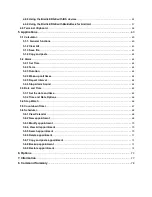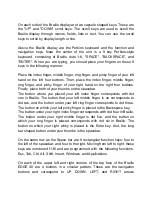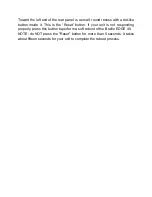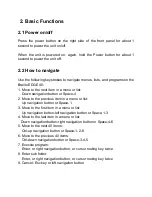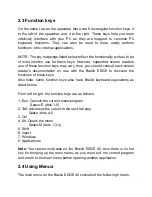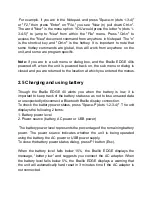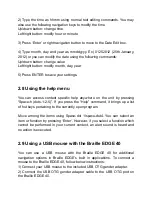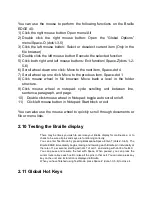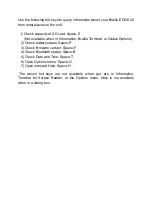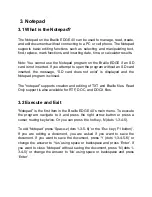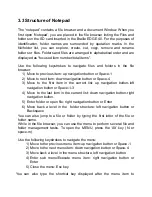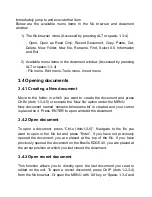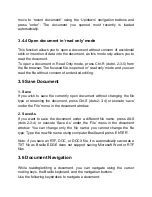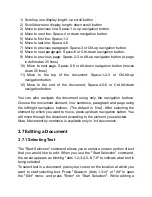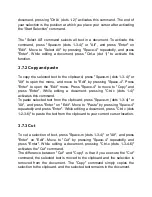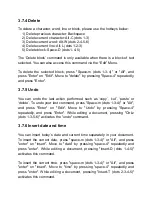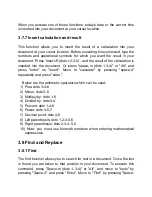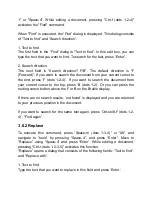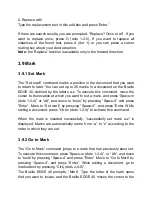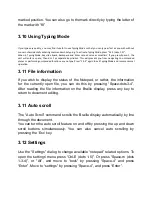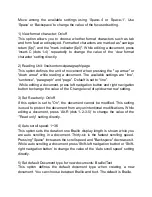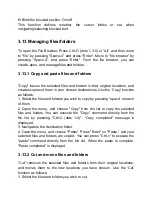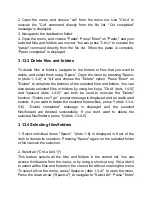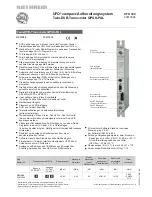You can use the mouse to perform the following functions on the Braille
EDGE 40:
1) Click the right mouse button: Open menu/ Alt
2)
Double click the right mouse button: Open the “Global Options”
menu/Space-O (dots1-3-5)
3) Click the left mouse button: Select or deselect current item (Only in the
file browser)
4) Double click the left mouse button: Execute the selected function
5) Click both right and left mouse buttons: Exit function/ Space-Z(dots 1-2-
5-6)
6) Scroll wheel down one click: Move to the next item, Space-dot 4
7) Scroll wheel up one click: Move to the previous item, Space-dot 1
8) Click mouse wheel in file browser: Move back a level in the folder
structure.
9) Click mouse wheel in notepad: cycle scrolling unit between line,
sentence, paragraph, and page.
10) Double click mouse wheel in Notepad: toggle auto scroll on/off.
11) Click left mouse button in Notepad: Start block or exit
You can also use the mouse wheel to quickly scroll through documents or
file or menu lists.
2.10 Testing the Braille display
There may be times you wish to exercise your Braille display for maitneance, or to
check to be sure all pins and keys are functioning correctly.
You can enter Test Mode by pressing Backspace-Space-Enter-T (dots-2-3-4-5). The
Braille EDGE immediately begins raising and lowering each Braille pin individually at
the rate of 1 per second, starting with dot 1 of cell 1, and ending with dot 8 of cell 40.
You can pause and resume the test with Space. When paused, you can press the
cursor router above each cell to raise all the pins in that cell. You can also press any
key on the unit, and its function is displayed in Braille.
When you have finished using Test Mode, press Space-Z (dots-1-3-5-6) to close it.
2.11 Global Hot Keys