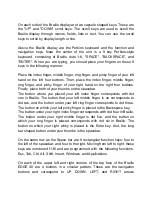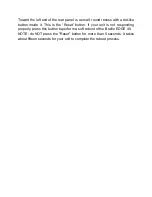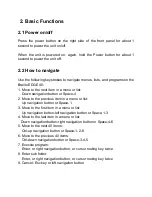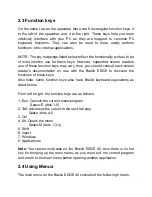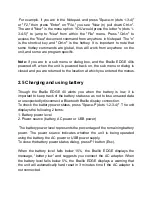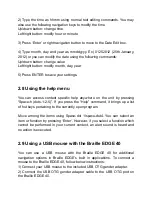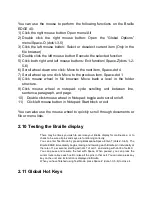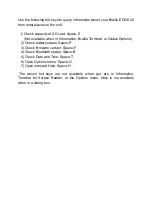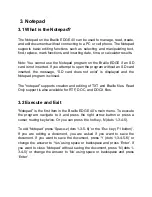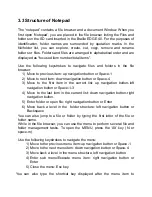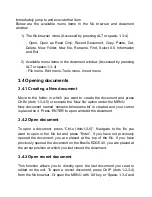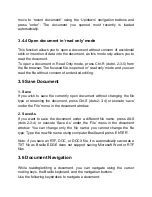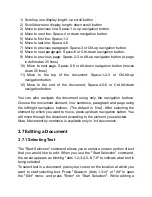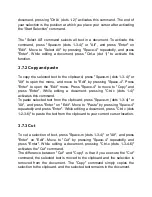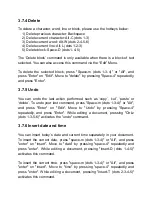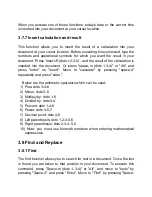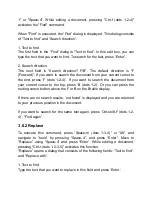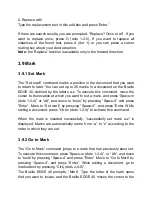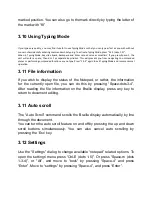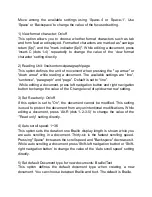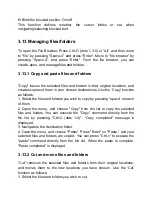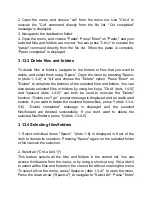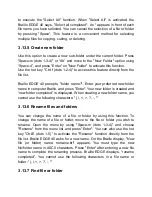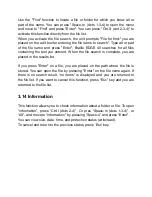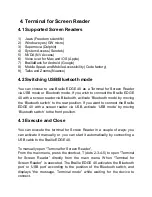3.3 Structure of Notepad
The “notepad” contains a file browser and a document Window. When you
first open ‘Notepad’, you are placed in the file browser listing the Files and
folders on the SD card inserted in the Braille EDGE 40. For the purposes of
identification, folder names are surrounded by quotation marks. In the
file/folder list, you can explore, create, cut, copy, remove and rename
folders or files. Folders and files are arranged in alphabetical order and are
displayed as
“focused item number/total items”.
Use the following keystrokes to navigate files and folders in the file
browser:
1) Move to previous item: up navigation button or Space-1
2) Move to next item: down navigation button or Space-4
3) Move to the first item in the current list: up navigation button-left
navigation button or Space-1-3
4) Move to the last item in the current list: down navigation button-right
navigation button.
5) Enter folder or open file: right navigation button or Enter
6) Move back a level in the folder structure: left navigation button or
Backspace
You can also jump to a file or folder by typing the first letter of the file or
folder name.
While in the file browser, you can use the menu to perform several file and
folder management tasks. To open the MENU, press
the ‘Alt’ key (f4 or
space-m).
Use the following keystrokes to navigate the menu:
1) Move to the previous menu item: up navigation button or Space-1
2) Move to the next menu item: down navigation button or Space-4
3) Move back a level in the menu structure: left navigation button.
4) Enter sub menu/Execute menu item: right navigation button or
Enter
5) Close the menu: Esc key
You can also type the shortcut key displayed after the menu item to