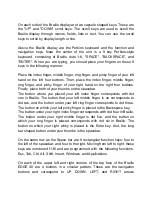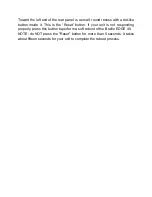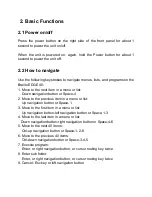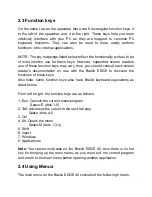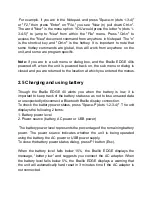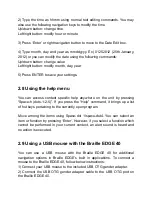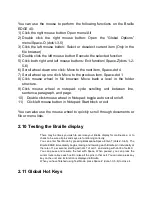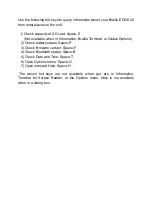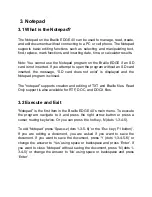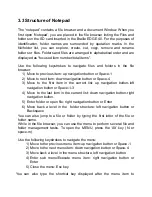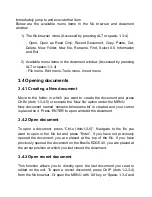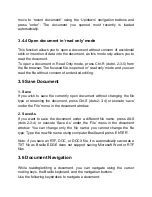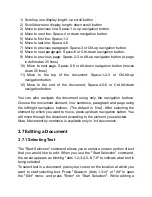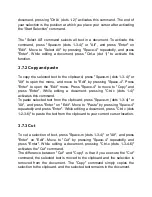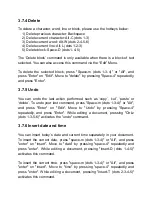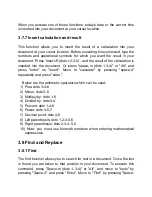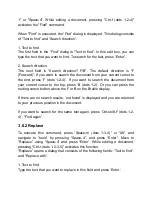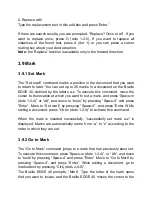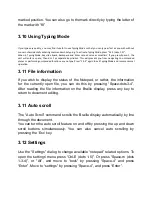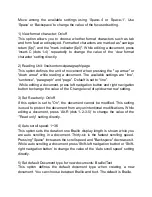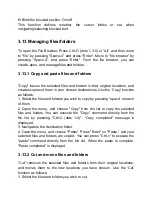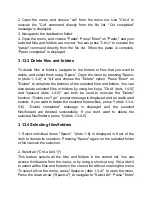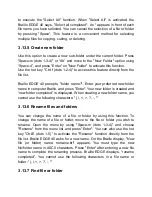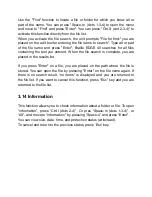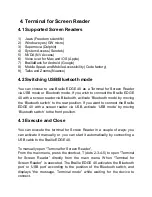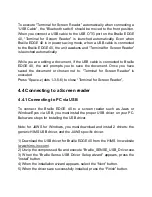immediately jump to and execute that item.
Below are the available menu items in the file browser and document
window:
1) The file browser menu (Accessed by pressing ALT or space-1-3-4)
: Open, Open as Read Only, Recent Document, Copy, Paste, Cut,
Delete, New Folder, New file, Rename, Find, Select All, Information
and Exit
2) Available menu items in the document window (Accessed by pressing
ALT or space-1-3-4)
: File menu, Edit menu, Tools menu, Insert menu
3.4 Opening documents
3.4.1 Creating a New document
Move to the folder in which you want to create the document and press
Ctrl-N (dots 1-3-4-
5) or execute the ‘New file’ option under the MENU.
New document named
‘noname.br/noname.txt’ is created and your cursor
is placed on it. Press
‘ENTER’ to open and edit the document.
3.4.2 Open document
To open a document, press “Ctrl-o (dots1-3-5)”. Navigate to the file you
want to open in the file list and press “Enter”. If you have not previously
opened the document, you are placed at the top of the file. If you have
previously opened the document on the Braille EDGE 40, you are placed at
the cursor position at which you last closed the document.
3.4.3 Open recent document
This function allows you to directly open the last document you read or
edited on the unit. To open a recent document, press Ctrl-P (dots 1-2-3-4)
from the file browser. Or open the MENU with
‘Alt’ key or ‘Space-1-3-4’ and