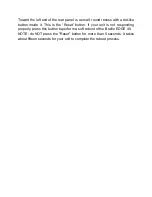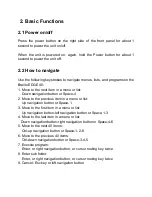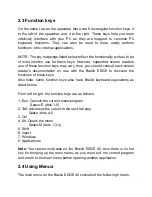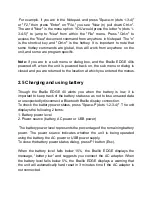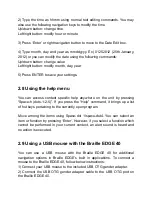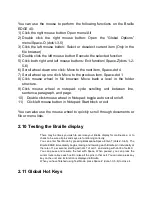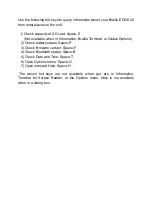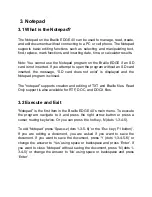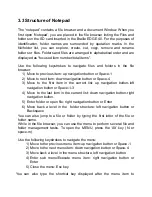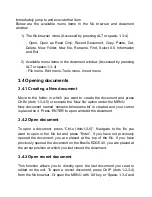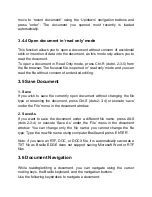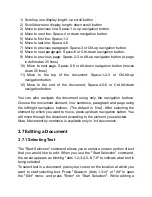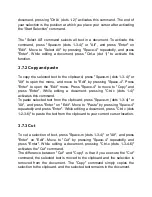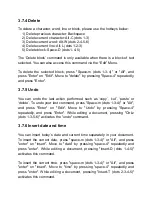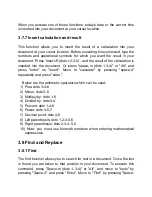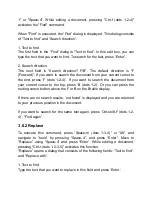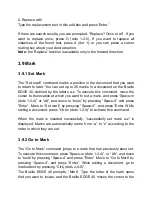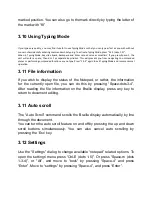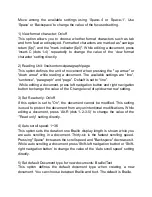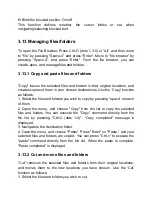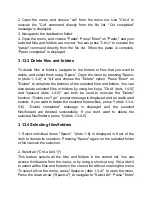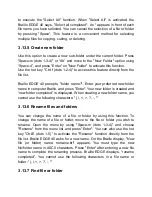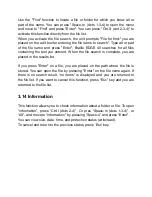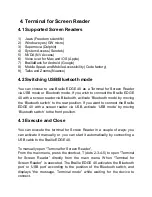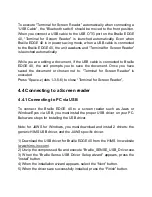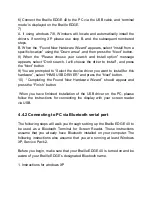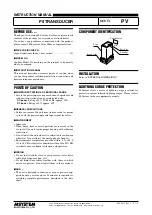move to
‘recent document/’ using the ‘Up/down/ navigation buttons and
press “enter”. The document you opened most recently is loaded
automatically.
3.4.4
Open document in ‘read only’ mode
This function allows you to open a document without concern of accidental
edits or insertion of data into the document, as this mode only allows you to
read the document.
To open a document in Read Only mode, press Ctrl-R (dots1-2-3-5) from
the file browser.
The focused file is opened in “read only’ mode and you can
read the file without concern of undesired editing.
3.5 Save Document
1. Save
If you wish to save the currently open document without changing the file
type or renaming the document, press Ctrl-S (dots 2-3-
4) or execute ‘save’
under the ‘File’ menu in the document window.
2. Save As
If you want to save the document under a different file name, press Alt-S
(dots 2-3-
4) or execute ‘Save As’ under the ‘File’ menu in the document
window. You can change only the file name; you cannot change the file
type. Type the new file name using computer Braille and press
‘ENTER’.
Note: if you save an RTF, DOC, or DOCX file, it is automatically saved as a
TXT file as Braille EDGE does not support saving Microsoft Word or RTF
files.
3.6 Document Navigation
While reading/editing a document, you can navigate using the cursor
routing keys, the Braille keyboard, and the navigation buttons.
Use the following keystrokes to navigate a document: