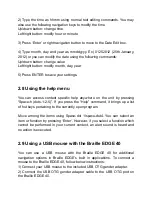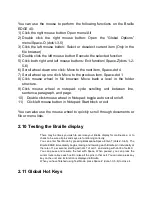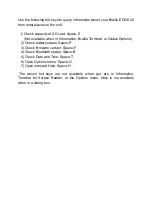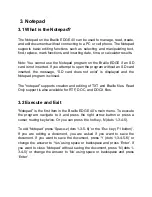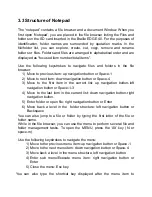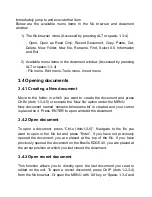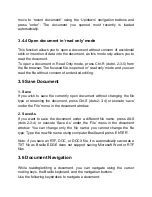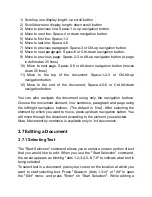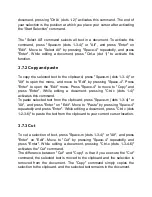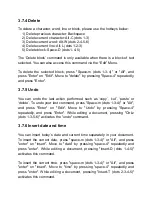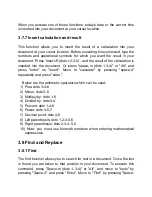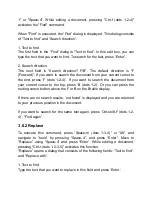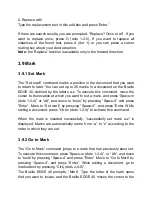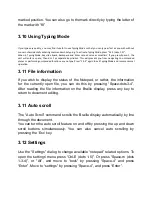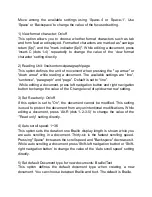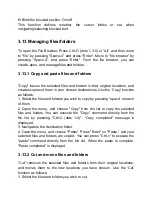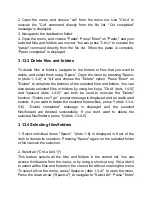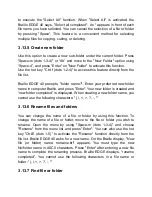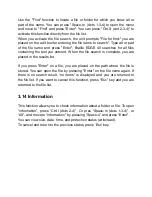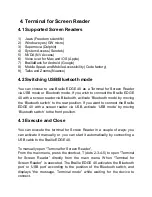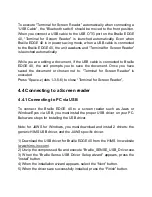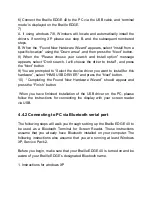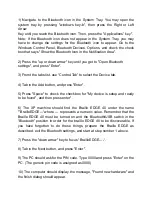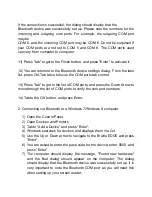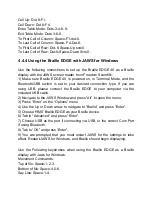marked position. You can also go to the mark directly by typing the letter of
the mark with “f8”.
3.10 Using Typing Mode
If you type very quickly, you may find it useful to use Typing Mode so that you can type as fast as you wish without
concern of accidentally
entering commands while typing. To activate Typing Mode, press “F4
-K (dots-1-
3)”.
When in Typing Mode, keys like Space, Backspace and Enter cannot serve as modifiers. If you press Space-1, the
unit will enter a space, then dot 1 as separate keystrokes. This will prevent you from navigating to unintended
places or performing unintended functions as you type. Press “F4
-
K” again to exit Typing Mode and resume normal
operation.
3.11 File information
If you wish to display the status of the Notepad, or rather, the information
for the currently open file, you can do this by pressing “Space-dots3-4”.
After reading the file information on the Braille display, press any key to
return to document editing.
3.11 Auto scroll
The “Auto Scroll” command scrolls the Braille display automatically by line
through the document.
You can turn the auto scroll feature on and off by pressing the up and down
scroll buttons simultaneously. You can also cancel auto scrolling by
pressing
the ‘Esc’ key.
3.12 Settings
Use the “Settings” dialog to change available “notepad” related options. To
open
the ‘settings’ menu press “Ctrl-E (dots 1-5)”. Or press “Space-m (dots
1-3-
4)”, or “Alt”, and move to “tools” by pressing “Space-4” and press
“Enter”. Move to “settings” by pressing “Space-4”, and press “Enter”.