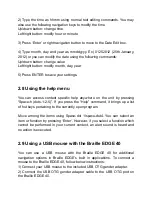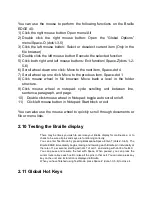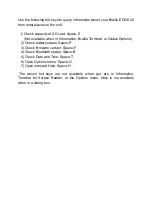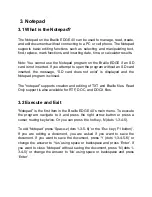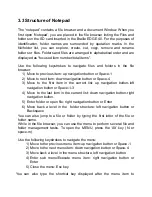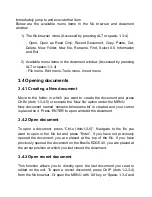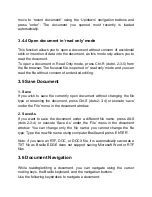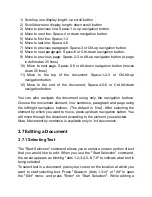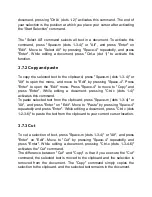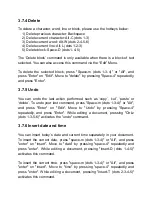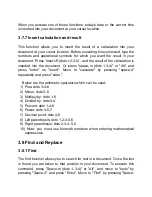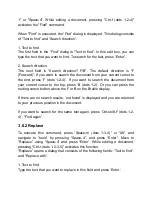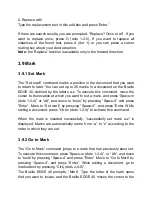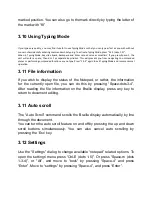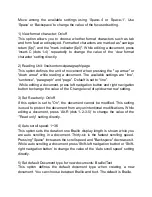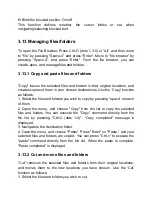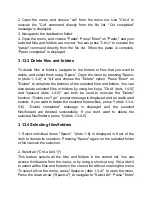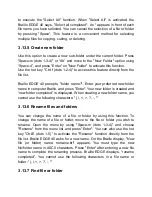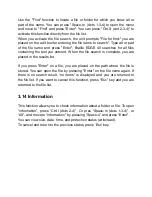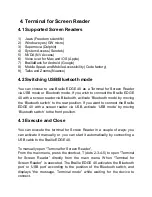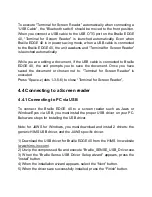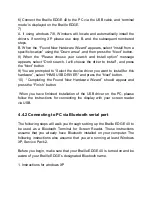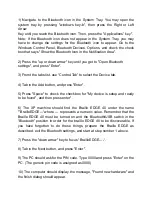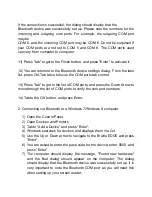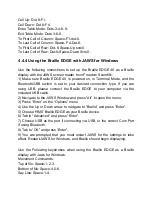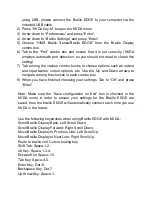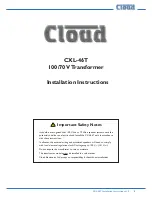Move among the available settings using
‘Space-4’ or ‘Space-1’. Use
‘Space’ or ‘Backspace’ to change the value of the focused setting.
1) View format character: On/off
This option allows you to choose whether format characters such as tab
and form feed are displayed. Formatted characters are marked as "carriage
return ($p)", and the "mark indicator ($pl)". While editing a document, press
‘Insert-C (dots 1-4)’ repeatedly to change the value of the ‘view format
character
’ setting directly.
2) Reading Unit: line/sentence/paragraph/page
This option defines the unit of movement when pressing the "up arrow" or
"down arrow" while reading a document. The available settings are
“line”,
“sentence”, “paragraph” and “page”. Default is set to “line”.
While editing a document, press left navigation button and right navigation
button to change the value
of the ‘Change level of up/down arrow’ setting.
3) Set Read only: On/off
If this option is set to "On", the document cannot be modified. This setting
is used to protect the document from any unintentional modifications. While
editing a document, press
‘Alt-R (dots 1-2-3-5)’ to change the value of the
‘”Read only” setting directly.
4) Auto scroll speed: 1~36
This option sets the duration one Braille display length is shown while you
are auto scrolling in a document. Thirty-six is the fastest scrolling speed.
Pressing "Space" increases the scroll speed and "Backspace" decreases it.
While auto scrolling a document press
‘Shift-left navigation button’ or ‘Shift-
right
navigation button’ to change the value of the ‘Auto scroll speed’ setting
directly.
5) Set default Document type for new documents: Braille/Text
This option defines the default document type when creating a new
document. You can choose between Braille and text. The default is Braille.