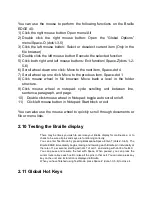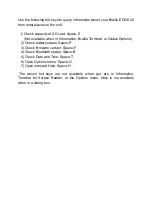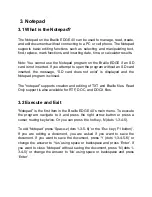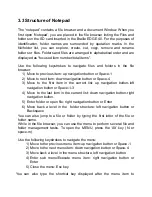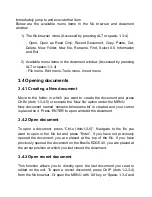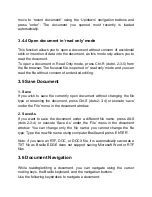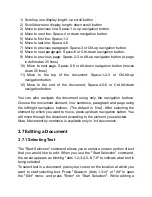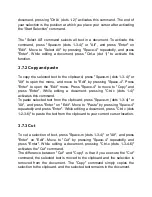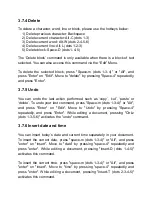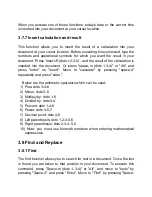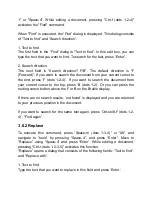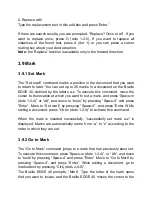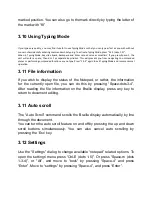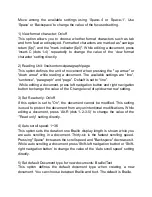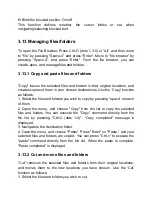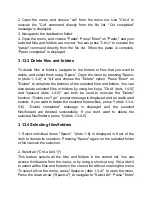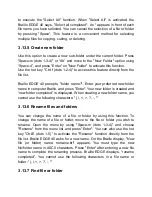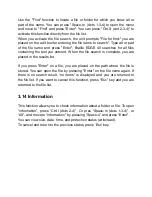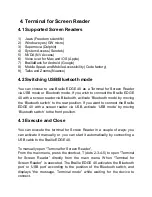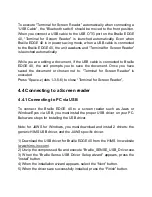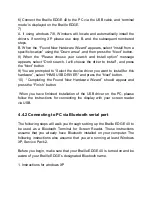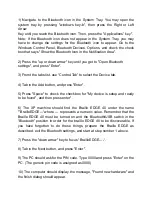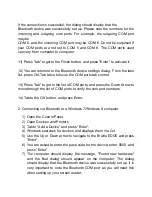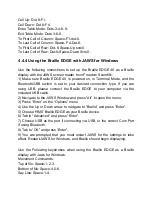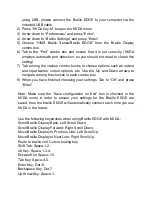6) Blink the blocked section: On/off
This function defines whether the cursor blinks or not when
navigating/selecting blocked text.
3.13 Managing files/folders
To open the File Browser, Press Ctrl-O (dots 1-3-
5) or “Alt” and then move
to
“file” by pressing “Space-4” and press “Enter”. Move to “file browser” by
pressing “Space-4”, and press “Enter”. From the file browser, you can
create, open, and manage files and folders.
3.13.1 Copy and paste files and folders
"Copy" leaves the selected files and folders in their original locations, and
creates copies of them in your chosen destinations. Use the ‘Copy’ function
as follows:
1. Select the files and folders you wish to copy by pressing “space” on each
of them.
2. Open the menu, and choose "Copy" from the list to copy the selected
files and folders. You can execute the "Copy" command directly from the
file list by pressing "Ctrl-C (dots 1-4)
". “Copy completed” message is
displayed.
3. Navigate to the destination folder.
4. Open the menu, and choose "Paste". Press "Enter" on "Paste," and your
selected files and folders are copied. You can press "Ctrl-v" to execute the
"paste" command directly from the file list. When the paste is complete,
“Paste completed” is displayed.
3.13.2 Cut and move files and folders
"Cut" removes the selected files and folders from their original locations,
and moves them to the new locations you have chosen.
Use the ‘Cut’
function as follows:
1. Select the files and folders you wish to cut.